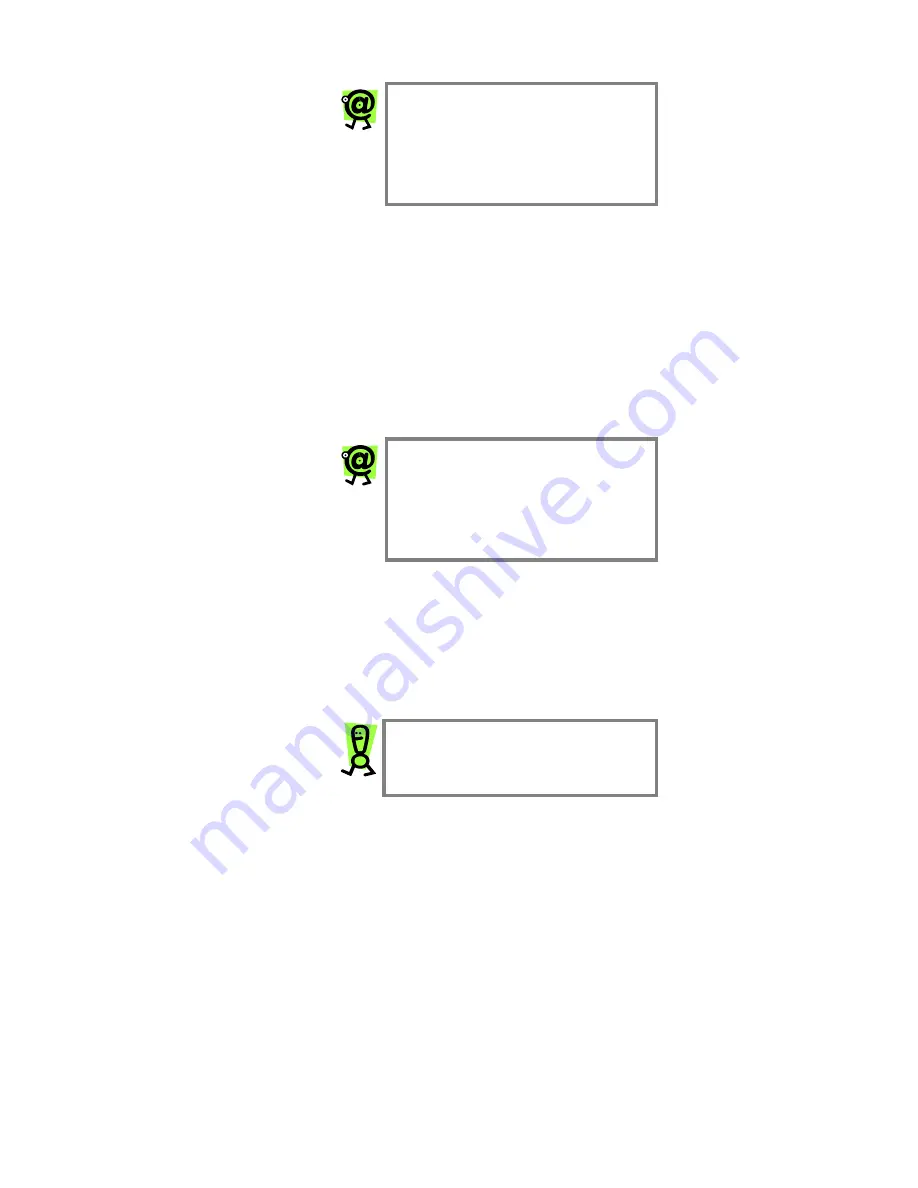
InnoMedia MTA 3328-2R User’s Guide – Chapter 4
46
NOTE: After you change the user
name and click the Update button, you
may need to close your Web browser
window, re-open it, and log in again to
the Web Management tool. Refer to the
Logging into the Web Management
Tool section on page 24 in this Guide.
To change the password
:
1. On the Username and Password page, click in
the
New Password
field.
2. Enter the new password you would like to
assign to the user name.
3. Confirm the new password by re-typing it in
the
Confirm Password
field.
4. Click
the
Update
button.
The new password is saved. Remember to
use the new password the next time you log
into the Web Management tool.
NOTE: After you change the password
and click the Update button, you may
need to close your Web browser
window, re-open it, and log in again to
the Web Management tool. Refer to the
Logging into the Web Management
Tool section on page 24 in this Guide.
Firmware Upgrade
The InnoMedia MTA 3328-2R performs firmware
upgrades automatically. The device compares the
firmware version on the device against the one on the
provisioning servers. If it finds a more recent version
on the servers, the device will wait until active calls are
cleared from the device and will download and install
the upgrade.
IMPORTANT: ONLY use the Firmware
Upgrade link on the Web management
tool (in the Device Management sub-
menu) if directed to by technical support.
Summary of Contents for MTA 3328-2R
Page 1: ......
Page 2: ......
Page 4: ......
Page 8: ......
Page 14: ...InnoMedia MTA 3328 2R User s Guide Chapter 1 6 ...
Page 44: ...InnoMedia MTA 3328 2R User s Guide Chapter 3 36 ...
Page 70: ...InnoMedia MTA 3328 2R User s Guide Chapter 4 62 ...
Page 72: ...InnoMedia MTA 3328 2R User s Guide Chapter 5 64 ...
Page 80: ...InnoMedia MTA 3328 2R User s Guide Appendices 72 ...






























