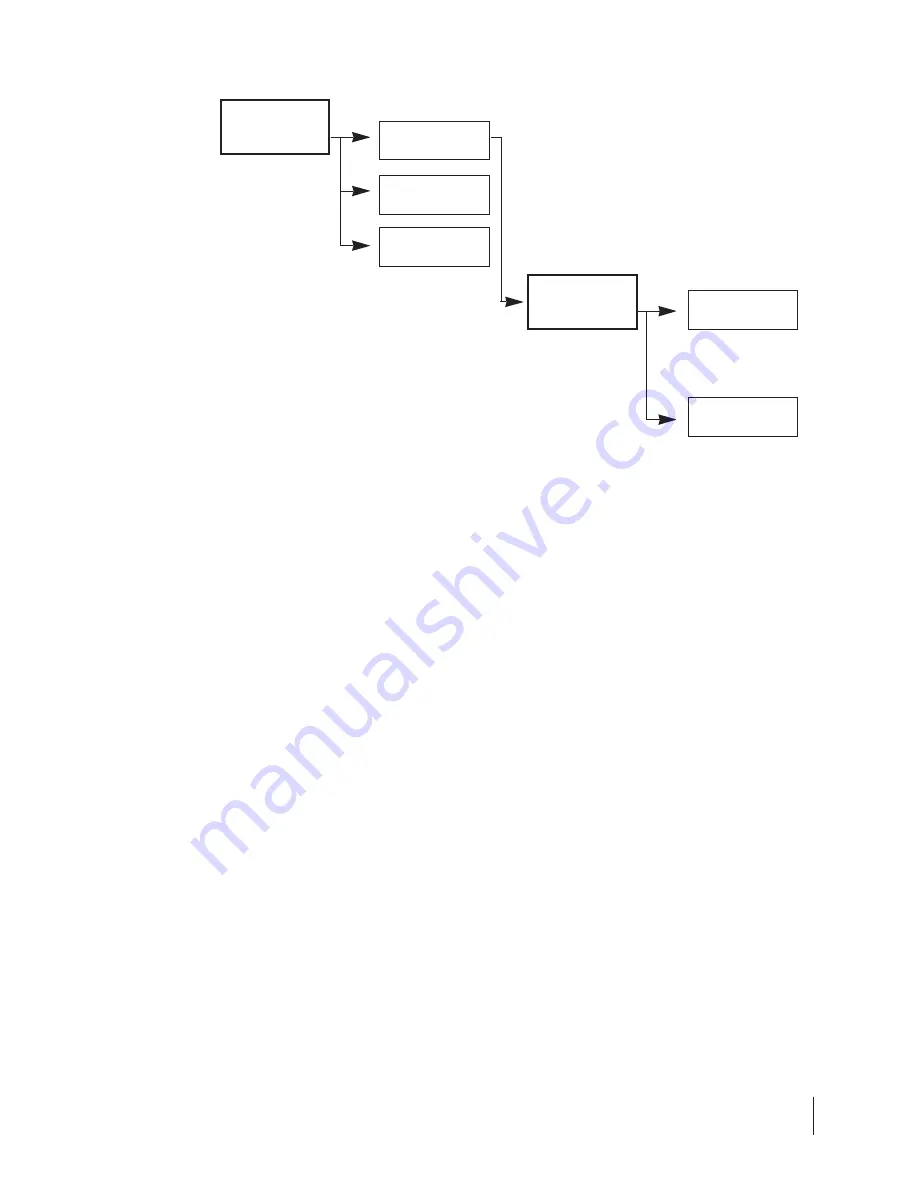
31
To Login to Remote InfoView
l.
This feature enables you to login to the remote InfoView
even
if the remote user
has switched to Privacy Mode.
2. Press (9) on Video Menu to go to the Login sub-menu.
3. Once in the Login Menu, please key in the 4-digit password to access the remote
system.
4. Proper procedures to key in the password:
•
Key in the numeric password by typing on the corresponding number
on phone key pad. For instance, if your password is 1234, simply press
1234 your phone key pad.
•
The four digits will continue to scroll on screen as long as you continue
to enter the numeric character
•
Once you have completed entering the password, press (*) to send
•
Press (#) to exit
5.
IF
the password is correct, within seconds you should be able to see the remote
view.
6.
IF
the password is invalid, you will not be able to see anything and no
confirmation will be given to ensure that unauthorized user will not be given any
clue.
7. Upon completion, press (5) to exit.
[Note: Every InfoView will have the password information stored in the About section
under the Main Menu]
(9) Iogin
(5) Back
Password
(5) Back
VIDEO
LOGIN






























