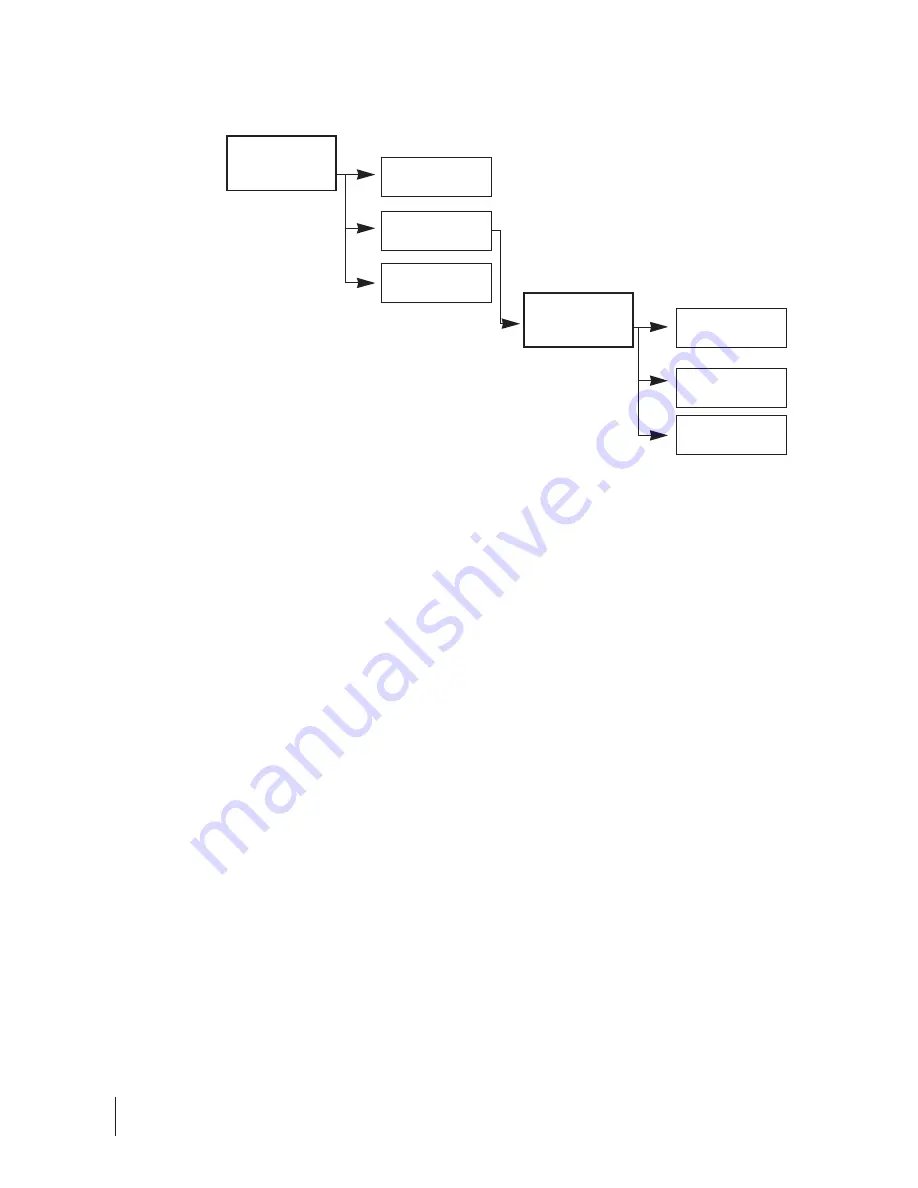
16
•
InfoView has built-in security feature which allows you to activate privacy mode so
that the remote party will not be able to see you. The feature enables the
capability of blocking the local pictures so that the remote party cannot view it.
•
With the InfoView security feature, users can have their video phone conversation
at their discretion with full control at their ends.
To provide password for Privacy Mode
1. Under the Settings Menu, press (3) to go to the Security sub-menu.
2. When you activate the privacy mode, remote party will need to enter a special
password (preset by you) in order to regain the video mode.
3. Press (2) to set password
•
Key in the numeric password by typing the corresponding number on
your phone key pad. For instance, if your password is 1234, simply press
1234 on your phone key pad.
•
Press (*) to reset the password if you want to key in new password.
•
Press (#) to exit the screen and get back to the previous screen.
4. Upon completion, press (5) to exit.
To activate Privacy Mode
1. Under the Settings Menu, press (3) to go to the Security sub-menu.
2. Press (1) to activate Privacy Mode.
3. You should see your Local View blackened off. Therefore, the remote side will
not be able to see you as well.
Privacy Mode through lnfoView Security Feature
(3) Security
(1) Privacy
(2) Password
(5) Back
SETTINGS
SECURITY






























