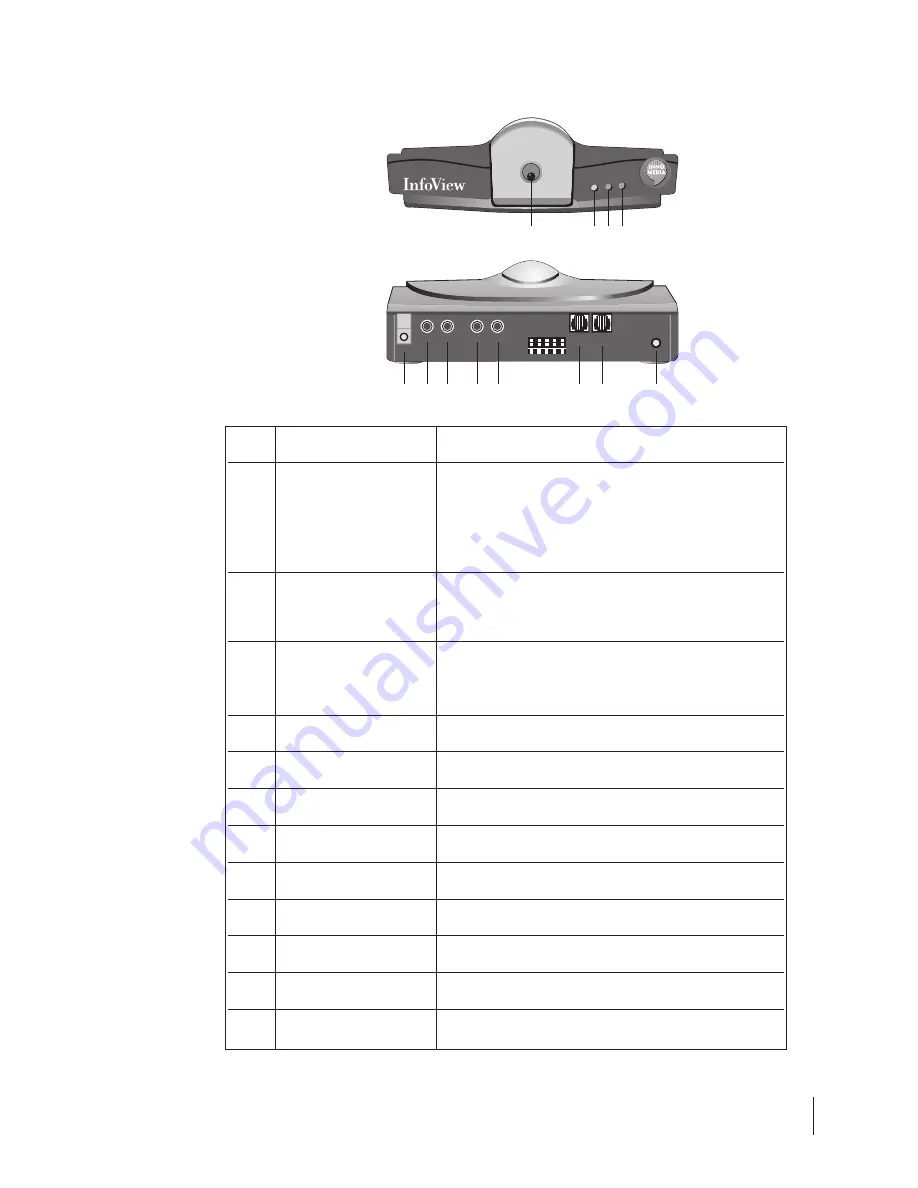
7
No.
Item
Description
1
Camera
A high quality auto-focus camera len is provided.
InfoView also has a model that comes without
buiIt-in camera which caters to users with their own
camcorders instead
2
Power Switch
6
Pressing this button will turn InfoView ON
Pressing the button again will turn InfoView OFF
3
Power LED [Green]
The LED will be green when the power adapter is
switched ON. The LED will become brighter when
the Infoview power switch is ON.
4
Status LED [Red]
LED will be red when InfoView is operational
5
DC Power Input Socket
DC 12 V 1.5A power input for InfoView
6
Video Out
An output connector for video / image signal
7
Audio Out
An output connector for audio / voice signal
8
Video In
An input connector for video / image signal
9
Audio In
An input connector for audio / voice signal
10
RJ 11 socket for Line
RJ 11 socket for connection to the wall phone jack
11
RJ 11 socket for Phone
RJ 11 socket for connect on to the phone unit.
12
Reset Button
Pressing the internal pin and the power switch
simultaneously will reset the InfoView
3.3 InfoView Layout
Front View:
Back View:
1
6
5
7
8
9
10 11
12
2 3 4












































