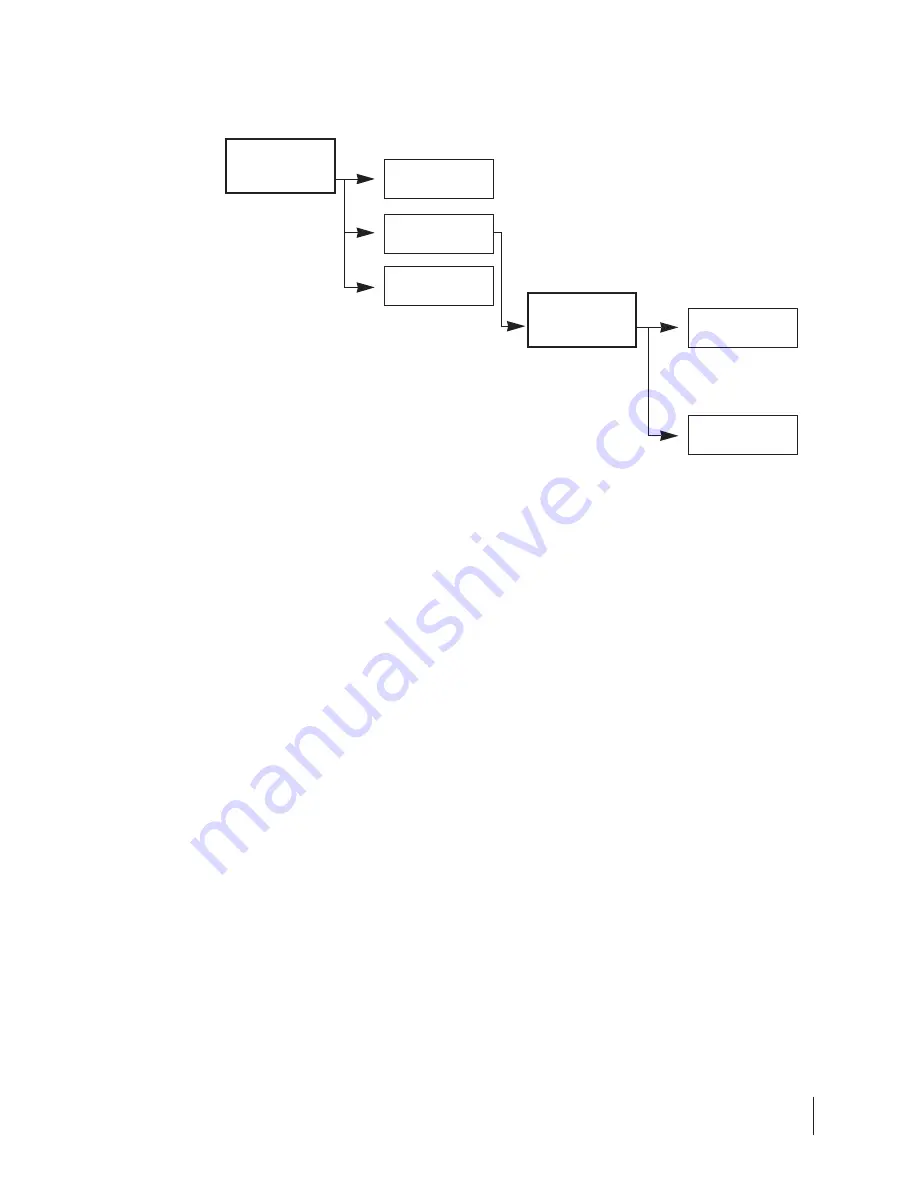
17
•
InfoView comes with the Auto-Answer feature which let users to set up a
system at home or in the office whereby they can call in from any location.
•
This feature will be extremely useful when you are on vacation. You can check
on your home from time to time by calling back via InfoView. Similarly, Auto-
Answer will be an effective monitoring system for the office as well.
To activate Auto Answer Mode
1. Under the Settings Menu, press (4) to access the System sub-menu.
2. Press (1) to set up Auto Answer. When you continue to press (1), the system
will toggle from AutoAnswer (
X
) OFF to Auto-Answer (
✔
) ON with number of
rings (RNG) specified.
•
IF
you want Auto-Answer which activated after three rings, please
press (1) to toggle until you see Auto-Answer (
✔
) 3 RNGS. You have
specified your choice.
•
IF
do not want Auto-Answer, toggle and select the choice of Auto-
Answer (
X
). The default setting for InfoView is Auto-Answer OFF.
3. Upon completion, press (5) to exit.
Configuring the System of your InfoView
•
There are certain variables within your InfoView system that you can configure
to optimize the overall usage. For instance, you may configure the modem
based on country setting so that you can gain optimized modem performance
under various phone networks in different country.
•
For system configuration, you may adjust modem setting as well as power
utilization of the system.
Auto-Answer for Remote Call-in
(4) System
(1) Auto
Answer
(5) Back
SETTINGS
(4) SYSTEM






























