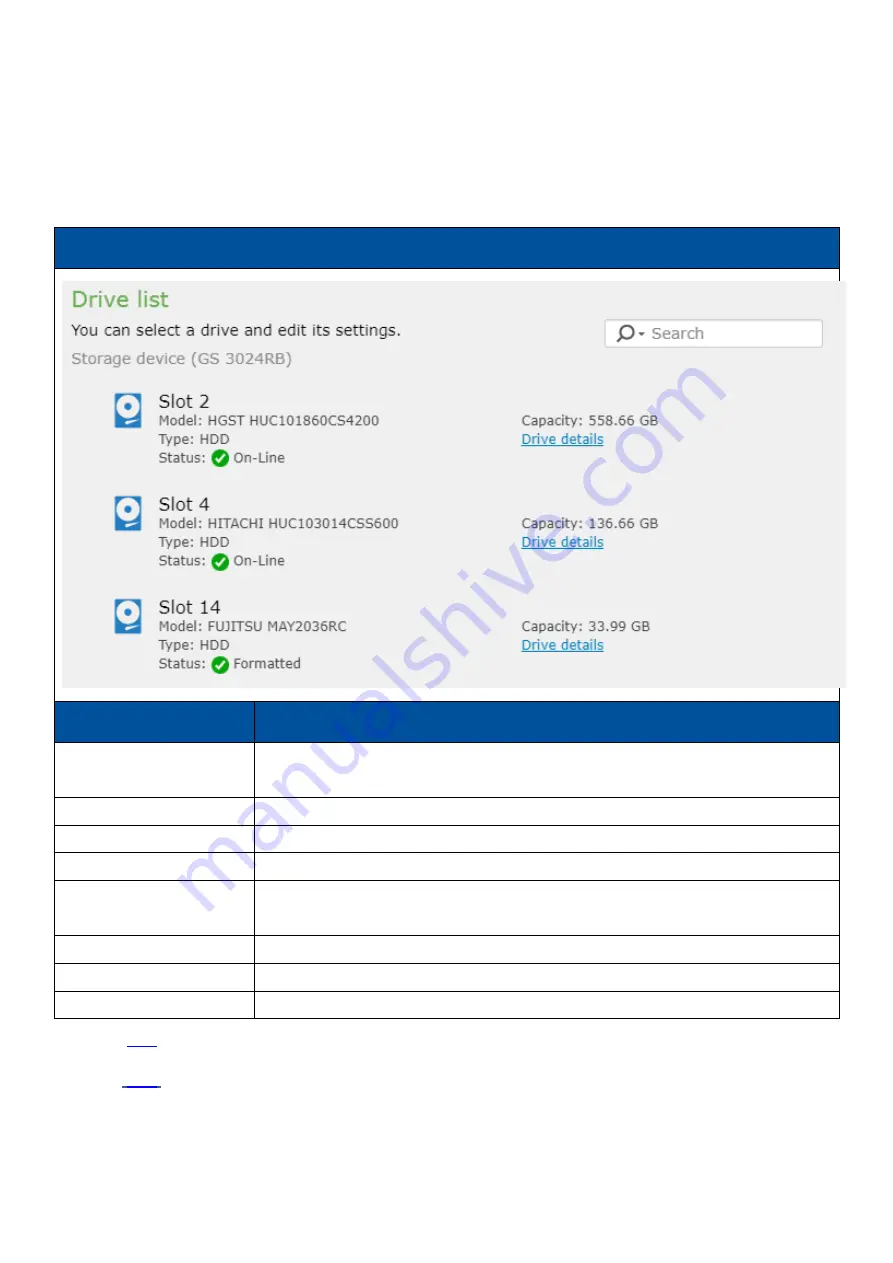
EonStor CS Installation Guide
page 40 / 165
Installation Guide
1-4. Individual Drive Status Checking
Please go to EonOne’s
Settings > Storage > Drives
to check the drive status.
CS Drive Status
Status
Description
New Drive
When there is a drive that was newly-scanned and has not yet written any data
inside.
On-Line
Drive is working normally.
Used
The drive is already a member of another environment but was plugged-in to the GS.
Formatted
Drive has already been written with some data, but it is not a member drive.
Exiled
A failed drive but rescanned in the GS; if a workable drive was removed and
reinserted, the GS would also recognize it as Exiled.
Not ready
GS cannot scan the drive or the drive which was inserted is not bundle drive.
Bad
The drive failed.
Absent
The drive is unplugged.
Click
reserved space when you see “Used” or “Formatted”
Click
to know how to rebuild the faulty drive.
Summary of Contents for EonStor GS 1000 Gen2
Page 19: ...EonStor CS Installation Guide page 19 165 Installation Guide Troubleshooting Flow Chart...
Page 33: ...EonStor CS Installation Guide page 33 165 Installation Guide...
Page 44: ...EonStor CS Installation Guide page 44 165 Installation Guide...
Page 52: ...EonStor CS Installation Guide page 52 165 Installation Guide...
Page 53: ...EonStor CS Installation Guide page 53 165 Installation Guide...
Page 63: ...EonStor CS Installation Guide page 63 165 Installation Guide...
Page 64: ...EonStor CS Installation Guide page 64 165 Installation Guide...
Page 75: ...EonStor CS Installation Guide page 75 165 Installation Guide...
Page 106: ...EonStor CS Installation Guide page 106 165 Installation Guide...
Page 118: ...EonStor CS Installation Guide page 118 165 Installation Guide...
Page 127: ...EonStor CS Installation Guide page 127 165 Installation Guide...
Page 137: ...EonStor CS Installation Guide page 137 165 Installation Guide...
Page 140: ...EonStor CS Installation Guide page 140 165 Installation Guide...
Page 156: ...EonStor CS Installation Guide page 156 165 Installation Guide...
Page 159: ...EonStor CS Installation Guide page 159 165 Installation Guide...
















































