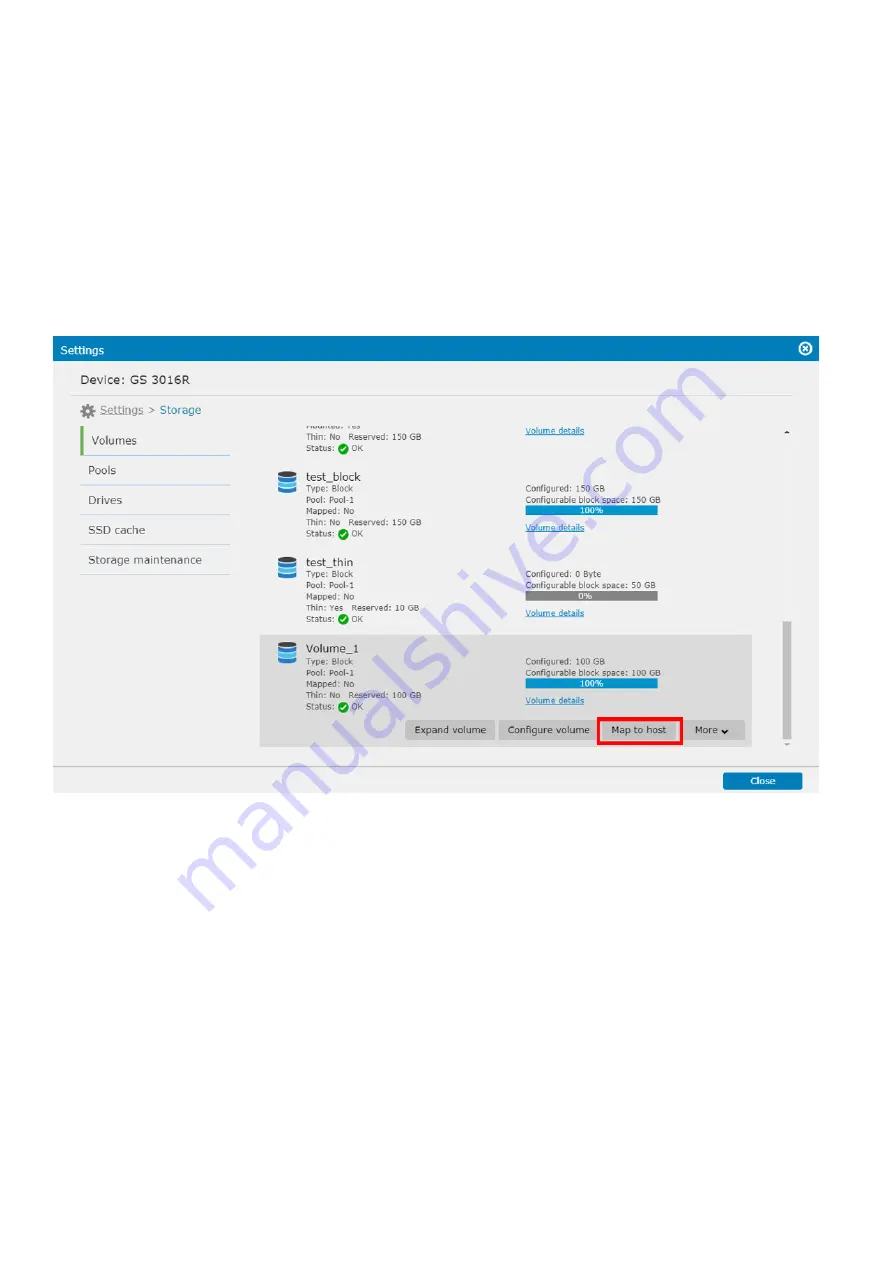
EonStor CS Installation Guide
page 119 / 165
Installation Guide
Map to host
Note!
It is for block-level volume only. You can perform the LUN mapping while creating the volume or
perform the LUN mapping manually.
1. Go to
Settings > Storage > Volumes
, select a desired volume in the list, and click
Map to host
button.
2. The Host LUN Mapping table will appear.
3. Click
Create
; the Host Mapping Configuration Window will be shown.
4. You can configure
Automatic Host LUN mapping
or
Extended LUN mapping
Normal host LUN mapping simply presents a pool to the host links. If host links are made via an
FC switch, all servers attached to the switch (or those within the same zone)
can “see” the
volume.
The extended LUN mapping binds a pool with a specific HBA port and presents the volume to the
HBA port.
Summary of Contents for EonStor GS 1000 Gen2
Page 19: ...EonStor CS Installation Guide page 19 165 Installation Guide Troubleshooting Flow Chart...
Page 33: ...EonStor CS Installation Guide page 33 165 Installation Guide...
Page 44: ...EonStor CS Installation Guide page 44 165 Installation Guide...
Page 52: ...EonStor CS Installation Guide page 52 165 Installation Guide...
Page 53: ...EonStor CS Installation Guide page 53 165 Installation Guide...
Page 63: ...EonStor CS Installation Guide page 63 165 Installation Guide...
Page 64: ...EonStor CS Installation Guide page 64 165 Installation Guide...
Page 75: ...EonStor CS Installation Guide page 75 165 Installation Guide...
Page 106: ...EonStor CS Installation Guide page 106 165 Installation Guide...
Page 118: ...EonStor CS Installation Guide page 118 165 Installation Guide...
Page 127: ...EonStor CS Installation Guide page 127 165 Installation Guide...
Page 137: ...EonStor CS Installation Guide page 137 165 Installation Guide...
Page 140: ...EonStor CS Installation Guide page 140 165 Installation Guide...
Page 156: ...EonStor CS Installation Guide page 156 165 Installation Guide...
Page 159: ...EonStor CS Installation Guide page 159 165 Installation Guide...






























