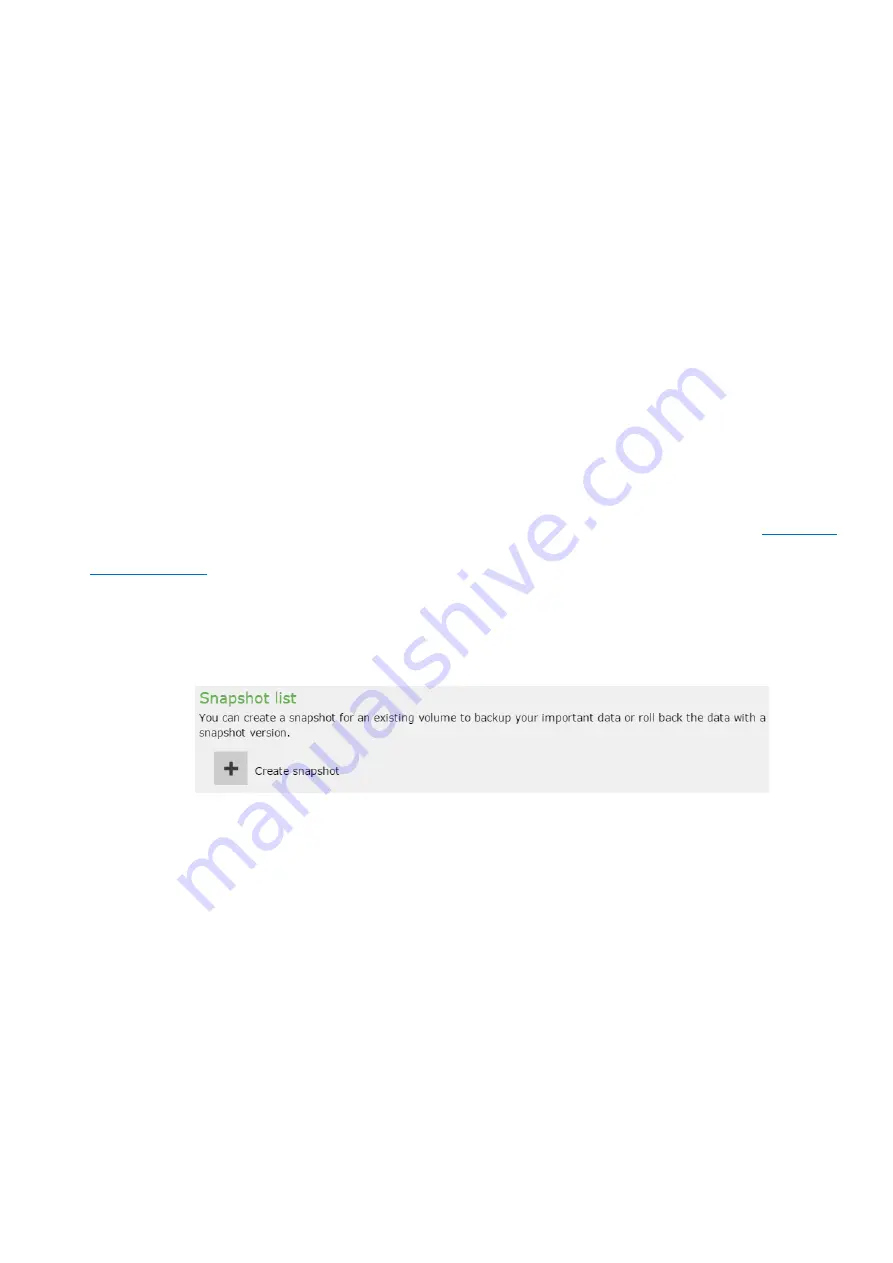
EonStor CS Installation Guide
page 160 / 165
Installation Guide
2-4.6 Snapshot
Snapshot is a PIT copy of data. Literally
, it is a “picture” of what the data looks like instead of a full copy.
When a snapshot is initially created, only the data to be modified is copied so the snapshot operation can be
completed almost instantly.
Note!
Snapshot is licensed-free data service with 64 snapshots per volume and 128 snapshots per pools,
you can also purchase the advanced local replication license for 256 snapshots per volume and 4096
snapshots per pools.
The following content includes the brief operation steps for creating a single snapshot feature. For
more detailed information and guide about scheduling/rollback the snapshot, please refer to
Snapshot
Application note
.
1.
Go to
EonOne
Settings
Backup & Restore
Snapshot
and click
Create snapshot
to take
a snapshot.
2.
In the following pop-up window, you can name the snapshot and specify the source volume to
take a snapshot. You can also select a pool and snapshots of all volumes on the pool will be
taken. Moreover, if you want to back up the snapshot image to the cloud, click the
Backup to
cloud
checkbox. Press
OK
to finish the settings
[Note]
To enable backup to cloud feature, you can only select multiple volumes within the same
pool and a cloud provider has to be configured for the pool.
Summary of Contents for EonStor GS 1000 Gen2
Page 19: ...EonStor CS Installation Guide page 19 165 Installation Guide Troubleshooting Flow Chart...
Page 33: ...EonStor CS Installation Guide page 33 165 Installation Guide...
Page 44: ...EonStor CS Installation Guide page 44 165 Installation Guide...
Page 52: ...EonStor CS Installation Guide page 52 165 Installation Guide...
Page 53: ...EonStor CS Installation Guide page 53 165 Installation Guide...
Page 63: ...EonStor CS Installation Guide page 63 165 Installation Guide...
Page 64: ...EonStor CS Installation Guide page 64 165 Installation Guide...
Page 75: ...EonStor CS Installation Guide page 75 165 Installation Guide...
Page 106: ...EonStor CS Installation Guide page 106 165 Installation Guide...
Page 118: ...EonStor CS Installation Guide page 118 165 Installation Guide...
Page 127: ...EonStor CS Installation Guide page 127 165 Installation Guide...
Page 137: ...EonStor CS Installation Guide page 137 165 Installation Guide...
Page 140: ...EonStor CS Installation Guide page 140 165 Installation Guide...
Page 156: ...EonStor CS Installation Guide page 156 165 Installation Guide...
Page 159: ...EonStor CS Installation Guide page 159 165 Installation Guide...




















