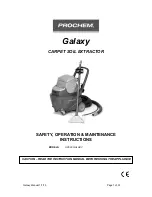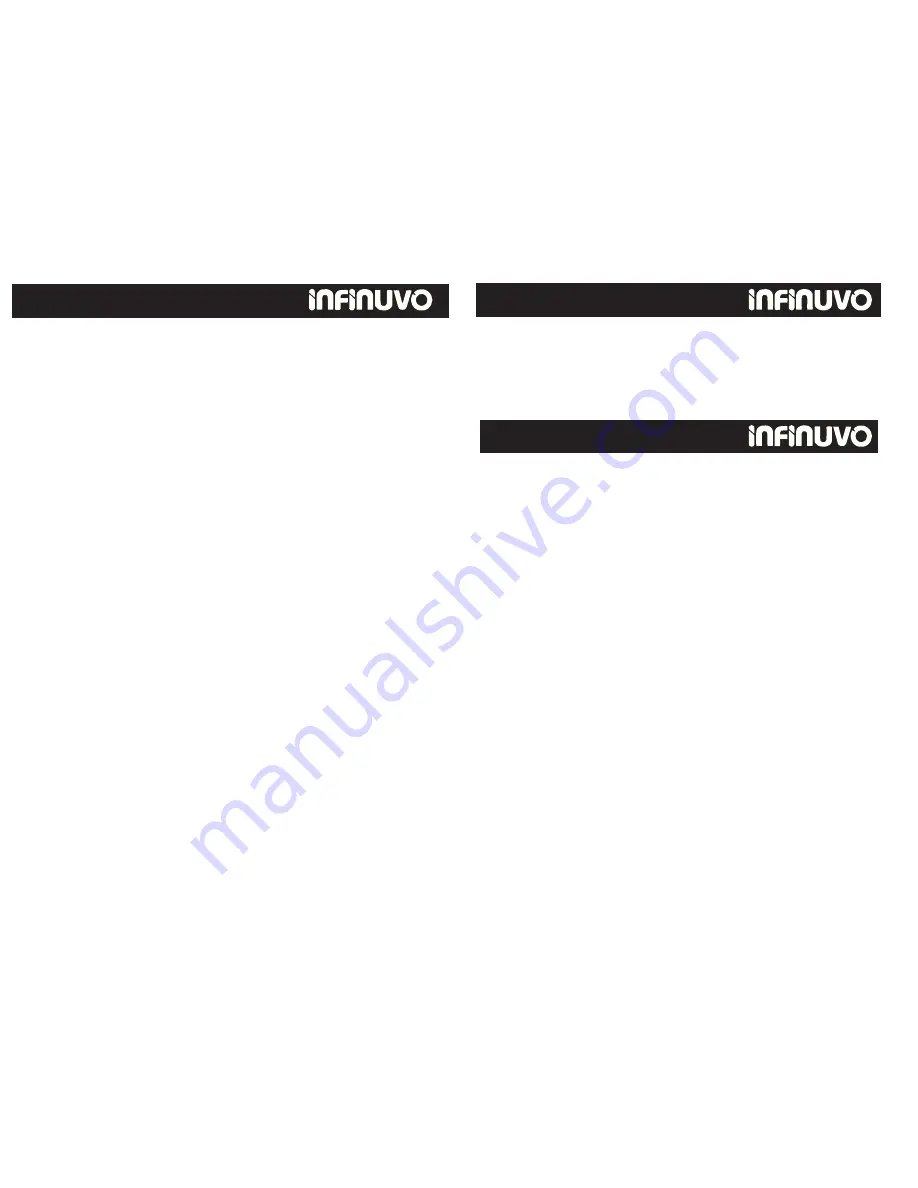
Before using this product, please read the following safety instructions and
keep this operation manual for future reference.
Before using this product, please follow all normal safety precautions to
avoid the occurrence of situations such as fire, short-circuit, and injury.
Please make sure that you observe all the following safety precautions:
1. Read this user manual thoroughly before using this product.
2. This product is not for use outdoors.
3. This product is an electronic device. Never get it wet or let it come in
contact with water. Do not use it in a moist or wet environment
.
This
is to prevent damage to the electronics in the unit
.
4. Before using this product, please tidy up things on the floor. You must
remove all objects that could get caught in the roller brush or in the
air intake on the bottom of the unit. Examples include, clothing, power
cords, cable, telephone cords, drapes or blinds, loose fringes of rugs.
These items can get caught in the unit, and either prevent it from
moving, or the unit could pull over a lamp, table, or chair (for
examples) and cause damage to the unit, floor, object, or person.
5. Please do not sit or stand on this product. Pay special attention to
toddlers or pets in the house to prevent damage to the unit or the child
or pet.
6. Please do not use this product to clean a still-burning cigarette, a lit
match or burning embers.
7. Please do not use this product to clean flammable or highly volatile
liquids such as gasoline or white gasoline.
8. To prevent damage to the vacuum, make sure that
nothing
is
obstructing
the air vents on the top of the unit
.
9. When not in use for long periods of time, the power switch must be
turned off.
Safety Precautions
1
Safety Instructions
1
Special Features
2
Cautions 3
Main Unit and Accessories
4
Main Unit Features
5
Control Panel
6
QQ3-T Control Panel
6
QQ3-LT Control Panel
8
Remote Control Functions
9
Battery Installation and Removal 11
Recharging the Battery
12
Scheduler Operations
14
Installing Accessories
18
General Operation
20
Cleaning and Maintenance
21
Cleaning Dust Bin & Air Filter
22
Cleaning the Vacuum Entry
23
Useful Tips
24
Specifications
26
Troubleshooting
27
Warranty Policy
28
1
Table of Contents
Safety Precautions
Safety Instructions