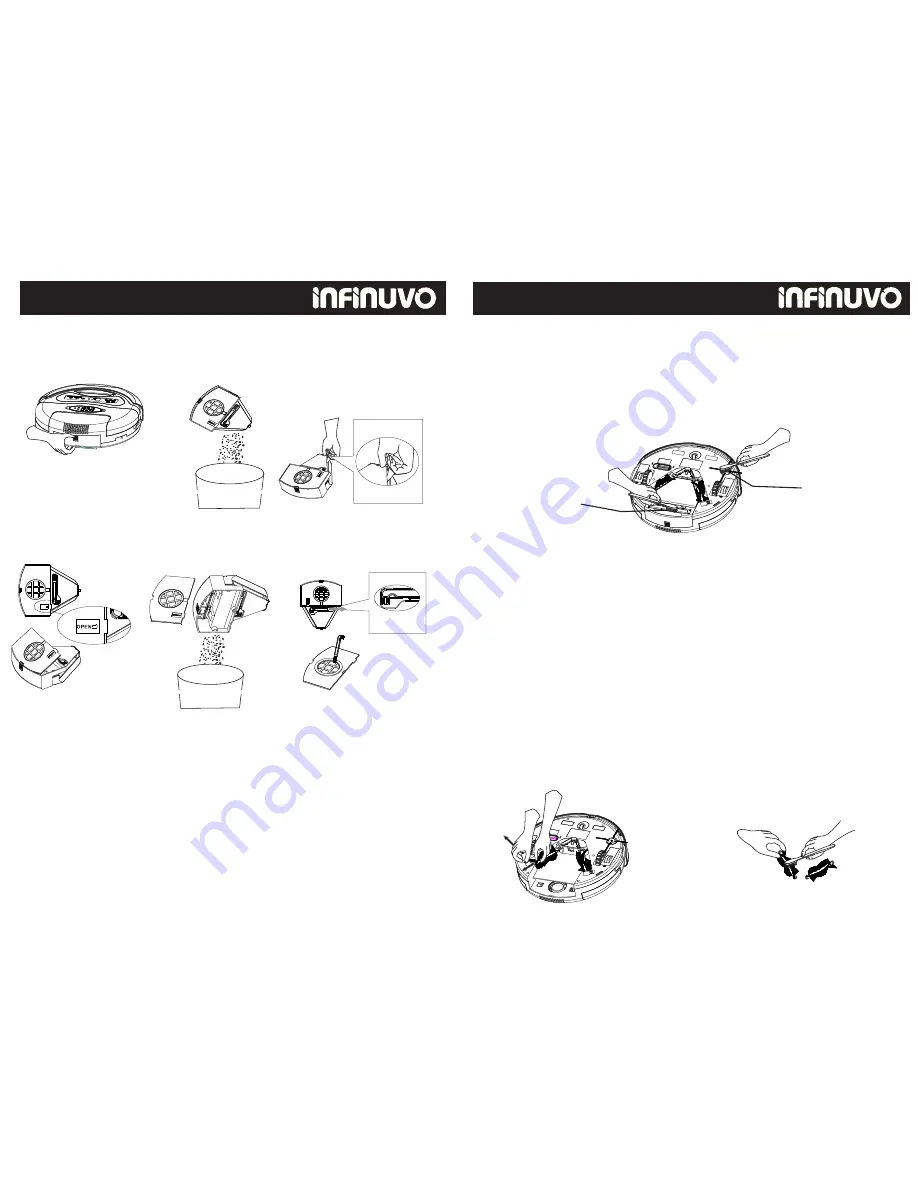
Cleaning Dust Bin and Air Filter
22
Cleaning Dust Bin and Air Filter
Cleaning the CleanMate
Over time dust and dirt can accumulate in different areas of the unit, DO
NOT use water to clean the unit itself! This is an electrical unit, and if any
of the electric components get wet, the unit will no longer work, and could
cause a short circuit and potentially harm someone. Use Canned Air, the
Hand Brush provided with the unit, or a dry cloth to wipe away
accumulated dust and dirt.
Clean Mate 365
QQ-1
Cleaning Dust Bin and Air Filter
OPEN
Open dust bin B cover
Empty small debris
from dust bin B
Use brush to clean filter
Empty large garbage
from dust bin A
No need to open cover
to empty dust bin A
You can open cover to clean
dust bin A if necessary
Remove the QQ3 dust bin
Push down black knob and
pull out dust bin
After operating the machine for a period of time, dust and dirt will
accumulate on the vacuum entry on the bottom of the CleanMate.
Cleaning this area regularly will help ensure that the unit performs
properly.
1.Make sure the power of the CleanMate is turned off.
2.Turn the unit upside-down, and brush any dust that has accumulated
inside the vacuum entry as shown below.
Shake the dust out into a trash can.
Side Brush
Vacuum Entry
Cleaning the Roller Brushes
Hair and other stringy items can get caught in the roller brushes over time.
1
. Make sure the power of the unit is turned off.
2.Turn the CleanMate upside-down and place it on a flat surface with the
back of the unit facing you.
3. Remove the Roller Brush from its compartment by sliding the switch-
lock to the left, grab the roller brush with the other hand and slide it toward
the bottom of the unit until the upper end of the roller brush is free.
4.Lift the free end of the Roller Brush out of the compartment, then slide
the Roller Brush to the top, freeing it from the flexible insert.
5. Remove any hair, string or other debris from the roller brush to ensure
proper performance of the unit.
6.With the Roller Brush removed, loosen any dirt that has accumulated in
the Roller Brush compartment with a brush, then dump the dirt into a trash
can.
7.Re-install the roller brush following the steps outlined in Roller Brush
Installation and Removal Section (P.19)
23
Clean Mate 365
Cleaning the Vacuum Entry


































