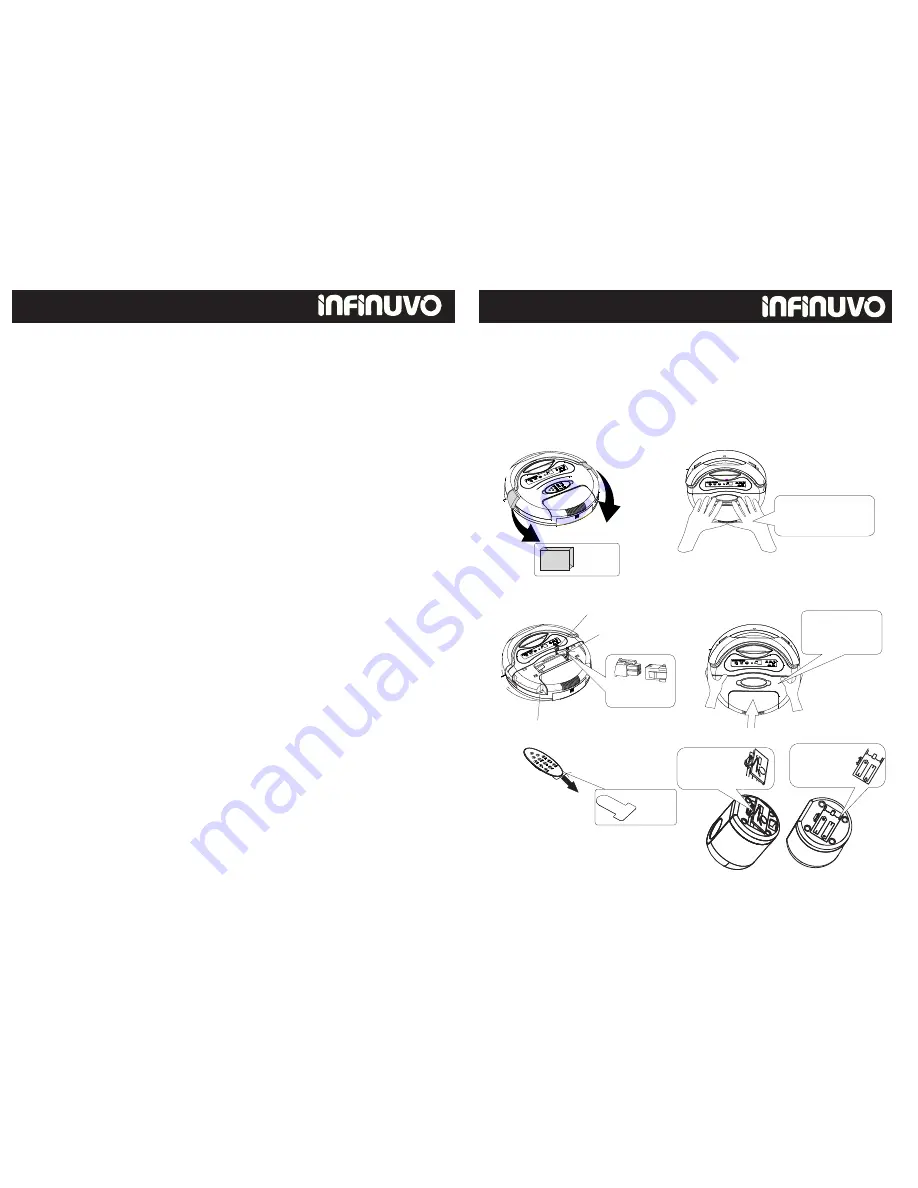
5. MODE button: Press this button to select 1 of the 5 available cleaning
mode patterns. The default operation mode is Automatic mode. In this
normal mode, the CleanMate will go though all 5 pre-programmed
cleaning patterns automatically to achieve the best cleaning effects.
Presses MODE button one more time to select another cleaning pattern.
st
Press “MODE
”
button once (1 time) to choose “Spiral” mode. The timer on
QQ3 will display “1” for one minute and then show the cleaning time setting.
When QQ3 hits an object while running in this mode, it will stop the movement
and wait for further instruction.
nd
Press
“MODE
”
button again (2 time) to choose “Special Bounce
”
mode.
The Timer on QQ3 will display “2” for one minute.
rd
Press
“MODE
”
button again (3 time) to choose “Along Wall” mode. The
Timer on QQ3 will display “3” for one minute
th
Press the “MODE” button again (4 time) to choose “S Shape” mode. The
timer on QQ3 will display “4” for one minute
th
Press the “MODE” button again (5 time) to choose “Polygonal Spiral” mode.
The Timer display on QQ3 will show “5” for one minute
th
Press the “MODE” button again (6 time), and the QQ3 will go back to the
default Automatic cleaning mode. The Timer display on QQ3 will show “A” for
one minute
6.UV button: Turn the UV light ON or OFF on QQ3.
7. SWEEP button: Press this button to turn brush motor ON or OFF.
When to turn off brush motor? If the room is not too dirty and does not
have large debris, vacuuming will be sufficient to do the cleaning and
conserve battery power.
8. HOME button: Press this button to direct the QQ3 to return to self-charging
station.
9. OFF button: Press this button to turn OFF the QQ3.
11
10
Clean Mate 365
QQ-1
Remote Control Functions
Clean Mate 365
QQ-1
Battery Installation and Removal
Push down and pull
back to open cover
foam
pad
Connect the
connector
Battery connector
QQ3 Connector
Close cover and
push it forward
into position
Ribbon on top
Remove
insulation
sheet
Remove both bumper protection foam pads before first use of the CleanMate unit.
Remove the insulation sheet under remote control unit battery before using the
st
remote control for the 1 time.
Battery installation – open battery cover, connect the battery wire connector
to the connector on QQ3 unit, put battery securely in battery compartment,
and close the battery cover.
Install rechargeable
battery in the right
direction.
Open the battery
cover from the
bottom.
Optional Sonic Wall


































