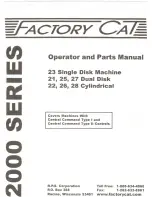Fixing jams: Objects can get caught in the Roller Brushes
and prevent them from working properly. Immediately turn
the unit off, clear the object causing the jam, and resume
normal use.
Tip#4
Turn the Power
switch
of
the
unit
to
OFF.
Turn the CleanMate
upside-down, and
remove the objects.
Clean the vacuum
entry.
FO
R
W
AR
D
LE
FT
R
IG
H
T
BA
C
K
TIM
ER
ST
AR
T
U
V
ST
O
P
SP
IR
AL
M
U
SIC
& L
IG
HT
M
U
TE
Cle
an M
ate 3
65
Sensor
Tip#5
FO
R
W
A
R
D
LE
FT
R
IG
H
T
B
A
C
K
TIM
E
R
S
TA
R
T
U
V
S
TO
P
S
P
IR
A
L
M
U
S
IC
& L
IG
HT
M
U
TE
Cle
an M
ate 3
65
Aim the remote control at the sensor on the front of the CleanMate.
Anything blocking the signal will affect the performance of the remote
control.
Tip#2
36cm
Adjust the distance between furniture, walls and other objects to be
at least 36 cm (14 in).
Clean Mate 365
Tip#1: Clear the area where the CleanMate is to clean of any items
can be easily knocked over or caught in the Roller Brush or
Side Brush.
In the area where the CleanMate operates,
it might knock over items such as vases,
glasses, or lamps.
In order to provide the CleanMate a
space for fast and safe cleaning,
please remove small items from the
area before operating.
Tip#3
Do not let the loose edges of rugs, drapes, table cloths, etc to get caught
in the CleanMate. Roll under the loose edges of rugs and make sure that
any table cloths, drapes, bedding etc do not hang down to the floor.
When the CleanMate is cleaning
rugs, fold under the edges of the
rug.
Remove plastic bags and leftover long-
shaped garbage
24
25
Clean Mate 365
QQ-1
Useful Tips
Useful Tips
CleanMate
CleanMate