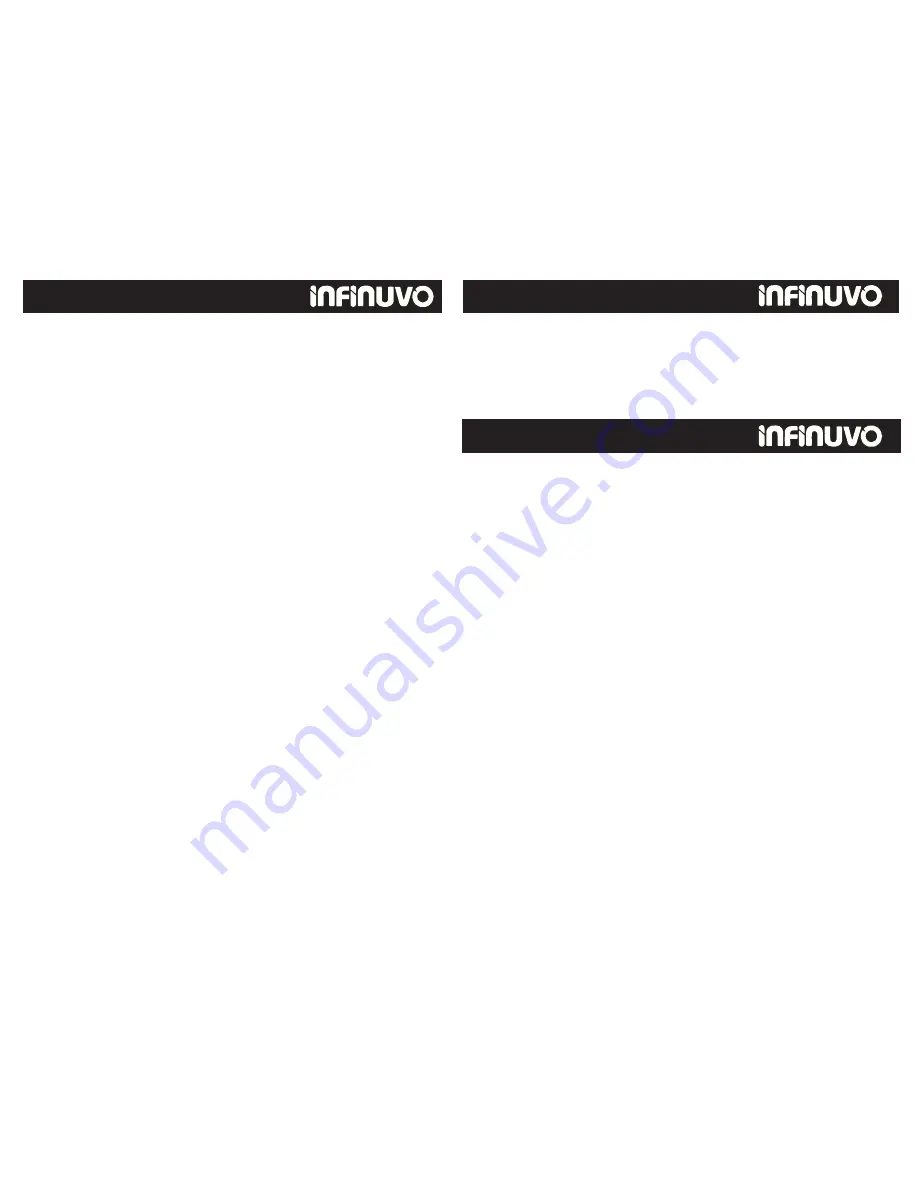
Preparing for use
1. Make sure you have completely charged the battery before using it
for the first time.
2. Room preparation:
A. Pick up all large items off of the floor that could get stuck in the
brushes or the vacuum intake.
B. Pick up/hide all cords that could get tangled in the unit.
C. Move all items that could be easily knocked over.
D. Roll under loose edges of rugs with any type of stringy fringe.
3. DO NOT use the CleanMate on plush or long pile carpet or rugs.
4. When using the CleanMate in a room for the first time, watch how it
operates in the room. Watch for areas that the unit has troubles
operating in, and either block these areas of the room or move objects
around so that the unit can clean effectively and not get stuck or hung
up before it has had an opportunity to clean the entire room.
Starting Operation
1. Clean out the dust bin before use.
2. Place the CleanMate on the floor in a relatively open space near the
middle of the room to be cleaned.
3. Press the power button on the main unit to turn it on.
4. Set the timer of the unit to the desired cleaning time by pressing the
Timer button on the control panel of the unit or on the remote
control.
For Reference: Use 10 minutes of cleaning time for every 54-72
square feet of floor space.
Cleaning time may vary depending on the type of floor being
cleaned.
5. Press the Start button on the control panel or the remote control. After
a short delay, the CleanMate will begin
to automatically clean the
floor.
6
.
At the end of the cleaning cycle, the CleanMate will emit a long beep
and will stop moving.
If the power light on the unit is still blue, then the unit still has battery
power and can be used again.
If the low
battery light on the unit is flashing red, then the battery is
low and needs to be recharged before the unit can be used again.
20
Clean Mate 365
General Operation
21
QQ-1
Stopping Operation
• Press the Start/Stop button on the control panel of the unit or press the
Stop button on the remote control.
The operation and maintenance of the CleanMate is very simple. To
maintain top performance of the unit
,
it is recommended that you follow a
routine cleaning and maintenance
schedule after each use.
1. Make sure to clean and empty the Dust Bin and to brush off the Air Filter
after every cleaning cycle.
2. Make sure that the vacuum intake is free of any debris and obstacles.
3. Make sure that the bristles of the Side Brush are free and not tangled with
hair, etc.
4. Make sure that there is not hair, strings, etc caught up in the Roller Brush.
5. Remove and clean out the Roller Brush
.
6. Make sure that there is nothing blocking the air ventilation exits on the
top of the unit.
Caution! Please do not change the ultraviolet
light tube
yourself.
General Operation
Cleaning and Maintenance


































