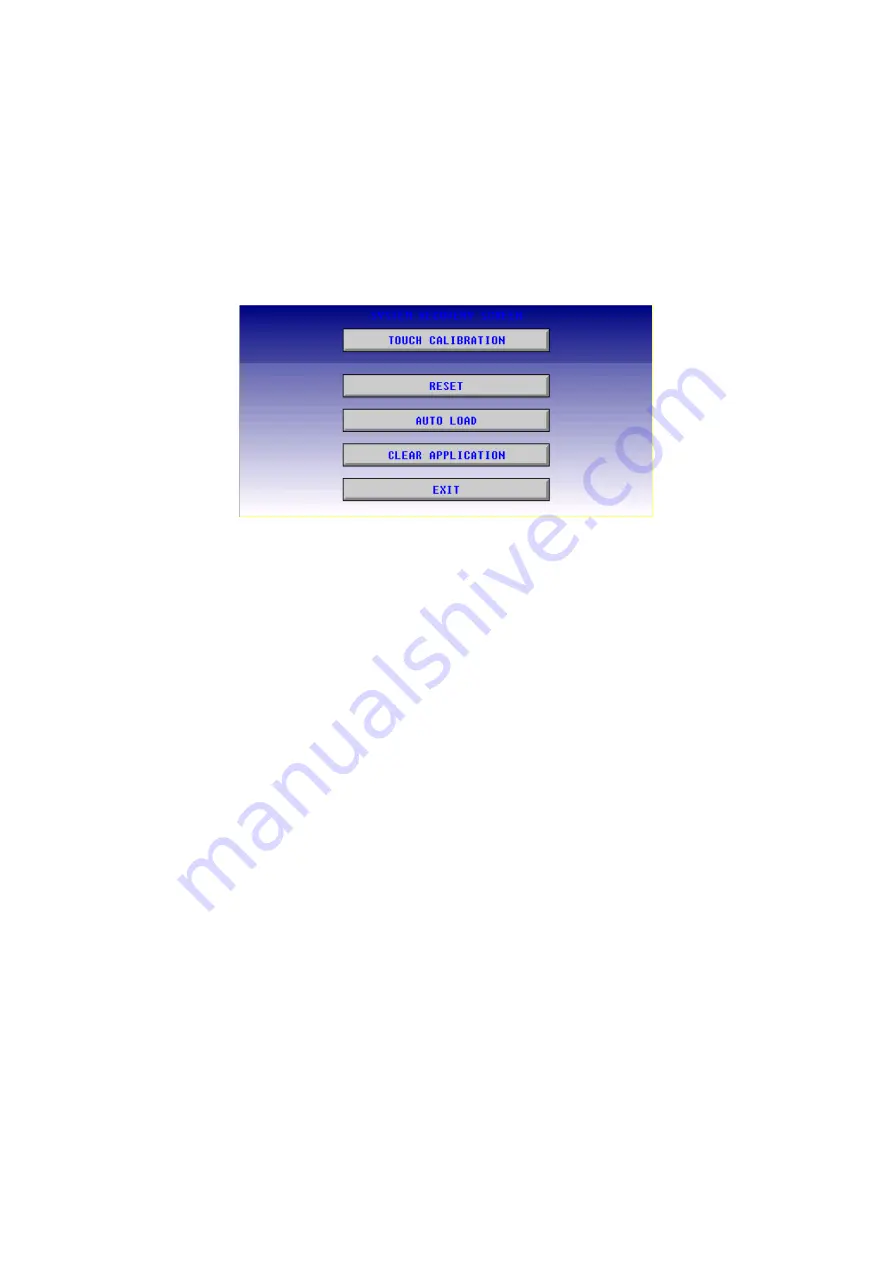
Page | 64
9.4
Touch Screen Calibration
The touch screen is calibrated at the factory and rarely needs modification. However, if actual touch
locations do not appear to correspond with responding objects on the display, field adjustment is
available. To access the field adjustable touch screen calibration dialog, press the far upper right
corner of the touchscreen to bring out the function keys, then press and hold the SYSTEM key for
longer than five (5) seconds and a menu with several advanced functions will appear. Select TOUCH
CALIBRATION to calibrate the touch screen.
NOTE:
Advanced options, accessed by holding the system key down, may be locked out from
user access. If holding the SYSTEM key does NOT respond, verify that the system menu’s Set
Fkeys sub-
menu’s parameter SYS_
Fn is enabled.
For best results in screen calibration, use a stylus with a plastic tip. When the crosshair
appears, touch
the center of the crosshair as exactly as possible and release. A small “+”
should appear and will move closer to the center of the crosshair. Once it has done so and
disappeared again, repeat the proc
ess until “+” appears in the center of the crosshair. Then
move on to the next step.
Summary of Contents for i3C Lite
Page 1: ......
Page 8: ...Page 8 ...
Page 65: ...Page 65 Figure 9 3 Screen Calibration ...
Page 78: ...Page 78 Figure 11 2 Relay and Digital Output ...
Page 82: ...Page 82 Figure 11 5 Digital Input ...
Page 86: ...Page 86 11 9 RTD Wiring on J3 Connector ...
Page 110: ...Page 110 Figure 13 8 Alarm Configuration in i Config ...
Page 167: ...Page 167 ...






























