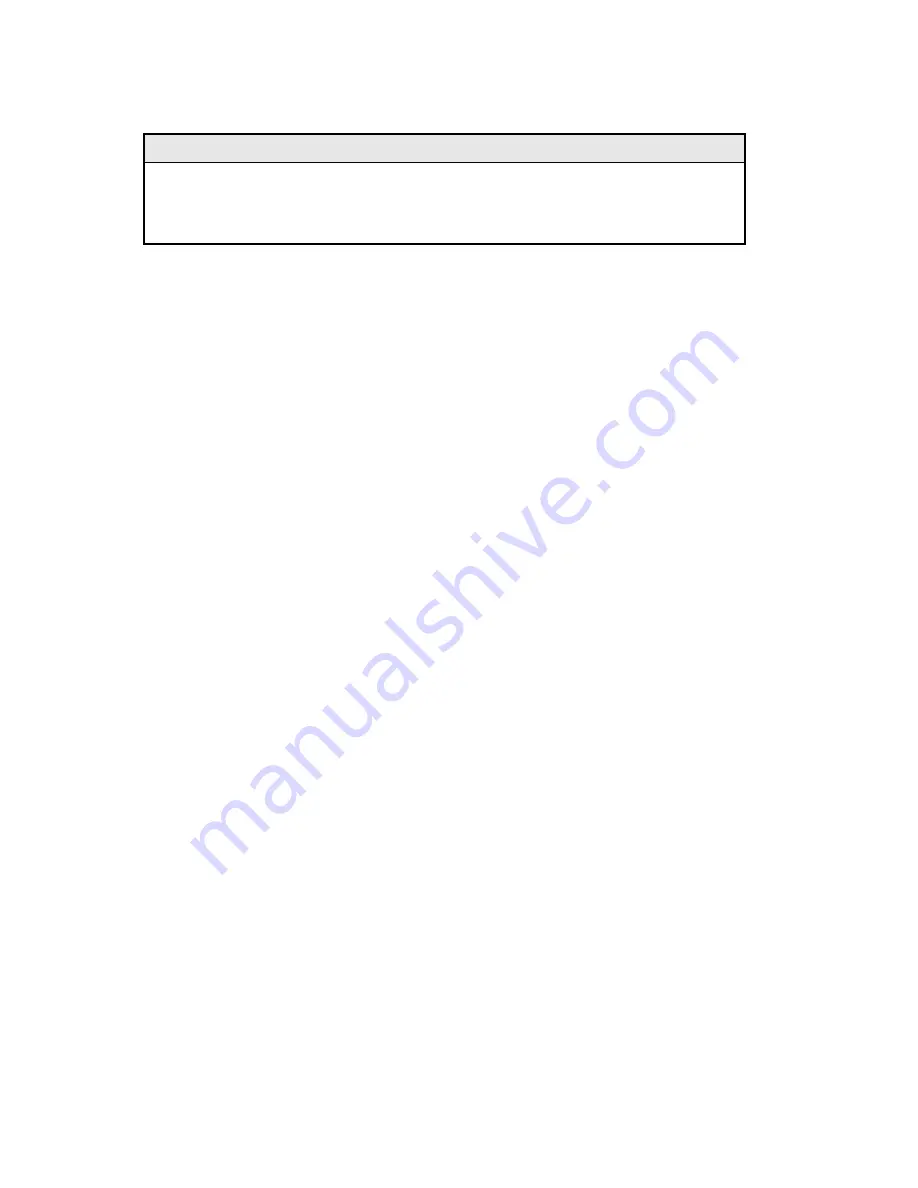
* Individuals with User-level rights can only view port status and port settings, change
their password, end a session, and reboot the unit.
NOTE
You must reboot the iMcV-FiberLinX-II after making any modifications to the
Saved Values for your changes to take effect. To reboot, type the word reboot at
the prompt on the Main Configuration screen.
(I) - Assigning IP Information
To modify the Saved Parameter Values (i.e., assign the IP address and subnet mask),
press I. You will be prompted to enter the IP address and subnet mask for the
connected device. Press Enter after each entry. You can also assign a default
gateway to allow the unit to be visible beyond the local network (press Enter to skip).
When finished, press Enter, then type reboot for the changes to take effect. The
Current Values on the Main Configuration screen are updated to match the Saved
Values.
(P) - Password Protection/Changing Password
Passwords have the following requirements:
•
The password must be between 1 and 8 characters long
•
The password consists of a combination of any ASCII characters except spaces
•
Passwords are case sensitive
You can password protect the serial port by pressing P in the Main Configuration
screen. You will be prompted to enter a password. Enter your password (do not use
spaces) and press Enter. You will then be asked for your password whenever you log
on. To remove password protection, select P and instead of entering a password,
press Enter.
Passwords are a way to make the management of the IMC Networks devices secure.
It is your responsibility to store and maintain the password lists. If the passwords are
lost, neither you nor IMC Networks has a way to "decode" it. Refer to the iView²
iConfig online help for more password information.
If the serial password is forgotten, you must contact tech support for assistance in
resetting the password. If the iConfig username and password are forgotten, you can
launch a console session through the serial port, and type in the command cleandb.
If both the serial and the iConfig passwords are forgotten, you must contact technical
support.
19
Summary of Contents for iMcV-FiberLinX-II
Page 1: ...iMcV FiberLinX II Operation Manual...
Page 55: ...Link Fault Pass Through 55...
Page 58: ...Notes 58...






























