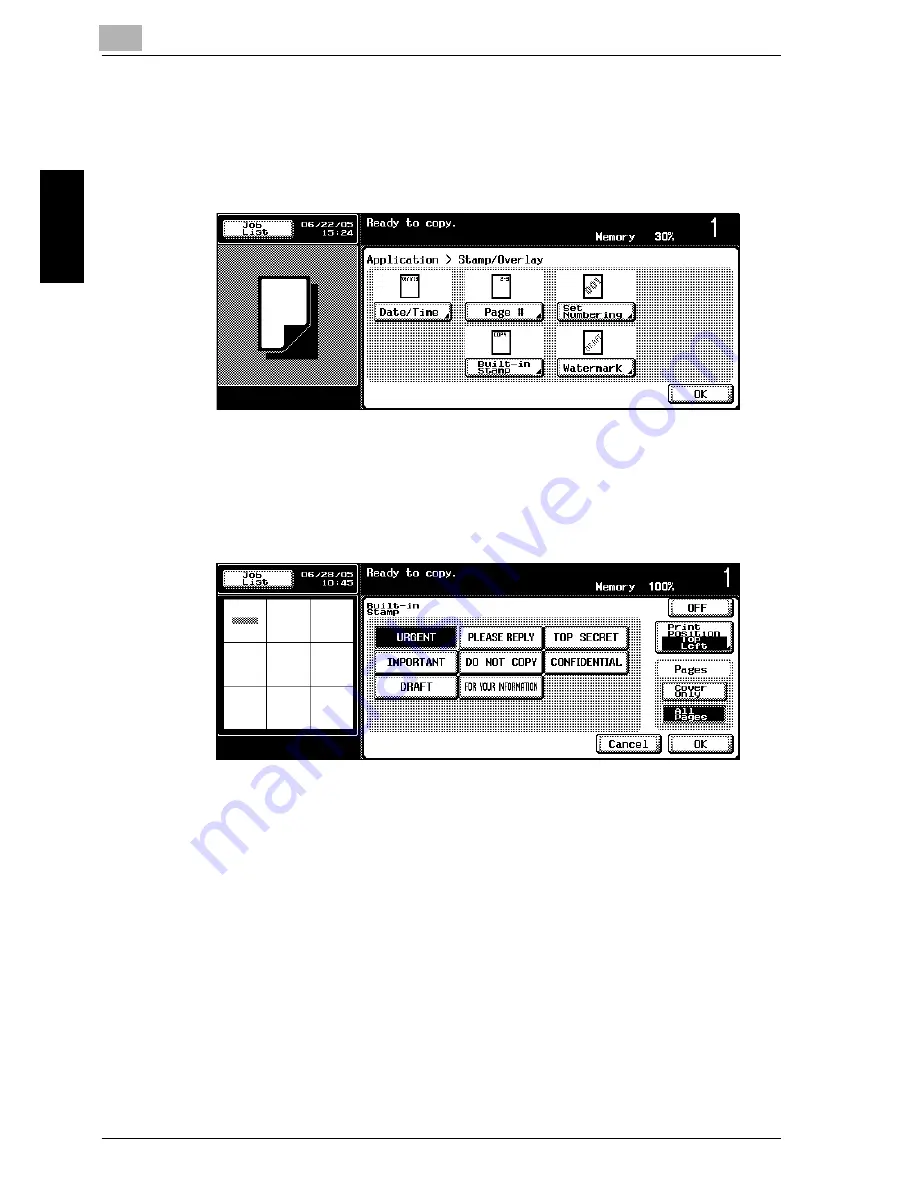
8
Application Functions
8-90
im7520/im6020
Ap
plication
F
unctions
Chapter 8
Printing the built-in stamp (“Built-In Stamp” function)
To copy using the “Built-in stamp” function
1
In the Stamp/Overlay screen, touch [Built-In Stamp].
–
For details on displaying the Stamp/Overlay screen, refer to “To
display the Stamp/Overlay screen” on page 8-79.
The Built-In Stamp screen appears.
2
Select the preset stamp.
–
To cancel changes to the settings, touch [Cancel].
–
To cancel the “Built-In Stamp” function, touch [OFF].
Summary of Contents for im6020
Page 1: ...www imagistics com User s Guide im7520 im6020 Copy Operations...
Page 22: ...10 Care of the Machine Chapter 10 Care of the Machine...
Page 29: ......
Page 30: ...11 Managing Jobs Job List Chapter 11 Managing Jobs Job List...
Page 49: ......
Page 50: ...12 Utility Chapter 12 Utility...
Page 143: ......
Page 144: ...13 Appendix Chapter 13 Appendix...
Page 149: ...13 Appendix 13 6 im7520 im6020 Appendix Chapter 13...
Page 150: ...Appendix 13 im7520 im6020 13 7 Appendix Chapter 13...
Page 151: ...13 Appendix 13 8 im7520 im6020 Appendix Chapter 13...
Page 152: ...Appendix 13 im7520 im6020 13 9 Appendix Chapter 13...
Page 153: ...13 Appendix 13 10 im7520 im6020 Appendix Chapter 13...
Page 156: ...14 Index Chapter 14 Index...
Page 163: ...4 Additional Copy Operations Chapter 4 Additional Copy Operations...
Page 199: ...5 Troubleshooting Chapter 5 Troubleshooting...
Page 215: ...6 Specifications Chapter 6 Specifications...
Page 224: ......
Page 225: ...7 Copy Paper Original Chapter 7 Copy Paper Original...
Page 261: ...8 Application Functions Chapter 8 Application Functions...
Page 381: ...1 Installation and Operation Precautions Chapter 1 Installation and Operation Precautions...
Page 397: ...2 Before Making Copies Chapter 2 Before Making Copies...
Page 451: ...3 Basic Copy Operations Chapter 3 Basic Copy Operations...
















































