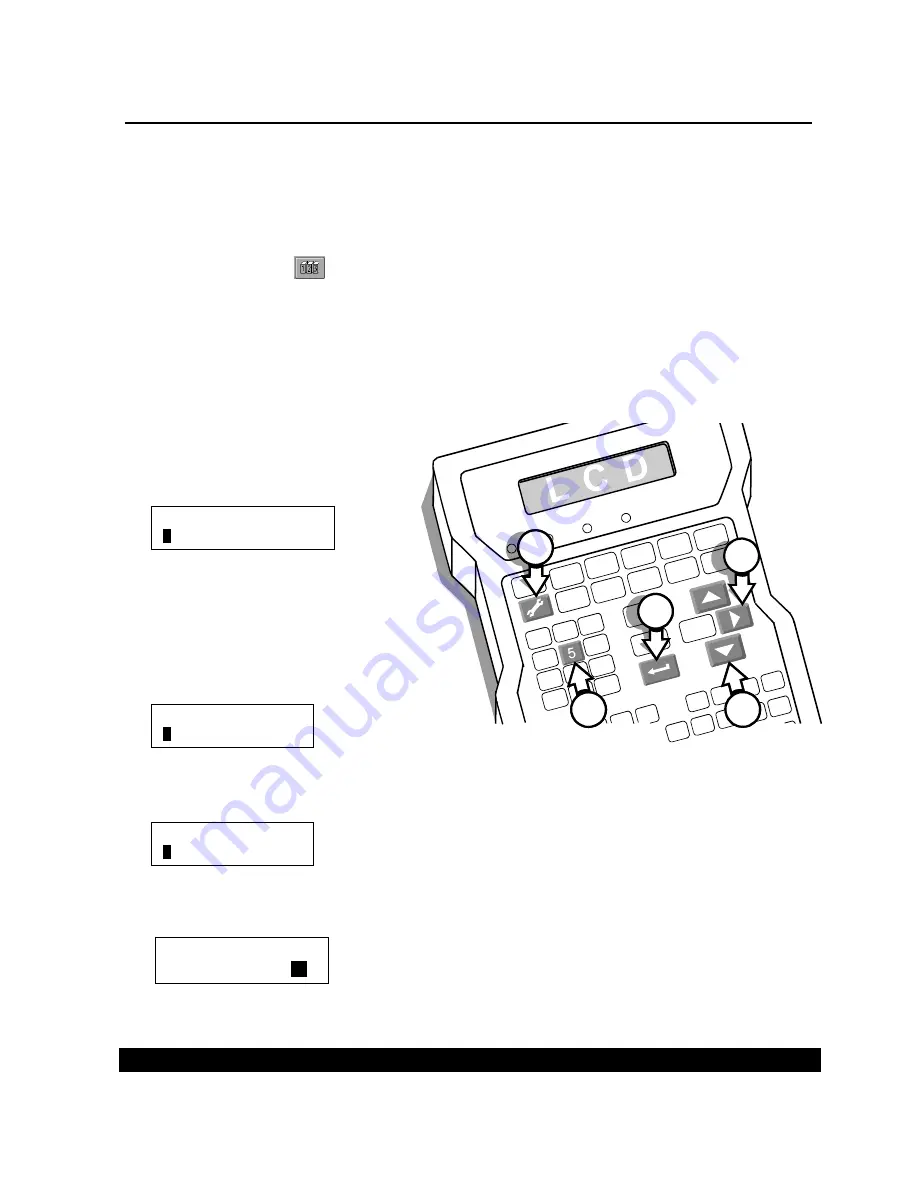
OPERATIONS MANUAL – 5750440 – REVISION D
Setting the Item Count
D6
Item count enables you to print increasing or decreasing numbers on each item. If the starting number is
smaller than the ending number, the item count will increase with each printed message. If the starting
number is larger than the ending number, the item count will decrease with each printed message.
When the item count reaches the ending number, it will start again with the starting number. You can
define starting and ending values from 0 to 9999999.
The system remembers the item count progression whenever printing stops so that the next print run
will start and continue with the previous count. To see the progress of the item count, pallet count or
total count, press COUNT
at any time during the print cycle.
Resetting the item count requires editing the message that includes the item count. Whenever you
change the parameters of item count, you will need to update all messages that contained item count
prior to the change. Update by selecting a message to edit, erasing the old item count and inserting a
new one by pressing COUNT.
If you do not have an item count autocode in your message and you press COUNT, you will see “Item
Count” above a row of Xs. These Xs mean that either no messages with item count have been printed
or no message contains the item count autocode.
1
1
Press SET-UP.
2
2
Press 5 for “5-Item Count.” The LCD
will prompt for a starting value.
3
3
If you want a starting number other
than 1, move the cursor to the right
and type a new starting number.
Press ENTER.
4
4
Move the cursor to the right and type
your ending number. Press ENTER.
5
5
For "Change" select either 1 or 2 with the arrow keys and press ENTER. Depending on your selection, the
item count will increase or decrease by 1 or 2 with each print.
6
6
The LCD will prompt for the inclusion of leading zeros in the printed item count. Press 2 if you want zeros
printed before the number. The width of the greatest count--which can be either the starting or ending
number--determines the number of printed zeros.
If you want no leading zeros, press 1.
This feature is a part of sample message G2.
Leading Zero?
1-No 2-Yes :.
2
.
2
1
3
4
5
Change:
0
1
End
0
001000
Start:
0
000001
Summary of Contents for 5750-440
Page 4: ...OPERATIONS MANUAL 5750440 REVISION C...
Page 14: ...OPERATIONS MANUAL 5750440 REVISION D...
Page 32: ...OPERATIONS MANUAL 5750440 REVISION D...
Page 38: ...OPERATIONS MANUAL 5750440 REVISION D...
Page 64: ...OPERATIONS MANUAL 5750440 REVISION D...
Page 72: ...OPERATIONS MANUAL 5750440 REVISION D...
Page 74: ...OPERATIONS MANUAL 5750440 REVISION D...
Page 77: ...OPERATIONS MANUAL 5750440 REVISION D Assembly Drawings B3...
Page 78: ...OPERATIONS MANUAL 5750440 REVISION D...
Page 79: ...OPERATIONS MANUAL 5750440 REVISION D...
















































