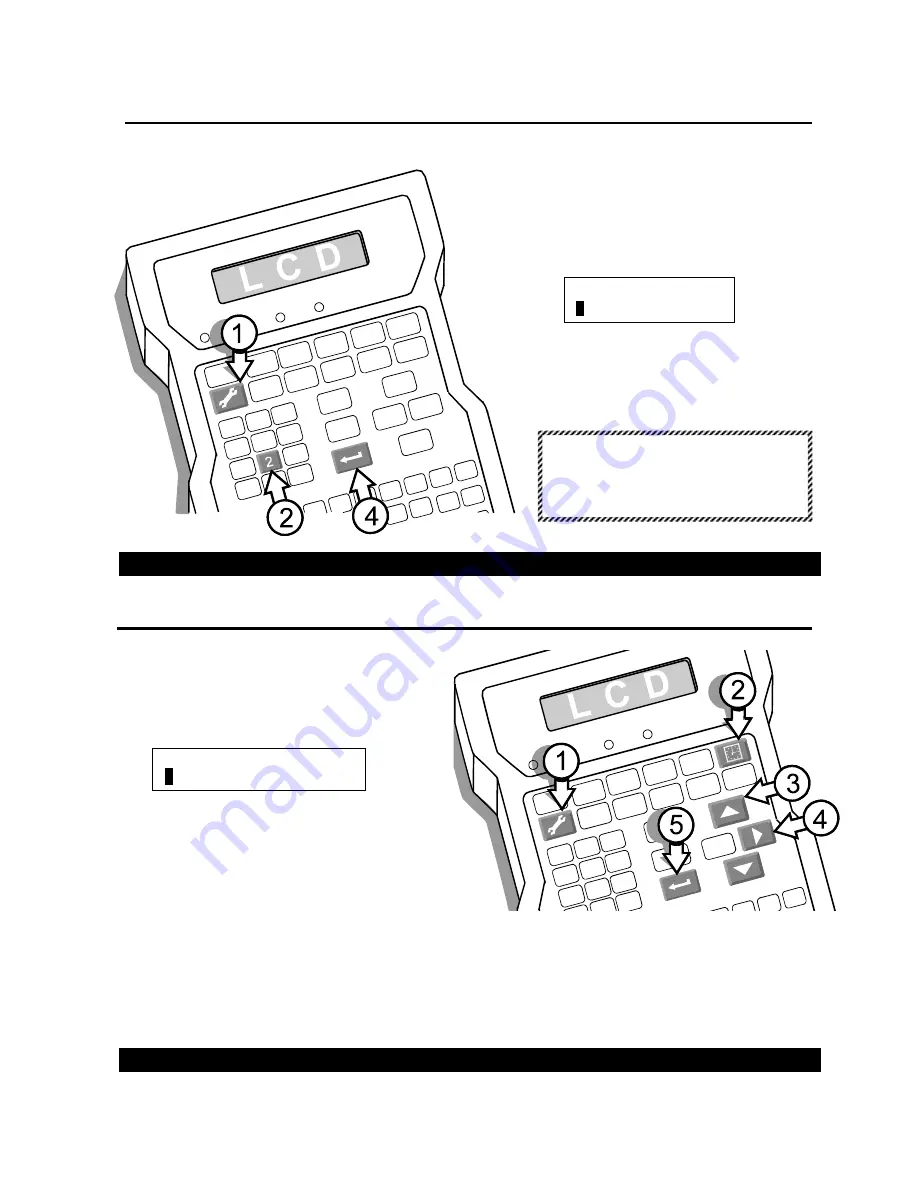
OPERATIONS MANUAL – 5750440 – REVISION D
Setting an Expiration Date
D2
The system sets an expiration date for a product by adding a user-defined number of days to the
system date.
1
1
Press SET-UP.
2
2
Press 2 and the LCD will prompt for the
number of days to add to the current
system date.
3
3
Type in the number of days before the
product expires.
4
4
Press ENTER to finish.
This feature is a part of sample message G3.
Setting the Time
D3
1
1
Press SET-UP
2
2
Press TIME. The LCD will show the system
time by hours (HH), minutes (MM) and AM or
PM.
3
3
Move the cursor to the second digit of the entry.
4
4
Scroll until the correct time appears.
5
5
Press ENTER. The cursor will move to the minute
(MM) entry.
6
6
Repeat steps 3, 4 and 5 to set the minute entry.
7
7
Type AM or PM to set the time before or after 12 noon.
8
8
Press ENTER when done.
This feature is a part of sample message G5.
HH : MM PM/AM
0
6
: 22 PM
Expiration Days
0
000
NOTE: Instruction E2 shows all
the various formats available
for an expiration date in a
message.
Summary of Contents for 5750-440
Page 4: ...OPERATIONS MANUAL 5750440 REVISION C...
Page 14: ...OPERATIONS MANUAL 5750440 REVISION D...
Page 32: ...OPERATIONS MANUAL 5750440 REVISION D...
Page 38: ...OPERATIONS MANUAL 5750440 REVISION D...
Page 64: ...OPERATIONS MANUAL 5750440 REVISION D...
Page 72: ...OPERATIONS MANUAL 5750440 REVISION D...
Page 74: ...OPERATIONS MANUAL 5750440 REVISION D...
Page 77: ...OPERATIONS MANUAL 5750440 REVISION D Assembly Drawings B3...
Page 78: ...OPERATIONS MANUAL 5750440 REVISION D...
Page 79: ...OPERATIONS MANUAL 5750440 REVISION D...






























