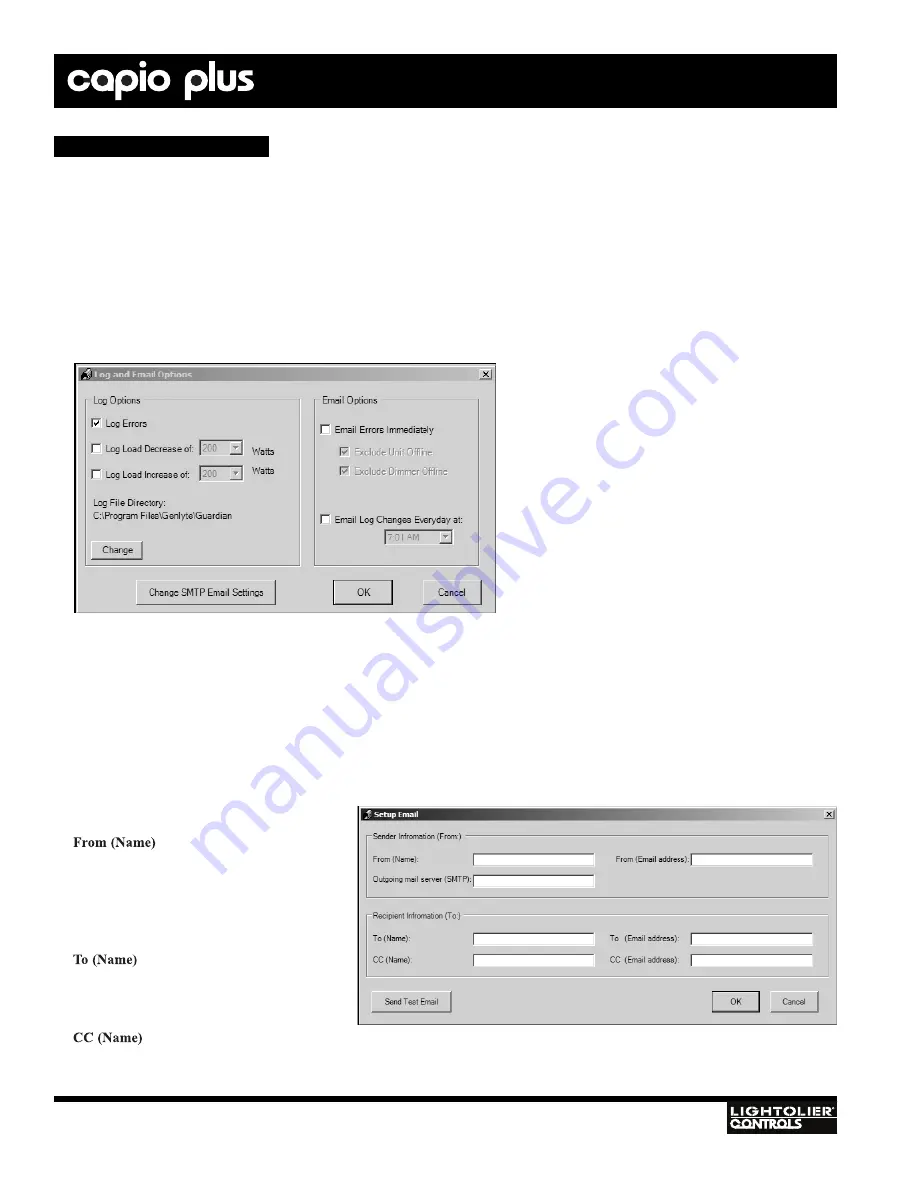
44
IGBT D
IMMER
R
ACKS
Installation
& Operation
Guardian Setup (continued)
R
EPORT
L
OGGING
(G
UARDIAN
NT O
NLY
)
Guardian NT (sold separately*) has the ability to keep a log of all detected errors.
To set Log Options:
1. Select
Email / Log File
from the
Setup
menu.
2. Click
Change
to set the directory where the Log File should be stored.
3. Click
Log Errors
to enable logging.
4. Click
Log Load Decrease of
and set wattage if using Snapshot.
5. Click
Log Load Increase of
and set wattage if using Snapshot.
If the ignore check box on any dimmer or RCM is checked, that dimmer or RCM will not log or email errors.
The log file (Guardian_Log.txt) will be located in the specified directory and can be opened with Notepad.
E
N
OTIFICATIONS
(G
UARDIAN
NT O
NLY
)
Guardian NT (sold separately*) has the ability to send email notifications to any email address using an SMTP server. In this case, the
PC running the Guardian software must be connected to an email network. For security, it is recommended that this computer have two
Network Interface Cards (NIC) so that the Lighting (Pathport®) network can be isolated from the email network.
If the ignore check box on any dimmer or RCM is checked, that dimmer or RCM will not log or email errors.
To setup email notifications:
1. Set up SMTP email as follows:
: The name that will appear in
From field.
From (Email address)
: The email account that
will be used to send this email.
Outgoing mail server (SMTP)
: The SMTP
server that will be used to send this email.
: The name of the person receiving
the email.
To (Email address)
: The email address of the
person receiving the email.
: <optional> The name of the person receiving a copy of the email.
CC (Email address)
: <optional> The email address of the person receiving a copy.
* Refer to "Guardian Overview" on page 30.


























