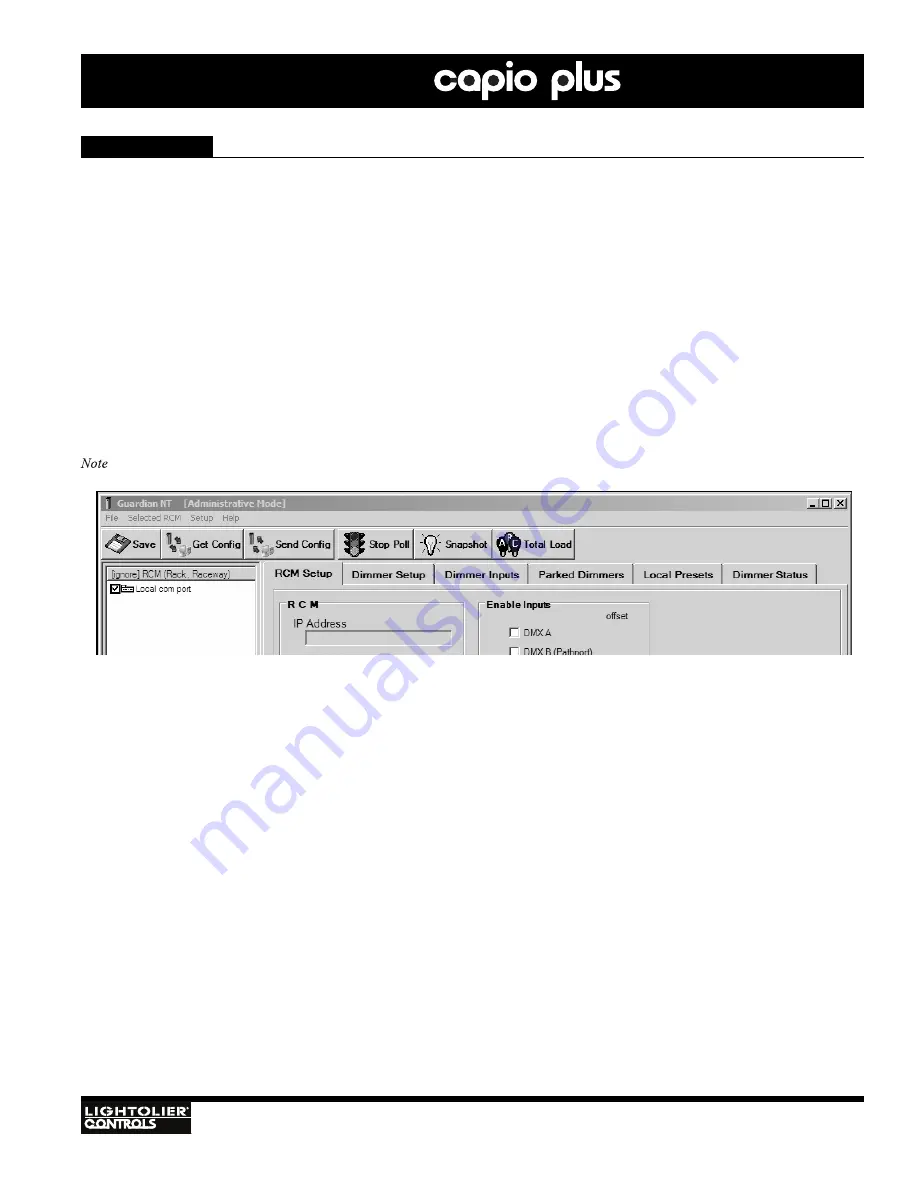
IGBT D
IMMER
R
ACKS
Installation
& Operation
43
S
ERIAL
P
ORT
(
NON
-P
ATHPORT
RCM
ONLY
)
In the absence of a Pathport Enabled network, Guardian can configure and get status from a single Capio Plus System connected to
a serial port. In this case, the RCM will need to be setup for direct serial connection.
To access and configure a non-Pathport RCM:
1. Connect PC to RCM’s serial port. Refer to "Connecting a PC to the Capio Plus System" on page 31.
2. Using the LCD Menu, select System Configuration then select Config Port. Change the port from ETHERNET to RS232 and press
[Enter].
3. The RCM is now configured for RS232 mode.
4. Launch Guardian and login to Administrative mode. Refer to "Administrative Mode" on page 40.
5. Click on desired RCM at left of display. (The current configuration will be download to Guardian .)
6. At Setup Menu, select
Serial Port
.
7. Enable serial port you wish to use on the configuration computer (COM1: or COM2: etc.).
8. Local com port will appear on list of RCM’s at left of display.
: A Capio Plus System connected to the serial port is not dynamically updated. Get Config, Send Config and Get Status are
required.
M
ULTICAST
I
NTERFACE
If the PC has more than one Network Interface Card (NIC), the Interface connected to the lighting network must be selected.
C
ONNECT
T
O
P
ATHPORT
N
ETWORK
Use this menu option to connect to a Pathport network.
Guardian Setup



























