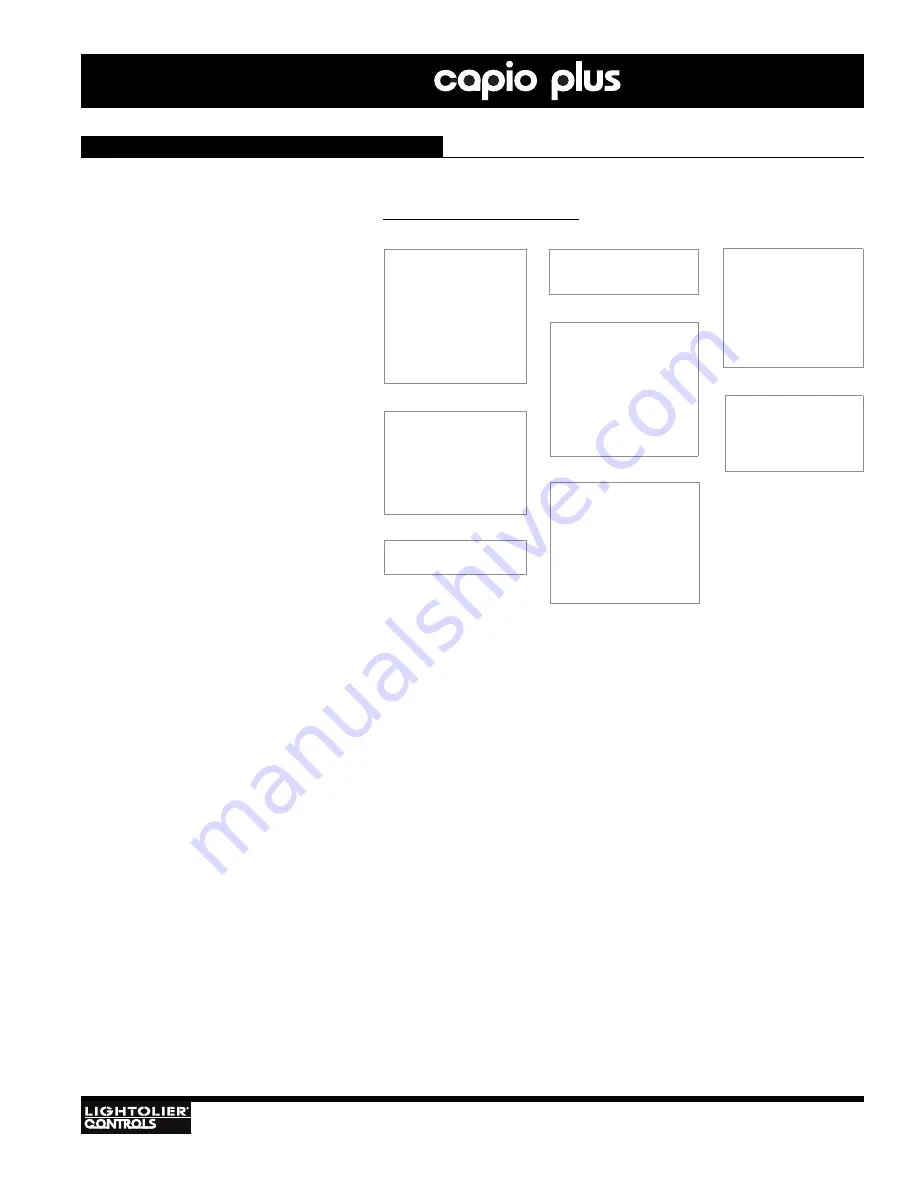
IGBT D
IMMER
R
ACKS
Installation
& Operation
29
Configuration Using RCM LCD Menu (continued)
M
ENU
S
YSTEM
The RCM menu system consists of eight main
categories as shown in
Figure 12
.
To navigate the menus, press the four naviga-
tion buttons as required (
Figure 11
). When the
desired menu is reached, press [Enter] to dis-
play the menu options. Use navigation and
[Enter] buttons to view status and configure
RCM as required.
System Status
Displays system settings and dimmer status
information. Menu will display "OK" if all
dimmers are normal and an appropriate error
message if not. No settings may be changed at
this menu.
Dimmer Status
Displays information and status for each dim-
mer, such as name, temperature, load, etc. No
settings may be changed at this menu.
Select Presets
Allows selection and/or configuration of eight
presets.
Menu Configuration
Allows configuration of the LCD Menu itself as follows:
Display ON - This option sets a time for the LCD Menu to turn off when not in use. Time is set in minutes. (The ALWAYS option
keeps the menu on at all times.)
LED ON - This option sets a time for the RCM Status LEDs to turn off after power up. Time is set in minutes. (The ALWAYS option
keeps the LEDs on at all times.)
Display Contrast - This option configures the LCD Menu backlight contrast. This is set as a percentage of 100.
System Configuration
Allows configuration of various system options. The Config Port setting allows a PC to be connected via the serial port for non-
Pathport RCM units.
Dimmer Options Configuration
Allows configuration of dimmer options for all dimmers in the system (up to 96).
Dimmer Inputs Configuration
Allows configuration of dimmer inputs and control priorities.
Dimmer Presets Configuration
Allows presets to be applied to one or all dimmers.
System Status
- Name
- Location
- Serial
- Type
- Dimmer Status
- Dimmers Preset
- Dimmers with Errors
- Comm #1
- Comm #2
Dimmer Status
- Dimmer
- Type
- Level Temp
- Line Load
- Status
- Errors
- Module
Select Presets
- None
- 1 2 3 4 5 6 7 8
Menu Configuration
- Display ON (min)
- LED ON (min)
- Display Contrast
System Configuration
- DMX A
- DMX B
- ILS Network
- ILS Station ID
- DMX Hold (hh:mm)
- Power-up Preset
- Power-up Hold (h:m)
- Power-up Clear
- Config Port
Dimmer Options
- Dimmer
- Mode
- Non-Dim %
- Voltage at Full (vac)
- Transition (us)
- Response (ms)
- Dimmer Curve
- Preheat
Dimmer Inputs Config
- Dimmer: (Dimmer #1)
- DMX A
- DMX B (Ethernet)
- Room
- Channel
- DMX A Priority
- DMX B Priority
- Preset Priority
Dimmer Presets Config
- Dimmer
- Preset
- Fade Rate (min)
- Level (%)
- Dimmer Set
Figure 12: Menu System Structure
















































