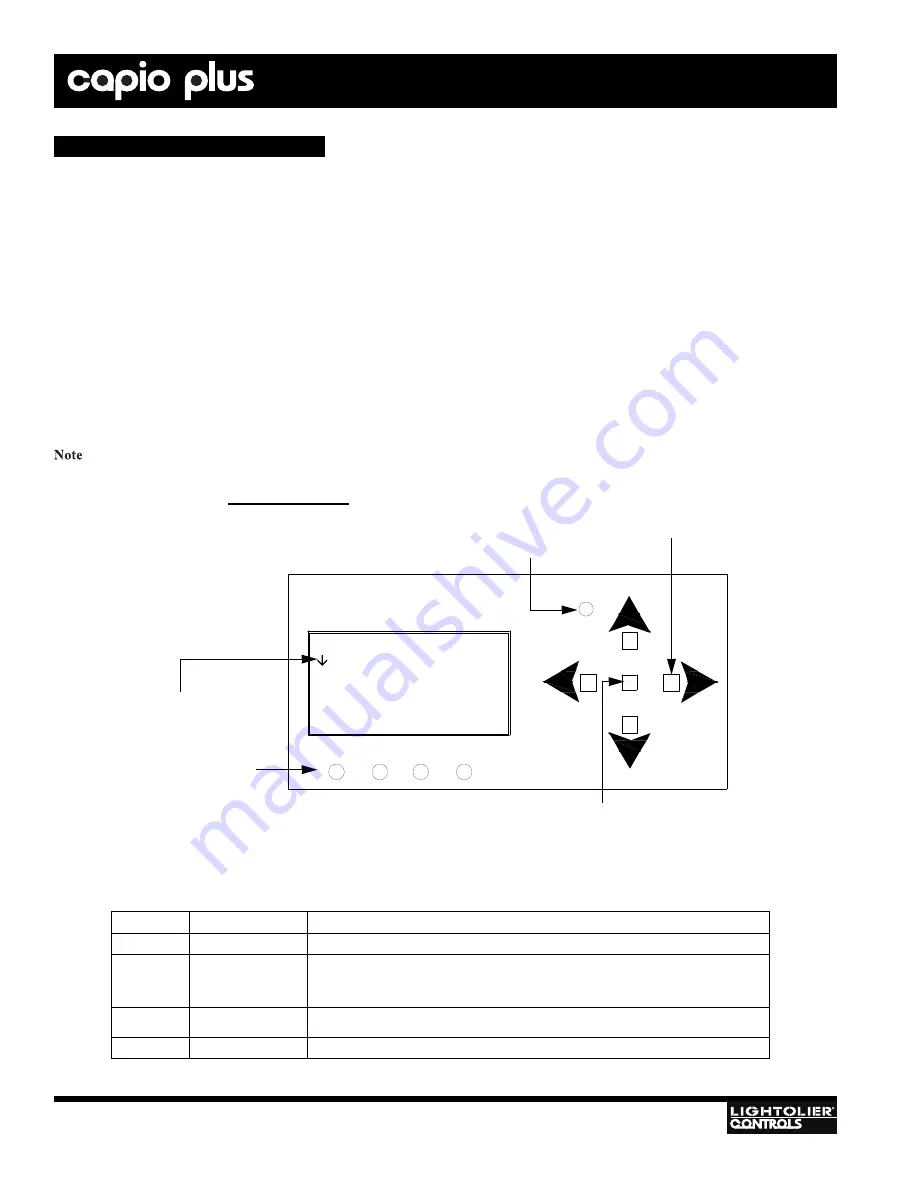
28
IGBT D
IMMER
R
ACKS
Installation
& Operation
O
VERVIEW
Capio Plus IGBT Dimmer Racks can be configured directly at the RCM using the built-in LCD Menu. Please note that while the
built-in menu will display all system status information, it has limited configuration capabilities. Only Guardian™ software provides an
interface for configuring all IGBT Dimmer Rack options. The following section provides instructions for configuring and viewing sys-
tem status using the RCM LCD Menu. Where applicable, refer to the corresponding Guardian instructions for full explanations of each
configuration option. Guardian instructions can be found in "Configuring RCM Using Guardian" starting on page 32.
LCD M
ENU
O
PERATION
The RCM’s LCD Menu provides local control for accessing all system status information and for making a limited amount of configu-
ration changes to that particular RCM. (If there are multiple RCMs in the system, changes would need to be made at each RCM.)
Upon power up, the LCD Menu will display the Philips Lighting Controls logo followed by the current RCM software version and RCM
name (assigned using the Guardian software). If no name has been assigned, the unit will display "CP Dimmer Rack" in the name field.
After briefly displaying this information, the MAIN MENU will appear.
: To return to the power up screen after boot up, press the [Escape] button.
Status LEDs
ESCAPE
POWER FAULT ILS DMX
MAIN MENU:
System Status
Dimmer Status
Select Presets
Menu Configuration
System Configuration
Right/Left/Up/Down Buttons (4) -
Navigates menu system.
Escape Button -
Backs up one menu level.
Arrow Indicator -
Indicates that menu can be
scrolled to see more choices.
Enter Button -
Accesses details, activates
a field, or enters a setting
depending on the current menu item.
Figure 11: LCD Menu
LED
Condition
Meaning
POWER
Flashing Green
Indicates power is active to the Rack Control Module (RCM).
FAULT
Flashing
or
Steady Red
Indicates an error condition in the cabinet. If illuminated, remove power to the rack, wait 15
seconds, and re-energize rack. If error condition persists, please contact Lightolier Controls
Technical Support at 1-800-526-2731.
ILS
Illuminating Yellow
Indicates presence of Lytemode ILS control signal.
DMX
Illuminating Yellow
Indicates presence of USITT DMX512 control signal.
Status LED Indications:
Configuration Using RCM LCD Menu






























