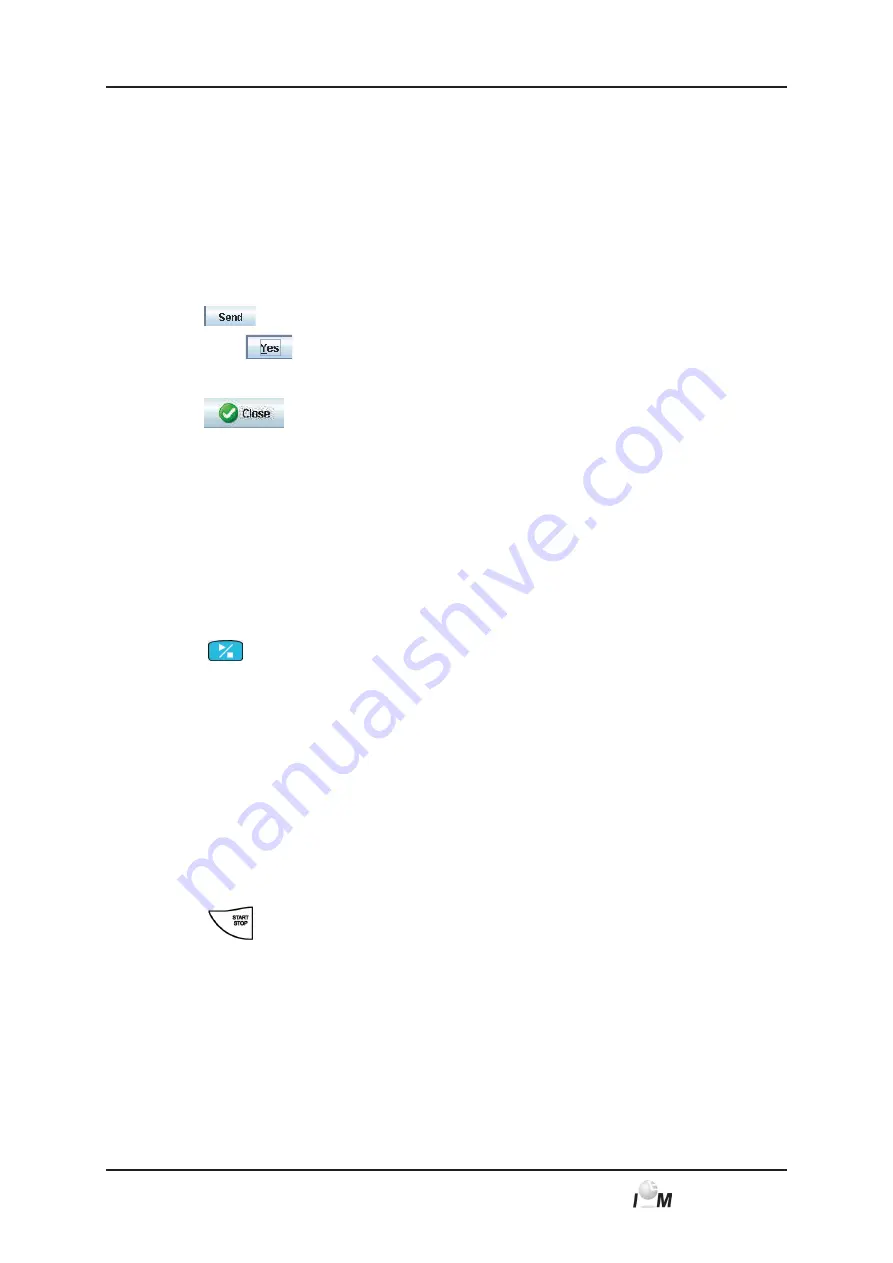
42
Mobil-O-Graph
®
, operating instructions, Rev. 5.1 10/2015, GmbH
4.
H
ypertension
M
anagement
S
oftware Client-Server
The time and type of reminder are imported from the monitor and displayed.
Setting the type of reminder
The monitor is able to remind the patient to measure BP in two ways:
■
By flashing light
■
By flashing light and buzzer.
Activating flashing light
and
buzzer:
►
Click the option button
Active
.
A tick appears.
Send reminder times to the monitor
►
Click
.
►
Confirm with
4.8.7
Ending device preparation
►
Click
.
The window
Prepare monitor
disappears.
►
Disconnect the physical connection between monitor and PC.
4.8.8
Starting 24-hour monitoring with the Mobil-O-Graph
®
After completion of device preparation in HMS CS, you can start monitoring the patient.
Starting situation:
■
The monitor should be disconnected from the PC.
►
Put the monitor on the patient (put on the cuff and connect it to the recorder).
►
Switch on the monitor.
Ensure that the monitor works as it should.
►
Press
for a
manual
measurement.
►
Wait for the first,
automatic
measurement.
If everything is in order, the patient can leave.
4.8.9
Starting measurement with the Stabil-O-Graph
®
After completion of device preparation in HMS CS, you can start monitoring the patient.
Starting situation:
■
The monitor should be disconnected from the PC.
►
Put the monitor on the patient (put on the cuff and connect it to the recorder).
Ensure that the monitor works as it should.
►
Press any key.
The time and date are displayed.
►
Press
for a measurement, to ensure that the monitor works as it should.
If everything is in order, the patient can leave.
4.8.7
















































