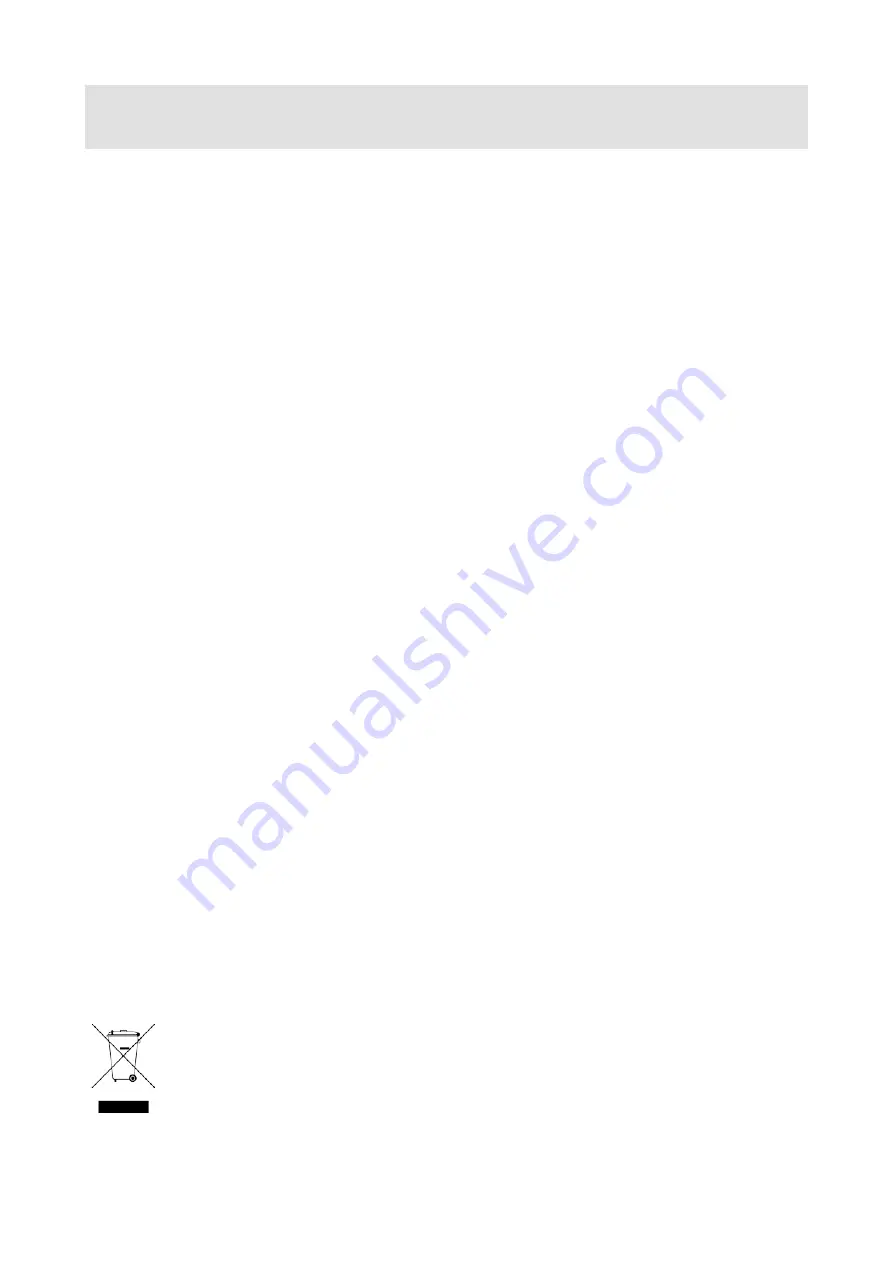
MSD-402 User’s Guide
3
Before reading this manual
● All rights reserved.
● Some of the contents in this user’s guide such as product appearance in diagrams, menu operations,
communication commands, and so on may differ from the MSD depending on the version.
● This Users guide is subject to change without notice. You can download the latest version from IDK’s
website at:
http://www.idkav.com
The reference manual for the MSD consists of the two following volumes:
■ User’s guide (this document):
Provides explanations and procedures for operations, installation, connections among devices, I/O
adjustment and settings.
■ Command guide: Please download the command guide from the website above.
Provided explanations and procedures for external control using RS-232C and LAN communications.
FCC STATEMENT
This equipment has been tested and found to comply with the limits for a Class A digital device, pursuant to
part 15 of the FCC Rules. These limits are designed to provide reasonable protection against harmful
interference when the equipment is operated in a commercial environment. This equipment generates, uses,
and can radiate radio frequency energy and, if not installed and used in accordance with the instruction
manual, may cause harmful interference to radio communications. Operation of this equipment in a residential
area is likely to cause harmful interference, in which case the user will be required to correct the interference
at their own expense.
CE MARKING
This equipment complies with the essential requirements of the relevant European health, safety and
environmental protection legislation.
WEEE MARKING
Waste Electrical and Electronic Equipment (WEEE), Directive 2002/96/EC
(This directive is only valid in the EU.)
This equipment complies with the WEEE Directive (2002/96/EC) marking requirement.
The left marking indicates that you must not discard this electrical/electronic equipment in
domestic household waste.




































