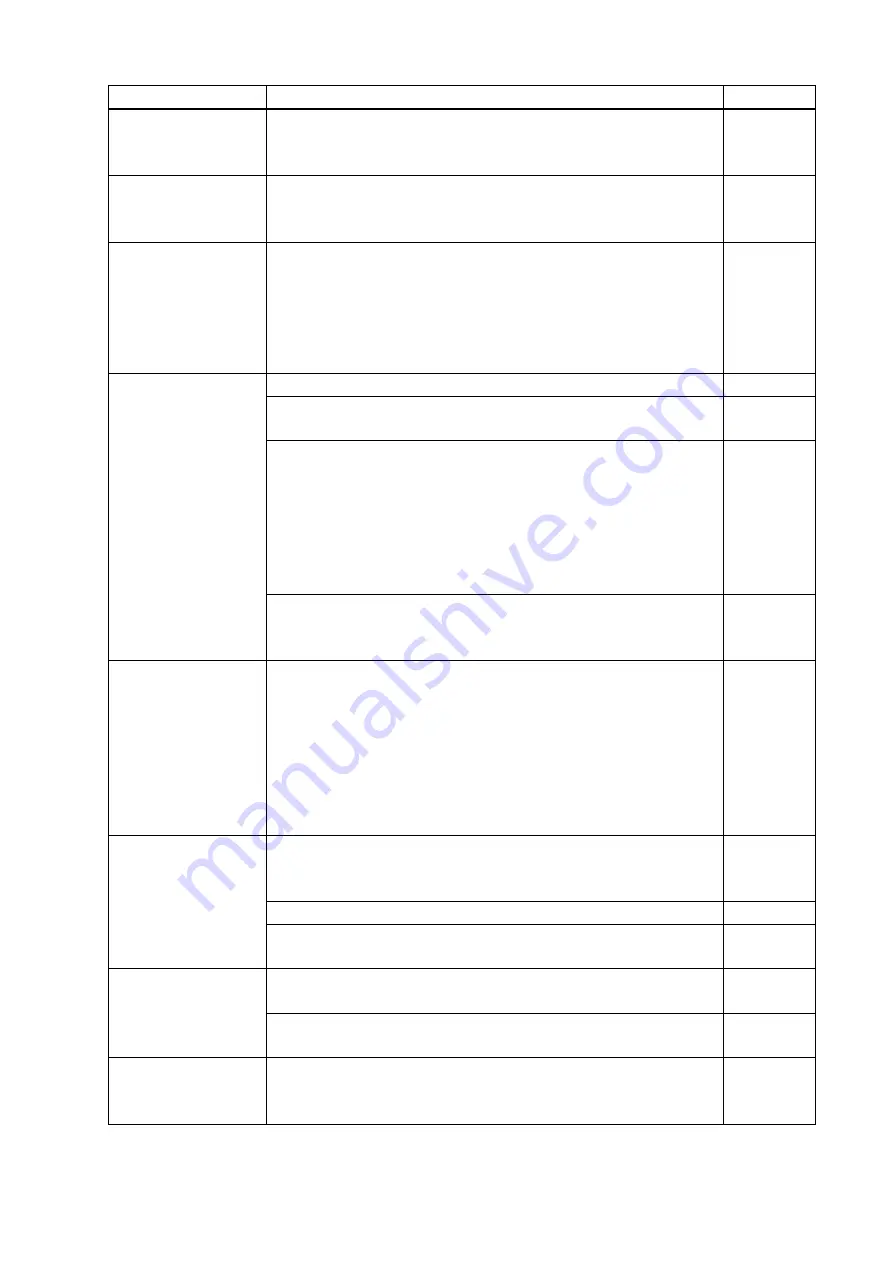
MSD-402 User’s Guide
116
Problem
Cause/Check item/Solution
Page
Video from HDMI/DVI
output is choppy or has
noise.
If the problem occurs in all input channels or at the time of displaying a test
pattern and a long cable is connected for output, then change the output
equalizer setting.
-
Video from HDBaseT
output is choppy or has
noise.
If the problem occurs in all input channels or at the time of displaying a test
pattern, the twisted pair cable may be affected by external noise. Check
the twisted pair cable.
The left, right, top and
bottom sides are cut off.
If the problem occurs only when “CROSS HATCH” (a test pattern) is
output, the sink device enlarges and displays the video. Adjust the sink
device. If the device does not have the adjusting function, set the video
size and position of the output.
If the problem occurs even if “CROSS HATCH” is output to all outputs,
check [7] to [11].
Part of video is cut off
or black is displayed at
edge(s).
[7] Check the overscan setting.
[8] Settings of the display position or size are not changed?
Note:
Display position and size can be set for each input or output.
[9] If aspect ratios of the input signal and output resolution do not match,
video may be cut off automatically or black may be displayed at
edge(s) depending on settings. If the video is displayed on the full
screen by setting the aspect ratio to “FULL”, there is no problem. If the
aspect ratios are not the same, you can select a) or b) below:
a) video will be cut off
b) black will be displayed at edge(s)
[10] For digital input, start position and active area do not have to be set.
Only when video edges are cut off 1 to 2 dots, set those items. (For
digital input, the total number of horizontal dots cannot be set).
Black appears at top,
bottom, right and left on
PC video or only part of
the PC video is
displayed, and the rest
is displayed by scrolling
with the mouse.
[11] Does he resolution setting for the PC (You can check it in
“
Properties
” of the PC) and the resolution output from the PC (You
can check it in “
8.15.1 Input signal status (P.105)
”
match? If not, set
the EDID and PC resolution. If the copy of the built-in LCD monitor in
the laptop is output, the resolution of the LCD monitor is applied for
outputting the video to the external monitor, and black bars may
appear at edges. The problem can be solved by enlarging the display
or displaying only to the external monitor.
Video is reduced
vertically or
horizontally.
Does the selected aspect ratio of the output resolution and that of the
connected sink device match? If not, set the aspect ratio of the sink
device.
Check the set aspect ratio of the input signal.
Check the monitor setting of the source device
(such as 4:3, 16:9, letter box and the like).
-
Video flickers.
Sometimes video flickers might happen when interlace and static video
signal is input.
-
If interlace signal is input to a sink device that does not support interlace
signal, the video may blink. Check the output resolution of the sink device.
PC’s dual monitor
cannot be set or the
setting is canceled.
If the monitoring function for no-signal input works, the dual monitor
function may not operate correctly. In this case, turn the monitoring
function “OFF”.





































