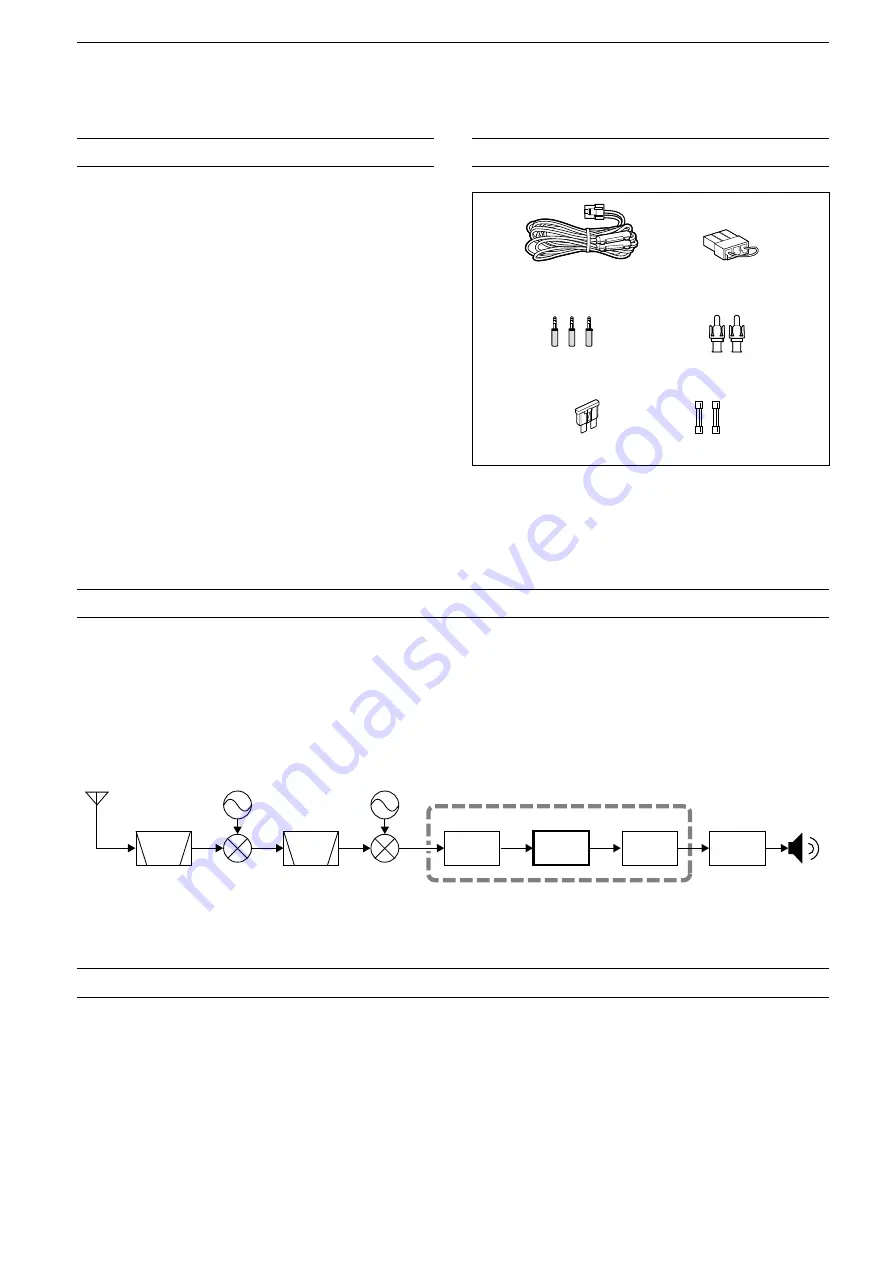
ii
While ordinary wide band receivers need to have dedicated demodulator circuits for each receive mode, the IC-
R8600 utilizes advanced digital processes that demodulate the incoming signals.
The IF signal is sent to the A/D converter, resulting in digital signal, then is processed by a high-speed FPGA and
DSP to be restored to an analog audio signal.
The received signal is processed to be demodulated according to the receive mode, including not only conventional
analog communications in CW, AM, SSB, FM, WFM and FSK, but also advanced digital communications in D-STAR,
P25, NXDN, dPMR and DCR. This was archived by using Software Defined Radio (SDR) technology.
The AMBE+2™ voice coding Technology embodied in this product is protected by intellectual property rights
including patent rights, copyrights and trade secrets of Digital Voice Systems, Inc. This voice coding Technology is
licensed solely for use within this Communications Equipment. The user of this Technology is explicitly prohibited
from attempting to extract, remove, decompile, reverse engineer, or disassemble the Object Code, or in any other
way convert the Object Code into a human-readable form. U.S. Patent Nos.
#5,870,405, #5,826,222, #5,754,974, #5,701,390, #5,715,365, #5,649,050, #5,630,011, #5,581,656, #5,517,511,
#5,491,772, #5,247,579, #5,226,084 and #5,195,166.
FEATURES
•
Covers 10 kHz to 3 GHz for wide band reception
•
Receives various digital modes such as
D-STAR, P25 (Phase 1), NXDN, dPMR and DCR
(Digital Convenience Radio)
•
12 kHz IF output port for DRM broadcast
•
Hi-speed Real-Time Spectrum Scope
•
A 4.3 inch touch panel color display
•
Multi-function dials for easy settings
•
An SD card slot
You can record the received audio, save the receiver
settings, decoded FSK logs and so on, onto an SD card
(user supplied).
•
“IP+” Function
The IP Plus function improves 3rd order intercept point
(IP3) performance.
•
I/Q baseband signal output port
•
Optional external speaker (with integrated power
supply)
SUPPLIED ACCESSORIES
ABOUT THE SDR WIDEBAND RECEIVER CIRCUITS
VOICE CODING TECHNOLOGY
L
Different types of accessories may be supplied, or may
not be supplied depending on the receiver version.
DC power cable
(3 m: 9.8 ft)
Spare fuse
(3 A/32 V)
Spare fuse
(3 A/125 V)
Speaker plugs
(3.5 mm: 1/8" Stereo)
RCA plugs
DC power short connector
FPGA
BPF
BPF
A/D
DSP
D/A
1st LO
2nd LO
IF
Demodulator
Double conversion super heterodyne receiver (Example for 30.000000 MHz ~ 1099.999999 MHz)




































