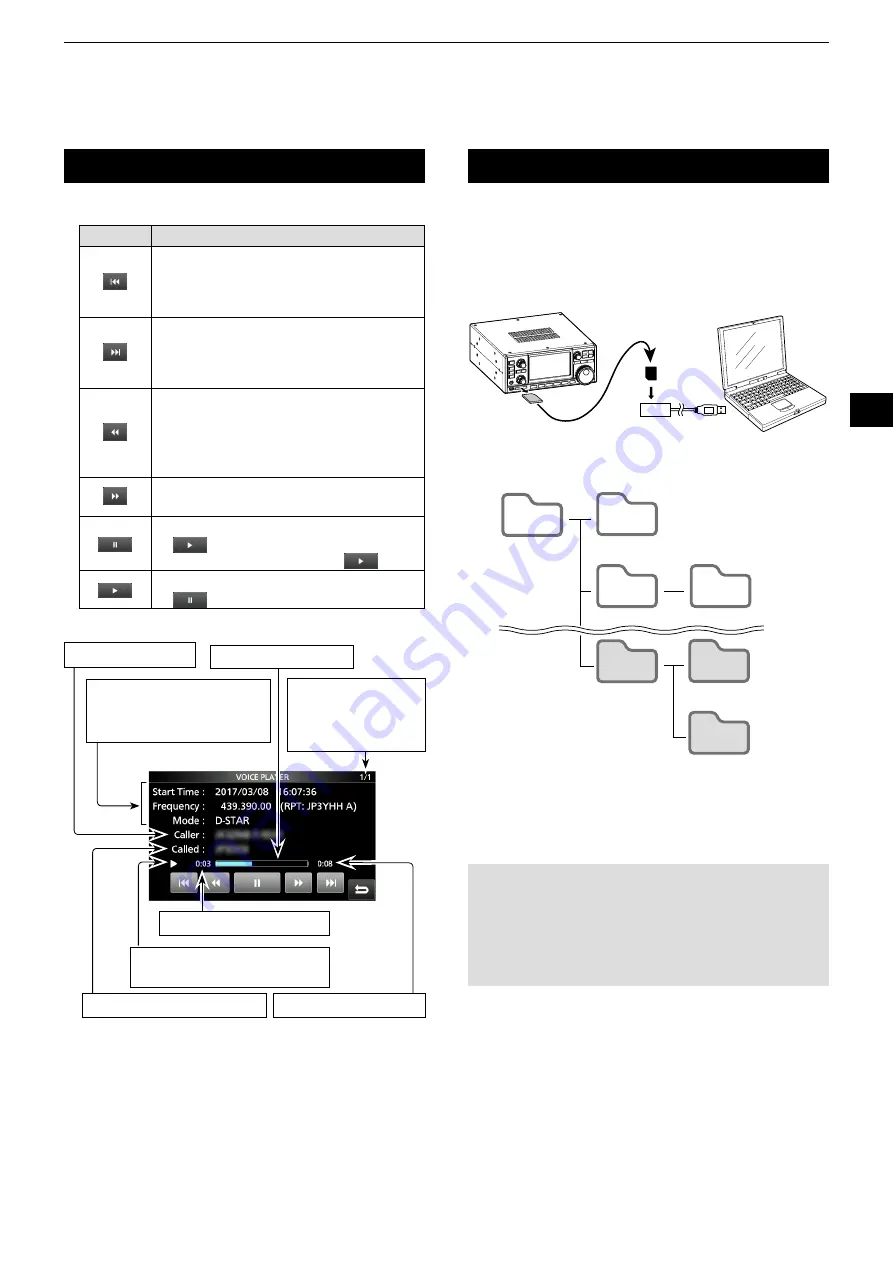
6
RECORDING AND PLAYING BACK
1
2
3
4
5
6
7
8
9
10
11
12
13
14
15
16
17
18
19
20
21
6-2
Operaaion while playing back
The number of file
Beingplayedback,
and the total number
ofrecordedfiles.
Playback elapsed aime
Called saaaion's call sign
Caller's call sign
Playback process
Playback icon
L
Not displayed while paused.
Toaal recorded aime
Key
Operaaion
Touchtoplaythepreviousfile.
L
Ifthereareotherfilesinthefolder,whilethe
oldestfileisplayingback,touchthiskeyto
startplayingthebeginningofthefile.
Touchtoplaythenextfile.
L
Ifthereareotherfilesinthefolder,while
themostrecentfileisplayingback,touch
this key to stop the playback.
Touch to rewind to the skip time point.
(Default: 10 seconds)
L
Ifyoutouchthiskeywithinthefirst
1secondofthefile,theendofthe
previouslyrecordedfilewillplayback.
Touch to fast forward to the skip time
point. (Default: 10 seconds)
Touch to pause while playing
.
L
is displayed while pausing.
L
To cancel the pausing, touch
.
Touchtoplaybackthefile.
L
is displayed while pausing.
Operations on the Playback screen.
Playing back on a PC
You can also playback on a PC.
L
The recorded information (frequency, date, and so on) is
not displayed.
1. Insert the SD card into your PC's SD card slot.
NOTE:
• The operations while playing back may differ, depending
ontheapplication.Refertotheapplication’sinstruction
manual for details.
•
Whenthefiledoesnotplayback,evenifyoudoubleclick
thefile,downloadanappropriatesoftwareapplication.
(Example: Windows Media
®
Player)
3. Double-click the folder where the file you want to
playback is saved.
4. Double-click the file to playback.
2. Double-click the “Voice” folder.
IC-R8600
PC
Memory Card reader
SD card
IC-R8600
Capture
Decode
Fsk
yyyymmdd
yyyymmdd
RxLog
Setting
Voice
IC-R8600
Capture
Decode
Fsk
yyyymmdd
yyyymmdd
RxLog
Setting
Voice
Recording Lnnormaaion
Recording start time, receive
frequency and mode.
Hierarchy1
Hierarchy2
Hierarchy3
















































