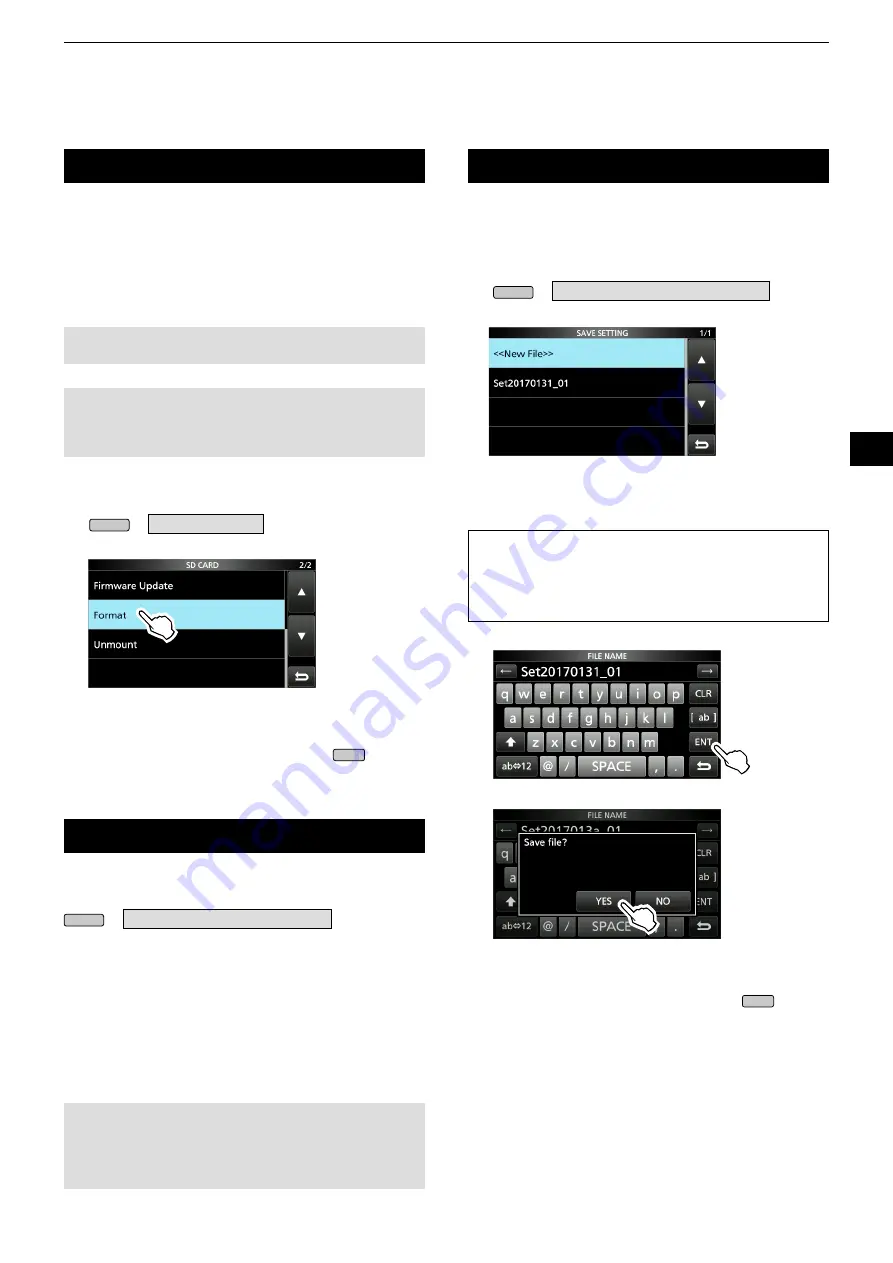
7
USING AN SD CARD
1
2
3
4
5
6
7
8
9
10
11
12
13
14
15
16
17
18
19
20
21
7-2
Formatting an SD card
Before using an SD card with the receiver, be sure to
format all SD cards with the built-in Format function.
This creates a special folder on the card that you need
for operations like updating the firmware.
Format all cards, including a brand new SD card, and
even preformatted cards for PCs or other uses.
NOTE:
Formatting a card erases all its data. Before
formatting any used card, back up its data onto your PC.
IMPORTANT:
Even if you format an SD card, some data
may remain in the card. When you dispose the card, be
sure to physically destroy it to avoid unauthorized access
to any data that remains.
1. Insert an SD card into the card slot.
2. Open the SD CARD set screen.
MENU
» SET >
SD Card
3. Touch [Format].
•
The format confirmation dialogue appears.
4. Touch [YES] to start formatting.
•After formatting, returns to the SD CARD screen.
5. To close the SD CARD screen, push
EXIT
several
times.
After you update the receiver’s firmware, the “Save
Form” item will be added on the SD CARD screen.
MENU
» SET > SD Card >
Save Form
With this item, you can select the firmware version to
save the setting data onto an SD card.
You can write the setting file that is saved in an earlier
version to an earlier firmware version IC-R8600.
L
Depending on the receiver’s firmware version, this
item may not be displayed. In that case, save the
file in the current version.
L
See page 13-1 for details of the firmware update.
NOTE:
•
If you select “Old Ver (xxx - xxx),” a function that is added when
the receiver’s firmware format is updated will not be saved.
•
You cannot write a setting file that is saved in the current
version format to an earlier firmware version IC-R8600.
You can save the Memory channels and the receiver’s
settings onto an SD card.
1. Insert an SD card into the card slot.
2.
Open the SAVE SETTING screen.
MENU
» SET > SD Card >
Save Setting
3.
Select “<<New File>>.”
SAVE SETTING screen
L
The file name is automatically set in the following
format: Setyyyymmdd_xx (yyyy: Year, mm: month, dd:
day, xx: serial number)
TIP:
After you update the receiver’s firmware, the “Save
Form” item will be added on the SD CARD set screen.
If this item is set to the earlier firmware version, the
confirmation window is displayed. When you want to save
the data in the earlier firmware version, touch [YES].
4. Touch [ENT].
5. Touch [YES].
•Saves the data settings.
L
While saving to the card, the SD card icon blinks.
L
After saving, returns to the SD CARD screen.
6. To close the SD CARD screen, push
EXIT
several
times.
Saving the setting data
Saving in the old format






























