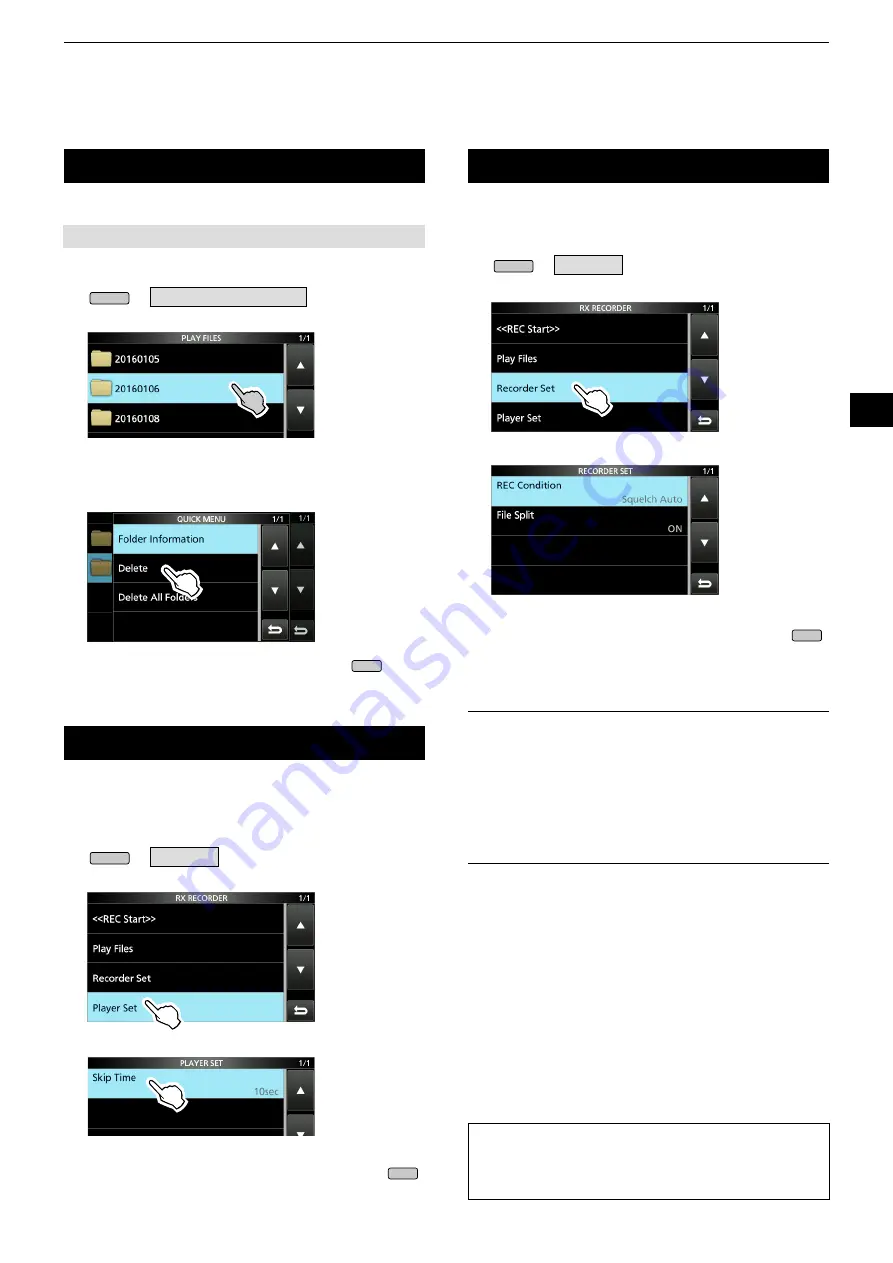
6
RECORDING AND PLAYING BACK
1
2
3
4
5
6
7
8
9
10
11
12
13
14
15
16
17
18
19
20
21
6-4
Deleaing a nolder
1. Open the PLAY FILES screen.
MENU
» RECORD >
Play Files
2. Touch the folder to delete for 1 second.
3. Touch “Delete.”
• Touch “Delete All Folders” to delete all folders at one time.
4. Touch [YES] on the confirmation dialogue.
•The selected folder is deleted.
5. To close the PLAY FILES screen, push
EXIT
several times.
You can delete the recorded audio folder.
NOTE:
Allthefilesinthefolderarealsodeleted.
RECORDER SET screen
You can change the RECORDER SET settings.
1. Open the RX RECORDER screen.
MENU
»
RECORD
2. Select “Recorder Set.”
3. Select an item.
4. Select the desired option or value.
5. To close the RECORDER SET screen, push
EXIT
several times.
REC Condiaion
(Default: Squelch Auto)
Select the recording condition for receive.
•Always:
Records even if no signal is received.
•Squelch Auto: Records only when the squelch
opens.
( The recording will be paused when
the squelch closes while recording.)
File Splia
(Default: ON)
Turn the File Split function ON or OFF.
•
OFF: Theaudioiscontinuouslyrecordedintothefile
even if the squelch status changes between
open and closed.
Whentherecordingfile’ssizebecomes
2GB,theIC-R8600continuestorecord,butto
anewfile.
•ON: While recording, and if the squelch status
changesbetweenopenandclosed,anewfile
is automatically created in the same folder,
and the audio is saved into the new one.
TLP: How ao resea ao ahe denaula seaaing
Touching the item or its option for 1 second displays
the Quick menu, and then touch “Default” to reset to
the default setting.
PLAYER SET screen
You can change the fast forward or rewind skip time in
the PLAYER SET screen.
1. Open the RX RECORDER screen.
MENU
»
RECORD
2. Select “Player Set.”
3. Touch “Skip Time.”
4. Select an option.
5. To close the RECORDER SET screen, push
EXIT
several times.






























