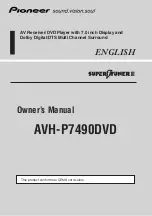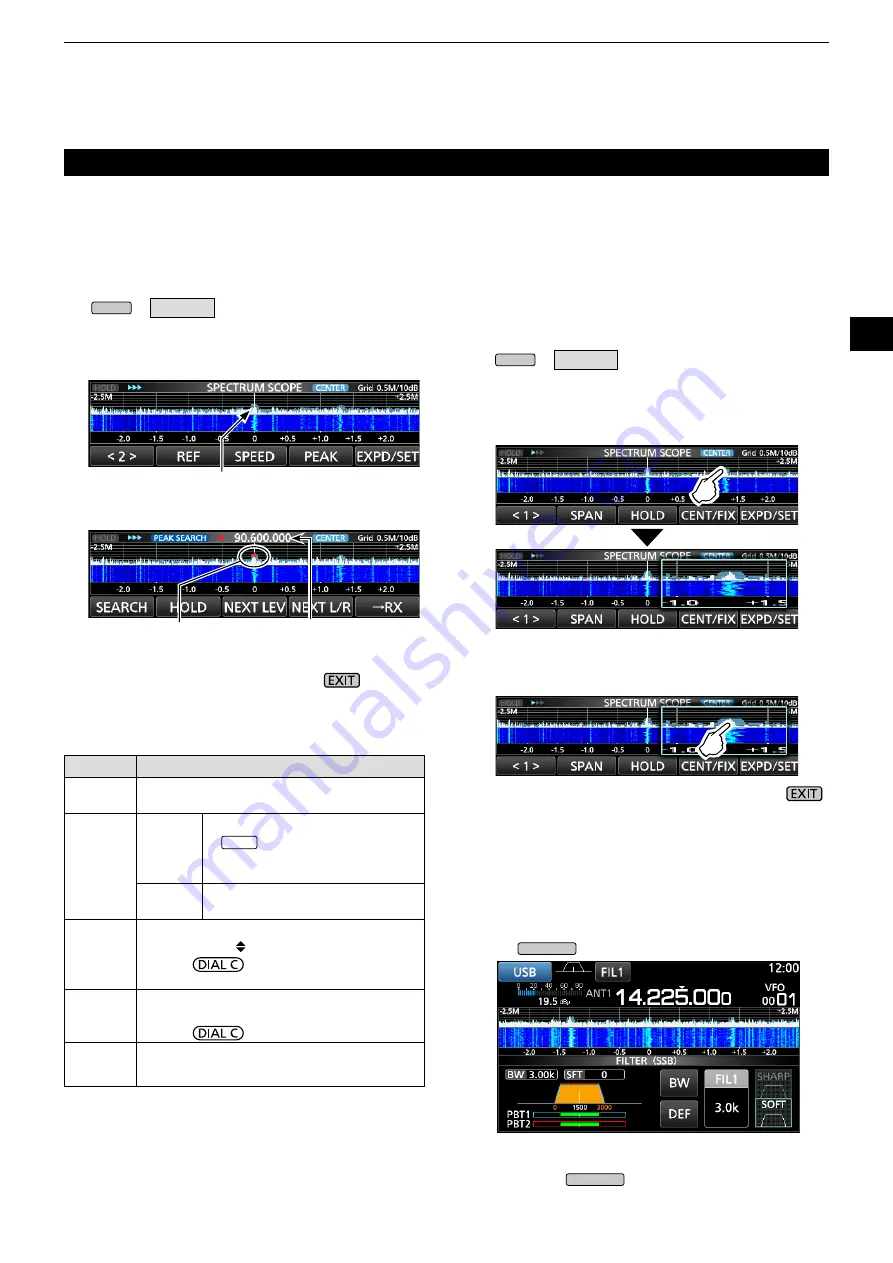
4
SCOPE OPERATION
1
2
3
4
5
6
7
8
9
10
11
12
13
14
15
16
17
18
19
20
21
4-3
D
Touch screen operation
When you touch the FFT scope zone or the waterfall
zone on the SPECTRUM SCOPE screen, the area will
be zoomed in. Then, touch the signal in the zoomed
area to tune into the signal on the SPECTRUM
SCOPE screen.
1. Open the SPECTRUM SCOPE screen.
MENU
»
SCOPE
2. Touch the Scope screen.
•The area around the touched point is zoomed in.
L
Touch out of the zoomed area to close the zoomed
window.
3. Touch the signal in the zoomed area.
• The receiving frequency is tuned into the touched
signal frequency.
4. To exit the SPECTRUM SCOPE screen, push
.
D
Searching for the peak signal
You can find the strongest signal within the scope
frequency range.
1. Open the SPECTRUM SCOPE screen.
MENU
»
SCOPE
2. Touch [<1>] to select the [<2>] menu.
L
Each touch toggles between menu [<1>] and [<2>].
3. Touch [PEAK].
• The Peak Pointer appears on the strongest signal
frequency within the scope frequency range.
4. To exit the peak search menu, push
.
Spectrum scope screen (Continue)
[Search menu keys]
Key
Action
SEARCH Touch to put the peak pointer on the strongest
signal frequency.
HOLD
Touch
Turns the Hold function ON or OFF.
• “
HOLD
” and the Marker are
displayed. Freezes the current
spectrum.
Touch for
1 second Clears the Peak Hold level.
NEXT
LEV
Enters to the Next Peak level mode.
• Popup “NEXT ” is displayed.
• Rotate
to search for the next peak
in level.
NEXT L/R
Enters to the Peak Select mode.
• Popup “NEXT
” is displayed.
• Rotate
to select the next peak.
→RX
Touch for 1 second to tune the frequency to
the current peak level signal.
D
Mini scope screen
The Mini scope screen can be simultaneously
displayed with another function display, such as the
FSK DECODE screen.
z
Push
M.SCOPE
to turn the Mini scope screen ON or OFF.
L
Hold down
M.SCOPE
for 1 second to display the
SPECTRUM SCOPE screen.
Mini scope screen (with the Filter setting screen)
The strongest signal
The strongest signal
Signal frequency
Peak search mode