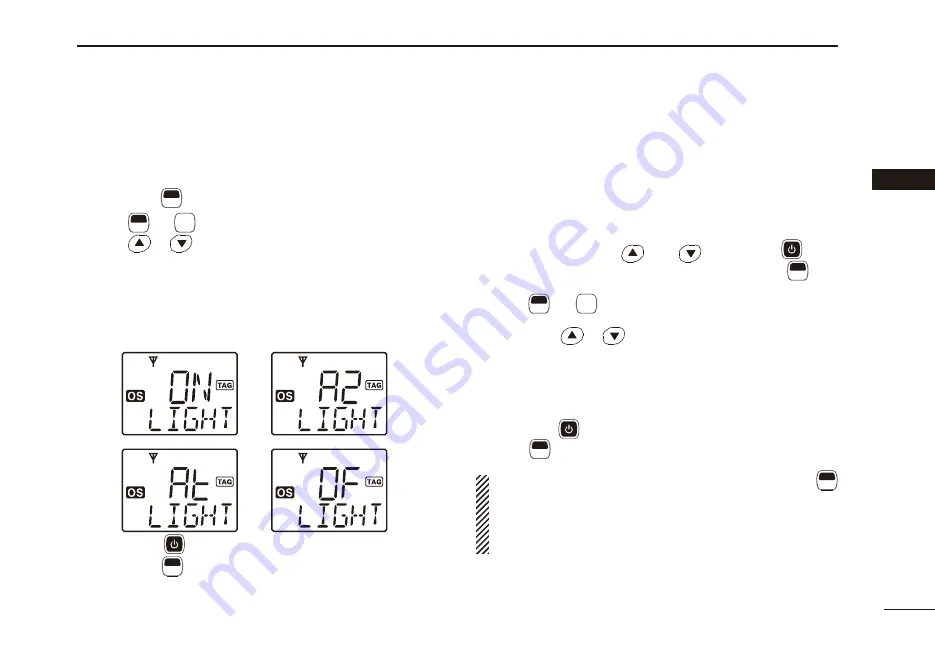
19
3
BASIC OPERATION
3
Display backlighting
■
The transceiver has a backlight display for night-time and
low-light operation. Select the desired mode.
Hold down
q
F
SET
(Set Mode) for 2 sec. to enter Set mode.
Push
w
F
SET
* or
MONI
T SQL
* several times until “
LIGHT
” appears.
e
Push
or
to select the display backlight option.
•
ON
: Backlight lights continuously.
•
A2
:
Lights for 5 seconds when any key except
[PTT]
is
pushed, or the LCD display is changed.
•
At
:
Lights for 5 seconds when any key except
[PTT]
is
pushed or the Selcall signal is transmitted or received.
•
OF
: No Backlight.
r
Hold down
for 2 seconds to turn OFF the power, or
hold down
F
SET
(Set Mode) for 2 seconds to exit the Set
mode.
*Regardless of the assigned key function.
Set mode
■
All Set mode items are selectable at power ON and allow
you to set seldom-changed settings. You can “customize” the
transceiver operation to suit your preferences and operating
style. See page 20 for Set mode item details.
Entering the Set mode:
While holding down
q
and
, hold down
for 2
seconds to turn ON the power. Then, hold down
F
SET
(Set
Mode) for 2 seconds to enter the Set mode.
Push
w
F
SET
* or
MONI
T SQL
* several times to select the appropriate
items.
Then push
or
to set the desired level/condition.
•
Available Set mode items are
SQL Level
,
CTCSS tone/
DTCS code
,
Auto Power OFF
,
Backlight
,
Brightness
,
Contrast
,
Beep
,
Beep Level
,
Mic Gain
,
Signal Message
,
Lock-Out
,
Scan Stop Timer
,
Scan Restart
,
Roger Beep
,
PTT
Hold, Speaker
and
Own ID
.
Hold down
e
for 2 seconds to turn OFF the power, or hold
down
F
SET
(Set Mode) for 2 seconds to exit Set mode.
NOTE:
The Set mode can be accessed by pushing
F
SET
(Set Mode) key only (p. 20). In this case, the Set mode
allows quicker item selection. Only the default “Enable”
items are selectable when Set mode is activated. The CS-
440N
CLONING
SOFTWARE
allows these to be modifi ed.
*Regardless of the assigned key function.
Summary of Contents for IC-440N
Page 1: ...INSTRUCTION MANUAL i440N UHF TRANSCEIVER ...
Page 56: ...Cut here ...
Page 59: ...MEMO Cut here ...
Page 60: ...MEMO ...






























