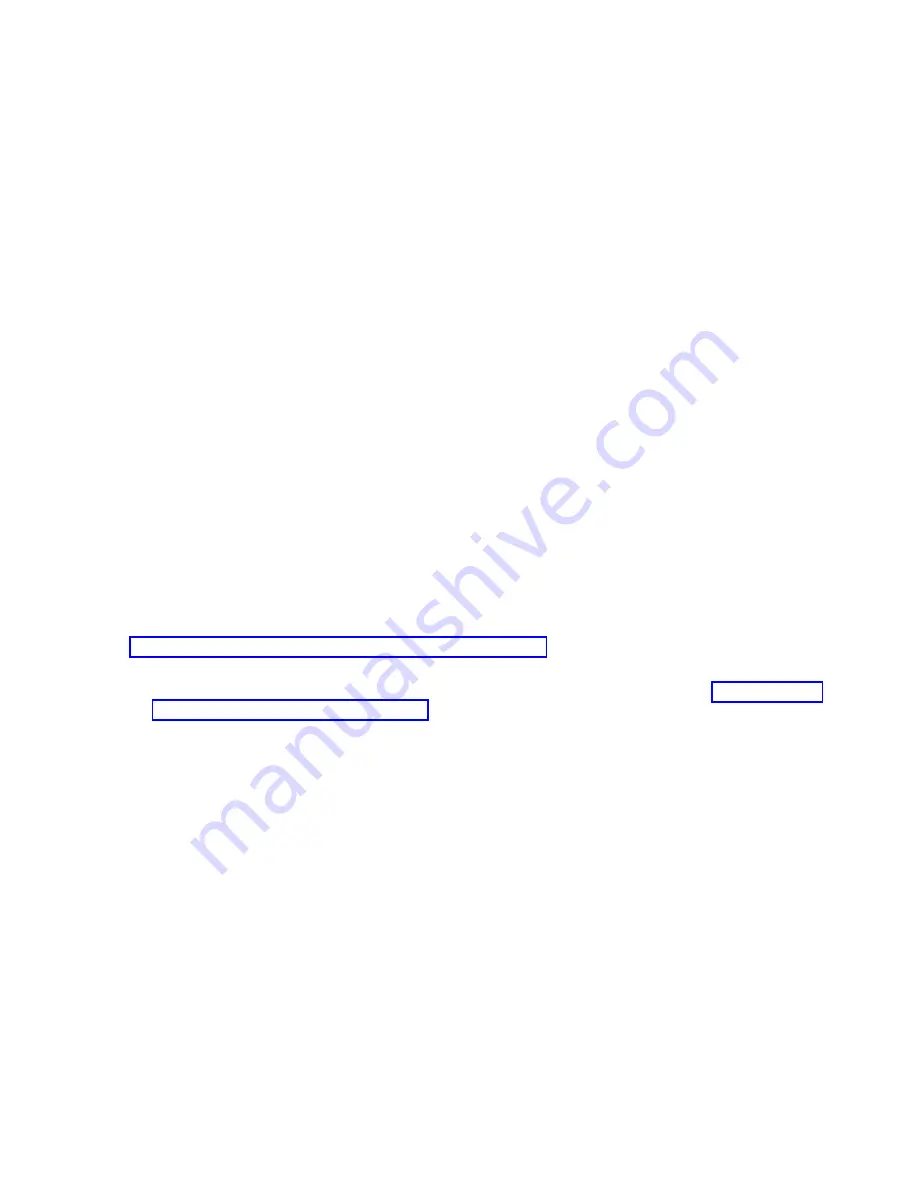
To view serviceable events, follow these steps:
1.
In the navigation area, select Service Management.
2.
Select Manage Serviceable Events.
3.
Select the criteria for the serviceable events that you want to view, and click OK. The Serviceable
Event Overview window opens. The list shows all serviceable events that match your selection
criteria. You can use the menu options to perform actions on the serviceable events.
4.
Select a line in the Serviceable Event Overview window, and select Selected > View Details. The
Serviceable Event Details window opens, showing detailed information about the serviceable event.
The upper table shows information, such as problem number and reference code. The lower table
shows the field replaceable units (FRUs) associated with this event.
5.
Select the error for which you want to view comments and history, and follow these steps:
a.
Select Actions > View Comments.
b.
When you are finished viewing the comments, click Close.
c.
Select Actions > View Service History. The Service History window opens, showing service
history associated with the selected error.
d.
When you are finished viewing the service history, click Close.
6.
When you are finished, click Cancel twice to close the Serviceable Event Details window and the
Serviceable Event Overview window.
Verifying the installed part by using the SDMC
If you installed or replaced a part, use the IBM Systems Director Management Console (SDMC) to update
your SDMC records after you have completed a service action on your server. If you have reference
codes, symptoms, or location codes that you used during the service action, locate the records for use
during this procedure.
To verify the installed part, complete these steps:
1.
From the SDMC, examine the service action event log for any open service action events. See
“Viewing serviceable events by using the SDMC” on page 62 for details.
2.
Are there any service action events that are open?
No
: If the system attention LED is still on, use the SDMC to turn off the LED. See “Activating and
deactivating LEDs by using the SDMC.” This ends the procedure.
Yes
: Continue with the next step.
3.
Record the list of open service action events.
4.
Examine the details of the open service action event. Is the error code associated with this service
action event the same as you gathered earlier.
v
No
: Select one of the following options:
– Review the other serviceable events, find one that does match, and continue with the next step.
– If the log does not match what you had gathered earlier, contact your service provider.
v
Yes
: Continue with the next step.
5.
Select and highlight the service action event from the Error Associated With This Serviceable Event
window.
6.
Click Delete or Ignore.
Note:
These options are only available from the problem event log.
Activating and deactivating LEDs by using the SDMC
Use this procedure to activate or deactivate LEDs by using the IBM Systems Director Management
Console (SDMC).
Deactivating a system attention LED or partition LED by using the SDMC:
Common procedures for installable features
61






























