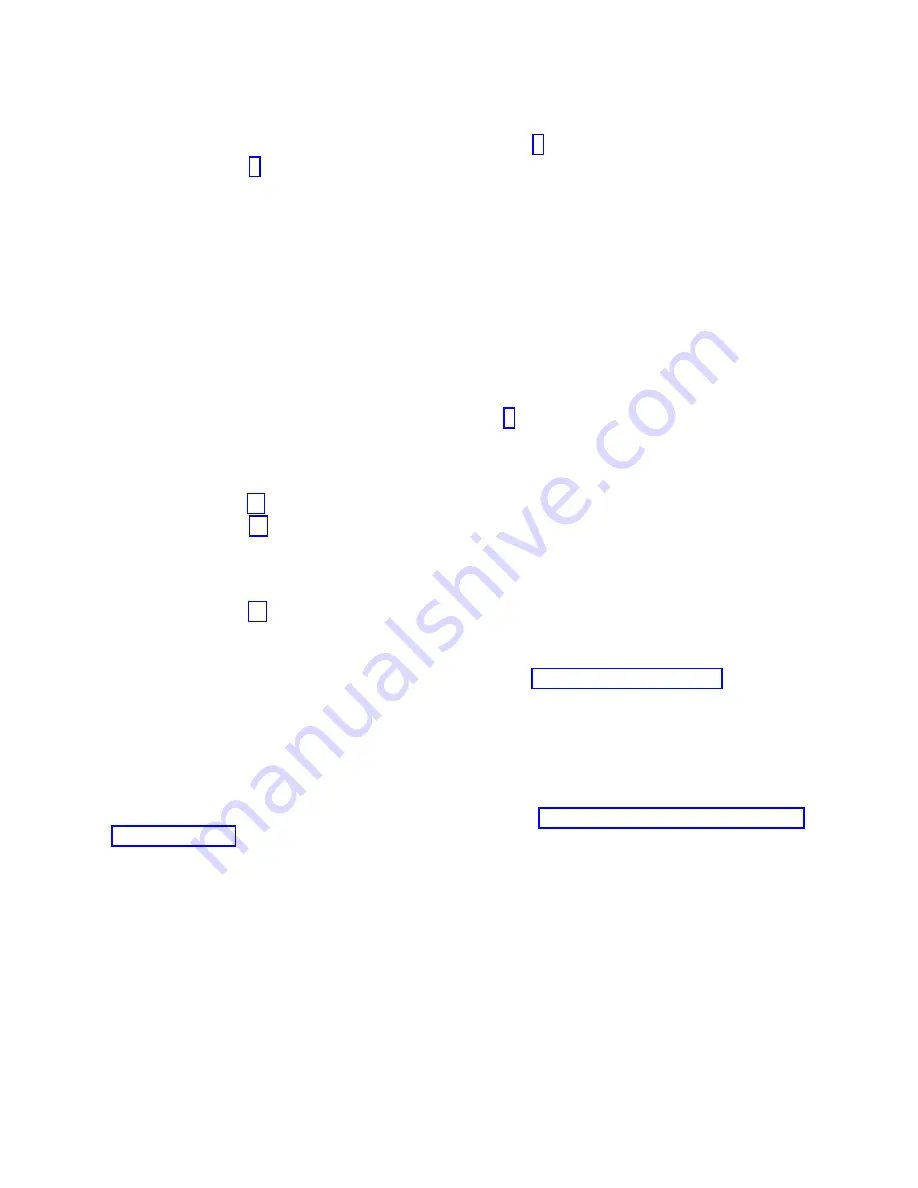
b.
Select Commit after you make your selections. Did another Resource Repair Action display
appear?
No:
If the No Trouble Found display appears, go to step 9
Yes:
Go to step 8.
8.
Select the parent or child of the resource for the replaced part from the Resource Repair Action
menu if necessary. When a test is run on a resource in system verification mode, and that resource
has an entry in the AIX error log, if the test on the resource was successful, the Resource Repair
Action
menu appears. Complete the following steps to update the AIX error log to indicate that a
system-detectable part has been replaced.
Note:
This action changes the indicator light for the part from the fault state to the normal state.
a.
From the Resource Repair Action menu, select the parent or child of the resource that has been
replaced. If the repair action was to reseat a cable or adapter, select the resource associated with
that repair action. If the resource associated with your action does not appear on the resource list,
select sysplanar0 and press Enter.
b.
Select Commit after you make your selections.
c.
If the No Trouble Found display appears, go to step 9.
9.
If you changed the service processor or network settings, as instructed in previous procedures,
restore the settings to the values they had prior to servicing the system.
10.
Did you do any hot-plug procedures before doing this procedure?
No:
Go to step 11.
Yes:
Go to step 12.
11.
Start the operating system, with the system or logical partition in normal mode. Were you able to
start the operating system?
No:
Contact your service provider. This ends the procedure.
Yes:
Go to step 12.
12.
Are the indicator lights still on?
v
No. This ends the procedure.
v
Yes.
Turn off the lights. See the following for instructions: Changing service indicators.
Verifying the installed part in an IBM i system or logical partition
If you have installed a new feature or part, verify that the system recognizes the feature or part by using
the IBM i system service tools.
To verify the installed part, follow these steps:
1.
Deactivate the failing item indicator light. For instructions, see “Deactivating the failing-part indicator
light” on page 38.
2.
Sign on with at least service level authority.
3.
On the command line of the IBM i session, type
strsst
and press Enter.
Note:
If you cannot get to the System Service Tools display, use function 21 from the control panel.
Alternatively, if the system is managed by Hardware Management Console (HMC), use the Service
Focal Point Utilities to get to the Dedicated Service Tools (DST) display.
4.
Type your service tools user ID and service tools password on the System Service Tools (SST) Sign On
display and press Enter.
Note:
The service tools password is case-sensitive.
5.
Select Start a service tool from the System Service Tools (SST) display and press Enter.
6.
Select Hardware service manager from the Start a Service Tool display and press Enter.
56
Power Systems: System backplane for the 8231-E2B, 8231-E1C, 8231-E1D, 8231-E2C, 8231-E2D, or 8268-E1D






























