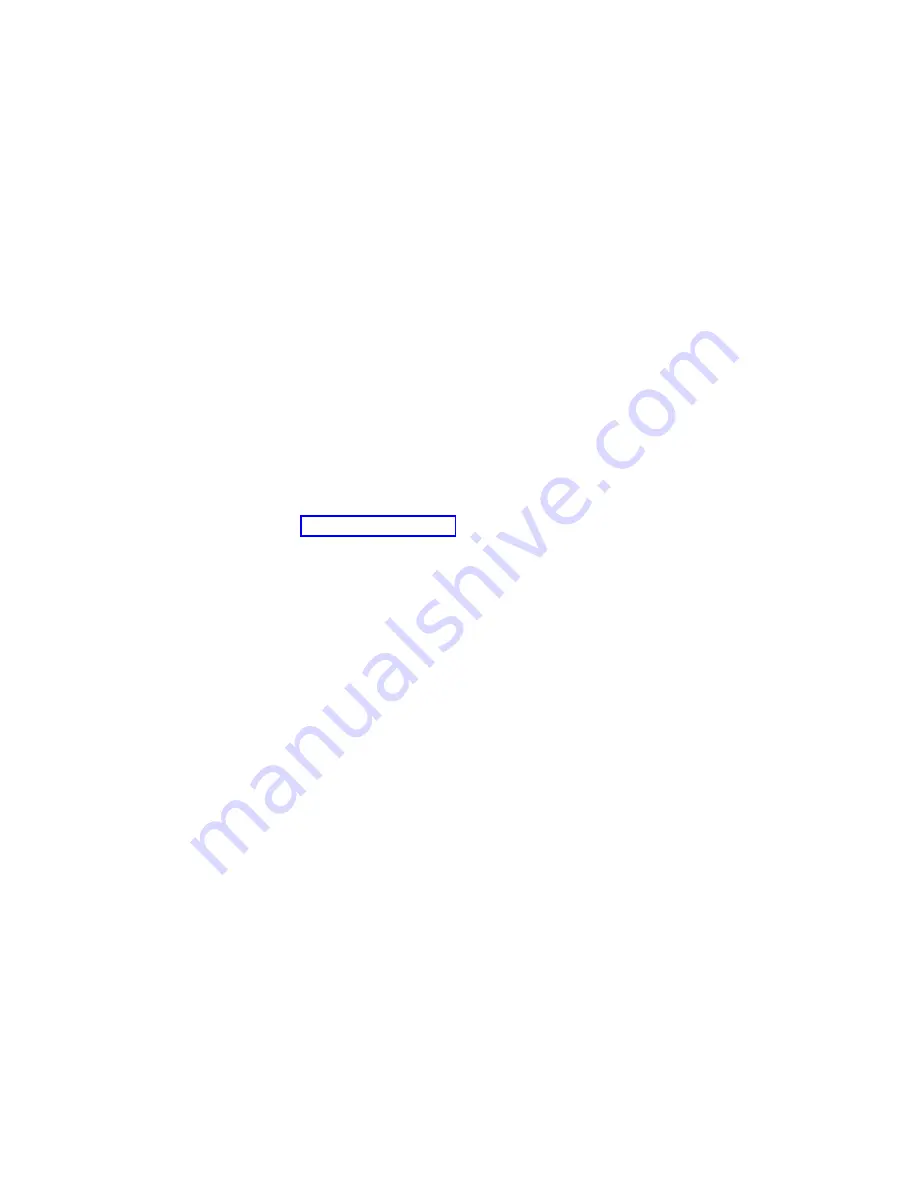
Set the system name. The system name can be changed to any valid ASCII string. It does not have to
follow the machine type_model_serial number format. To change the system name, complete the
following steps:
a.
In the navigation area of the ASMI, expand System Configuration.
b.
Select System Name under System Configuration.
c.
Enter the desired system name.
d.
Click Save settings to update the system name to the new value.
The new system name is displayed in the status frame, the area where the Log out button is located.
If another method, such as the a management console, is used to change the system name, the status
frame does not reflect the change.
38.
Restore service processor settings.
To set the time-of-day, complete the following steps:
a.
In the navigation area of the ASMI, expand System Configuration.
b.
Select Time of Day under System Configuration.
c.
If the system is powered off, the right pane displays a form that shows the current date (month,
day, and year) and time (hours, minutes, and seconds).
d.
Change the date, the time, or both, and click Save settings.
39.
Restore service processor settings.
Verify that the server firmware level is the same as the level recorded prior to replacing the system
backplane. If the level is different, the firmware may have to be reinstalled. For information on
installing firmware, see Getting firmware fixes.
40.
Restore service processor settings.
Reenter any of the following settings that were previously changed through the ASMI, unless you
want to use the default settings.
v
System name setting
v
System Power Control settings
v
System Service Aids settings
v
System Configuration settings
v
Network Services settings
v
Performance Options settings
v
Login Profile settings
v
Boot List settings
v
Host Ethernet Adapter settings
41.
Restore service processor settings.
a.
Reset any service processor settings that you may have set using operating system commands.
You recorded these settings at the beginning of this procedure.
b.
If you choose to reset the Management consoles Access password, perform the following:
To change the HMC access password, select one of the following methods:
1)
From the HMC GUI (preferred method):
a)
Expand the Systems Management folder in the navigation tree pane.
b)
Double-click the Servers folder.
c)
Select a server in the central panel.
d)
Under the Operations folder, select Change Password.
e)
Provide the desired information and click OK.
2)
From the HMC command line, type:
/usr/hmcrbin/chsyspwd -m managedsystem -t access --passwd --newpasswd newpassword
where:
Removing and replacing the 8231-E2B, 8231-E1C, 8231-E1D, 8231-E2C, 8231-E2D, or 8268-E1D system backplane
29






























