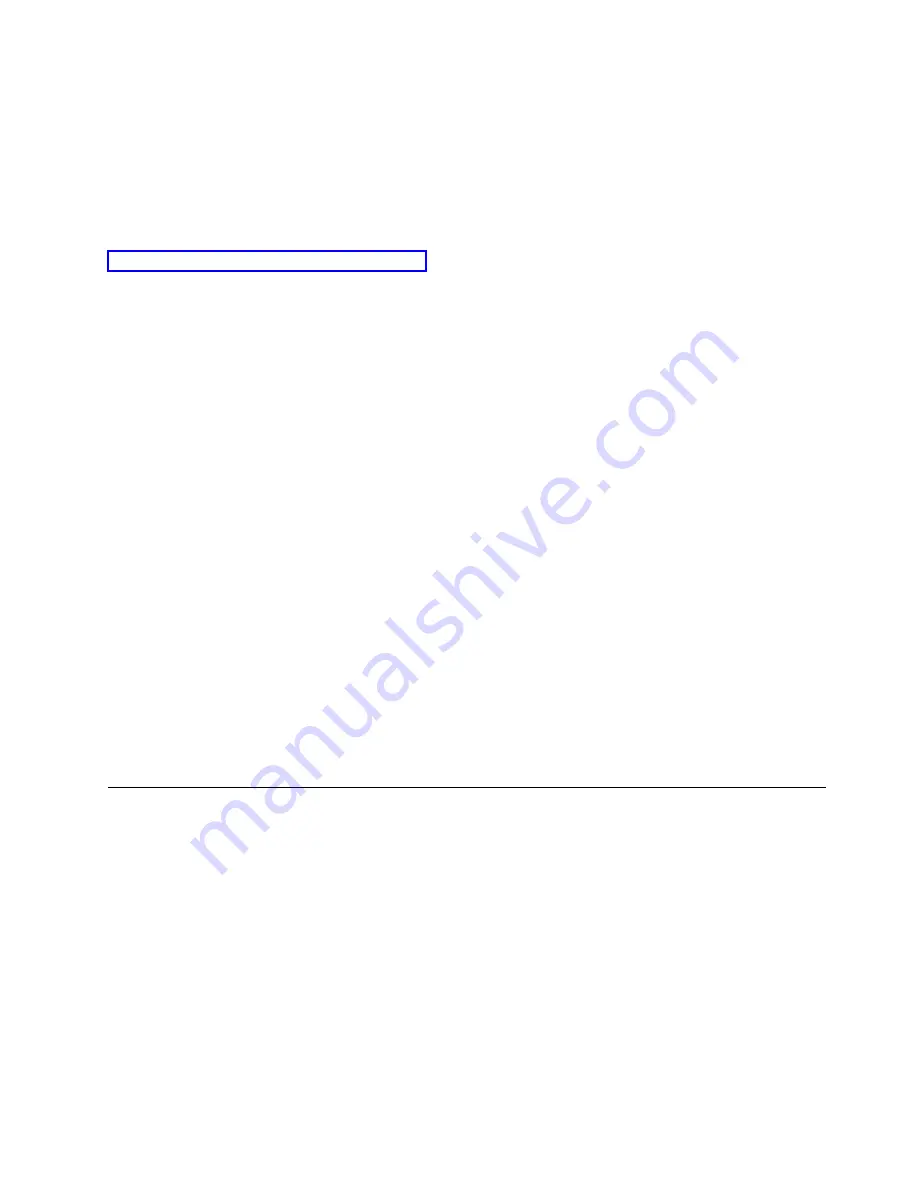
Use the following steps to stop the system by using the HMC:
1.
In the navigation area, expand the Systems Management folder.
2.
Click the Servers icon.
3.
In the Contents area, select the managed system.
4.
Select Tasks > Operations > Power Off.
5.
Select the appropriate power-off mode and click OK.
Related information
:
Shutting down and restarting logical partitions
Stopping a system by using the SDMC
You can use the IBM Systems Director Management Console (SDMC) to stop the system or a virtual
server.
By default, the managed system is set to power off automatically when you shut down the last running
virtual server on the managed system. If you set the managed system properties on the SDMC so that the
managed system does not power off automatically, you must use this procedure to power off your
managed system.
Attention:
If possible, shut down the running virtual servers on the managed system before powering
off the managed system. Powering off the managed system without shutting down the virtual servers
first causes the virtual servers to shut down abnormally and can cause data loss. If you use a Virtual I/O
Server (VIOS) logical partition, ensure that all clients are shut down or that the clients have access to
their devices with an alternate method.
To power off a managed system, you must be a member of one of the following roles:
v
Super administrator
v
Service representative
v
Operator
v
Product engineer
Use the following steps to stop the system by using the SDMC.
1.
In the Power Systems Resource area, select the managed system you want to power off.
2.
From the Actions menu, select Operations > Power Off.
3.
Select the appropriate power-off mode and click OK.
Enabling enclosure indicators
Find out how to display and change Field Replaceable Unit (FRU) indicators within each enclosure.
You can turn on or off the identify indicators in each enclosure. An enclosure is a group of indicators. For
example, a processing unit enclosure represents all of the indicators within the processing unit and an
I/O enclosure represents all of the indicators within that I/O enclosure. Enclosures are listed by their
location code.
To perform this operation, you must have one of the following authority levels:
v
Administrator
v
Authorized service provider
To enable the enclosure indicator states, do the following steps:
1.
On the ASMI Welcome pane, specify your user ID and password, and click Log In.
2.
In the navigation area, expand System Configuration and Service Indicators.
Common procedures for installable features
45






























