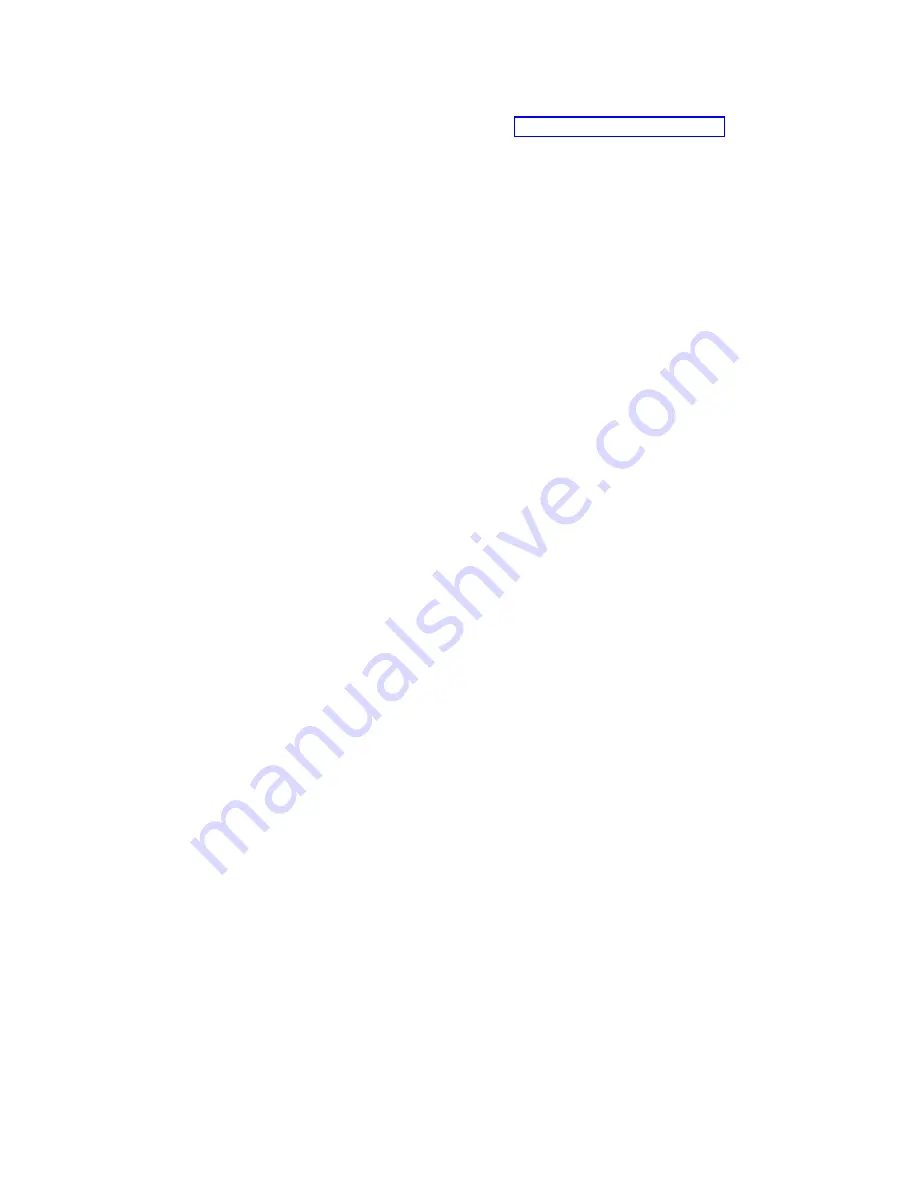
Complete
the
following
steps
to
download
the
installation
instructions:
1.
Go
to
the
IBM
Support
Web
page
at
http://www.ibm.com/pc/support/.
2.
In
the
Learn
section,
click
Operating
system
installation
.
3.
In
the
For
any
product
section,
under
Select
your
product
,
in
the
Brand
field,
select
Servers
.
4.
In
the
Family
field,
select
BladeCenter
JS20
.
5.
In
the
Type
field,
select
8842
.
Do
not
change
the
default
value
in
the
Model
field.
6.
Select
your
operating
system
from
the
list
in
the
Operating
system
field.
7.
Click
Continue
.
A
list
of
the
available
installation
instructions
will
be
displayed
under
the
heading
OS
installation
by
date
.
After
you
install
the
operating
system,
be
sure
to
install
the
ppc64
Linux
utilities
that
apply
to
your
operating
system.
Instructions
for
installing
these
utilities
are
in
the
same
documentation
that
describes
how
to
install
the
operating
system.
Note:
Some
options
have
device
drivers
that
you
must
install.
See
the
documentation
that
comes
with
the
options
for
information
about
installing
any
required
device
drivers.
If
your
operating
system
does
not
have
the
required
device
drivers,
contact
your
IBM
marketing
representative
or
authorized
reseller,
or
see
your
operating-system
documentation
for
additional
information.
14
BladeCenter
JS20
Type
8842:
Installation
and
User’s
Guide
Summary of Contents for eServer BladeCenter JS20 Type 8842
Page 3: ...BladeCenter JS20 Type 8842 Installation and User s Guide ERserver...
Page 8: ...vi BladeCenter JS20 Type 8842 Installation and User s Guide...
Page 28: ...12 BladeCenter JS20 Type 8842 Installation and User s Guide...
Page 72: ...56 BladeCenter JS20 Type 8842 Installation and User s Guide...
Page 114: ...98 BladeCenter JS20 Type 8842 Installation and User s Guide...
Page 136: ...120 BladeCenter JS20 Type 8842 Installation and User s Guide...
Page 149: ......
Page 150: ...Part Number 25K8416 Printed in USA 1P P N 25K8416...
















































