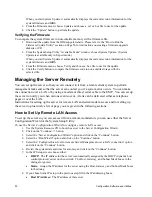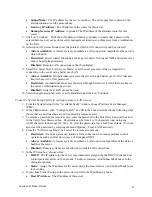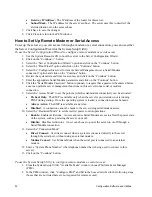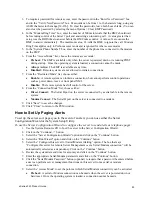xSeries 343 Product Guide
63
More Problem Solving Procedures
This section provides a more detailed approach to identifying a problem and locating its source.
Preparing the System for Diagnostic Testing
CAUTION
Turn off devices before disconnecting cables:
Before disconnecting any
peripheral cables from the system, turn off the system and any external
peripheral devices. Failure to do so can cause permanent damage to the system
and/or the peripheral devices.
Check the following:
Turn off the system and all external peripheral devices. Disconnect all of them from the system,
except the keyboard and video monitor.
Make sure the system power cord is plugged into a properly grounded AC outlet.
Make sure your video display monitor and keyboard are correctly connected to the system. Turn on
the video monitor. Set its brightness and contrast controls to at least two thirds of their maximum
ranges (see the documentation supplied with your video display monitor).
If the operating system normally loads from the hard disk drive, make sure there is no diskette in
drive A. Otherwise, place a diskette containing the operating system files in drive A.
Turn on the system. If the power LED does not light, see “Power Light Does Not Light” on
page 63.
If errors are encountered, power off the system and remove all add-in cards.
Monitoring POST
See “Power-On Self-Test (POST),” on page 34.
Verifying Proper Operation of Key System Lights
As POST determines the system configuration, it tests for the presence of each mass storage device
installed in the system. As each device is checked, its activity light should turn on briefly. Check
the following:
Does the diskette drive activity light turn on briefly? If not, see “Diskette Drive Activity Light Does
Not Light” on page 64.
If a second diskette drive is installed, does its activity light turn on briefly? If not, see “Diskette
Drive Activity Light Does Not Light” on page 64.
Confirming Loading of the Operating System
Once the system boots up, the operating system prompt appears on the screen. The prompt varies
according to the operating system. If the operating system prompt does not appear, see “Initial
System Setup” on page 60.
Summary of Contents for @server xSeries 343
Page 1: ... TM xSeries 343 Product Guide ...
Page 3: ......
Page 4: ...ii ...
Page 12: ...x Contents This page intentionally left blank ...
Page 32: ...20 Chassis Description Must enter the administrator password to exit secure mode ...
Page 119: ...xSeries 343 Product Guide 107 TP00472 Figure 37 Removing the Power Supply Cage ...
Page 157: ...xSeries 343 Product Guide 145 ...
Page 158: ...146 Appendix C Safety Information ...
Page 159: ...xSeries 343 Product Guide 147 ...
Page 160: ...148 Appendix C Safety Information ...
Page 161: ...xSeries 343 Product Guide 149 ...
Page 162: ...150 Appendix C Safety Information ...
Page 163: ...xSeries 343 Product Guide 151 ...
Page 164: ...152 Appendix C Safety Information ...
Page 165: ...xSeries 343 Product Guide 153 ...
Page 166: ...154 Appendix C Safety Information ...
Page 167: ...xSeries 343 Product Guide 155 ...
Page 177: ...xSeries 343 Product Guide 165 ...
Page 178: ...166 Appendix C Safety Information ...
Page 179: ...xSeries 343 Product Guide 167 ...
Page 180: ...168 Appendix C Safety Information ...
Page 181: ...xSeries 343 Product Guide 169 ...
Page 182: ...170 Appendix C Safety Information ...
Page 183: ...xSeries 343 Product Guide 171 ...
Page 189: ...xSeries 343 Product Guide 177 ...
Page 193: ...xSeries 343 Product Guide 181 Part Number 24R9084 Printed in the United States of America ...