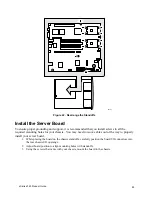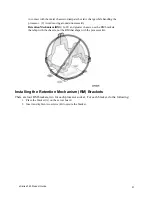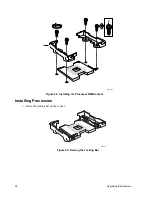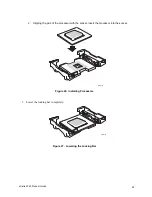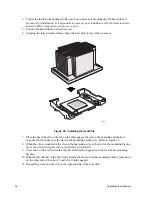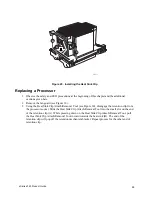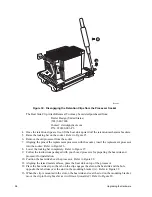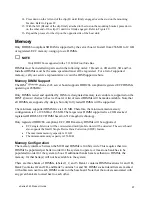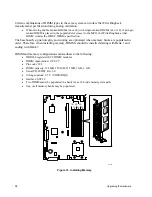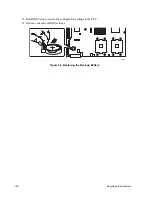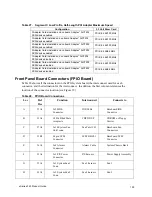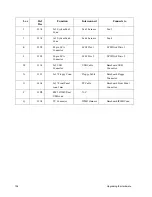90
Upgrading
the
Hardware
TP00476
=
Figure 23. Installing the Server Board
Installing or Replacing Processor(s)
WARNING
If the server has been running, any installed processor and heat sink on the
processor board(s) will be hot. To avoid the possibility of a burn, be
careful when removing or installing server board components that are
located near processors.
CAUTION
Processor must be appropriate:
You may damage the server if you install a
processor that is inappropriate for your server. Make sure your server can
handle a newer, faster processor (thermal and power considerations). If you are
adding a second processor to your system, the second processor must be
compatible with the first processor (within one stepping, same voltage, same
speed). For exact information about processor interchangeability, contact your
customer service representative or visit the IBM Customer Support website at
http://www.ibm.com/support/.
ESD and handling processors:
Reduce the risk of electrostatic discharge
(ESD) damage to the processor by doing the following: (1) Touch the metal
chassis before touching the processor or server board. Keep part of your body
Summary of Contents for @server xSeries 343
Page 1: ... TM xSeries 343 Product Guide ...
Page 3: ......
Page 4: ...ii ...
Page 12: ...x Contents This page intentionally left blank ...
Page 32: ...20 Chassis Description Must enter the administrator password to exit secure mode ...
Page 119: ...xSeries 343 Product Guide 107 TP00472 Figure 37 Removing the Power Supply Cage ...
Page 157: ...xSeries 343 Product Guide 145 ...
Page 158: ...146 Appendix C Safety Information ...
Page 159: ...xSeries 343 Product Guide 147 ...
Page 160: ...148 Appendix C Safety Information ...
Page 161: ...xSeries 343 Product Guide 149 ...
Page 162: ...150 Appendix C Safety Information ...
Page 163: ...xSeries 343 Product Guide 151 ...
Page 164: ...152 Appendix C Safety Information ...
Page 165: ...xSeries 343 Product Guide 153 ...
Page 166: ...154 Appendix C Safety Information ...
Page 167: ...xSeries 343 Product Guide 155 ...
Page 177: ...xSeries 343 Product Guide 165 ...
Page 178: ...166 Appendix C Safety Information ...
Page 179: ...xSeries 343 Product Guide 167 ...
Page 180: ...168 Appendix C Safety Information ...
Page 181: ...xSeries 343 Product Guide 169 ...
Page 182: ...170 Appendix C Safety Information ...
Page 183: ...xSeries 343 Product Guide 171 ...
Page 189: ...xSeries 343 Product Guide 177 ...
Page 193: ...xSeries 343 Product Guide 181 Part Number 24R9084 Printed in the United States of America ...