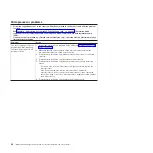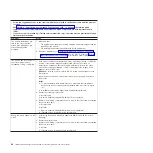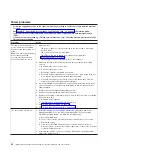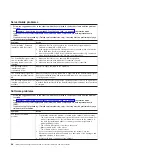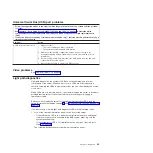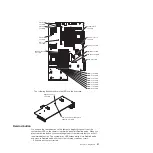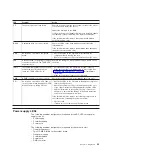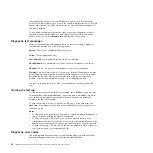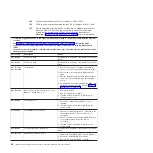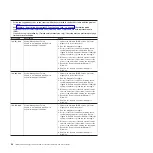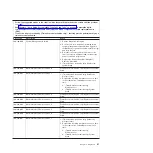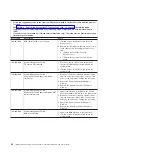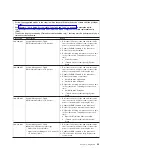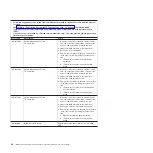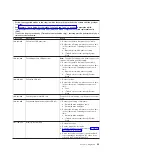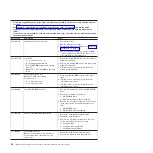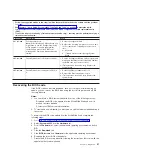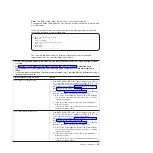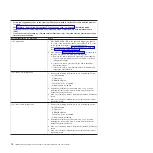the
regular
keyboard
test
to
test
a
USB
keyboard,
and
you
can
use
the
regular
mouse
test
to
test
a
USB
mouse.
You
can
run
the
USB
interface
test
only
if
no
USB
devices
are
attached.
The
USB
test
will
not
run
if
a
Remote
Supervisor
Adapter
II
SlimLine
is
installed.
To
view
server
configuration
information
(such
as
system
configuration,
memory
contents,
interrupt
request
(IRQ)
use,
direct
memory
access
(DMA)
use,
device
drivers,
and
so
on),
select
Hardware
Info
from
the
top
of
the
screen.
Diagnostic
text
messages
Diagnostic
text
messages
are
displayed
while
the
tests
are
running.
A
diagnostic
text
message
contains
one
of
the
following
results:
Passed:
The
test
was
completed
without
any
errors.
Failed:
The
test
detected
an
error.
User
Aborted:
You
stopped
the
test
before
it
was
completed.
Not
Applicable:
You
attempted
to
test
a
device
that
is
not
present
in
the
server.
Aborted:
The
test
could
not
proceed
because
of
the
server
configuration.
Warning:
The
test
could
not
be
run.
There
was
no
failure
of
the
hardware
that
was
being
tested,
but
there
might
be
a
hardware
failure
elsewhere,
or
another
problem
prevented
the
test
from
running;
for
example,
there
might
be
a
configuration
problem,
or
the
hardware
might
be
missing
or
is
not
being
recognized.
The
result
is
followed
by
an
error
code
or
other
additional
information
about
the
error.
Viewing
the
test
log
To
view
the
test
log
when
the
tests
are
completed,
select
Utility
from
the
top
of
the
screen
and
then
select
View
Test
Log
.
The
test-log
data
is
maintained
only
while
you
are
running
the
diagnostic
programs.
When
you
exit
from
the
diagnostic
programs,
the
test
log
is
cleared.
To
save
the
test
log
to
a
file
on
a
diskette,
a
USB
key,
or
to
the
hard
disk,
click
Save
Log
on
the
diagnostic
programs
screen
and
specify
a
location
and
name
for
the
saved
log
file.
Notes:
1.
To
create
and
use
a
diskette,
you
must
add
an
optional
external
diskette
drive
to
the
server
before
initiating
the
diagnostic
programs.
2.
To
save
the
test
log
to
a
diskette,
you
must
use
a
diskette
that
you
have
formatted
yourself;
this
function
does
not
work
with
preformatted
diskettes.
If
the
diskette
has
sufficient
space
for
the
test
log,
the
diskette
can
contain
other
data.
3.
To
save
the
test
log
to
a
USB
key,
the
key
must
be
plugged
in
when
the
server
is
booted
(hot
swap
is
not
supported
in
DOS).
Diagnostic
error
codes
The
following
table
describes
the
error
codes
that
the
diagnostic
programs
might
generate
and
suggested
actions
to
correct
the
detected
problems.
56
IBM
System
x3655
Type
7985
and
7943:
Problem
Determination
and
Service
Guide
Summary of Contents for 7985
Page 1: ...IBM System x3655 Type 7985 and 7943 Problem Determination and Service Guide...
Page 2: ......
Page 3: ...IBM System x3655 Type 7985 and 7943 Problem Determination and Service Guide...
Page 8: ...vi IBM System x3655 Type 7985 and 7943 Problem Determination and Service Guide...
Page 18: ...xvi IBM System x3655 Type 7985 and 7943 Problem Determination and Service Guide...
Page 36: ...18 IBM System x3655 Type 7985 and 7943 Problem Determination and Service Guide...
Page 110: ...92 IBM System x3655 Type 7985 and 7943 Problem Determination and Service Guide...
Page 112: ...View 1...
Page 159: ...Battery Chapter 5 Removing and replacing server components 141...
Page 202: ...184 IBM System x3655 Type 7985 and 7943 Problem Determination and Service Guide...
Page 212: ...194 IBM System x3655 Type 7985 and 7943 Problem Determination and Service Guide...
Page 217: ......
Page 218: ...Part Number 42D2167 Printed in USA 1P P N 42D2167...