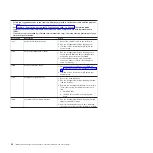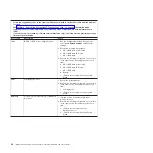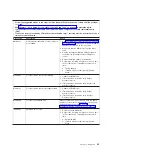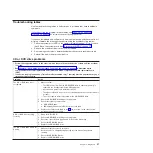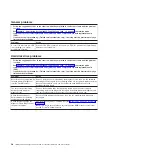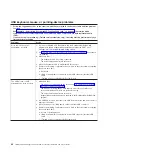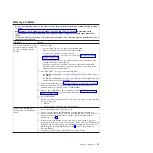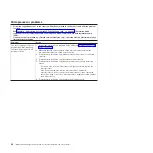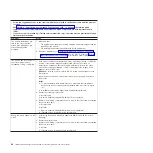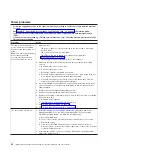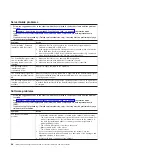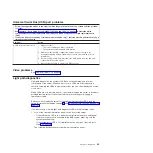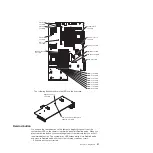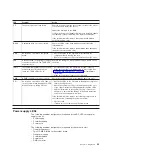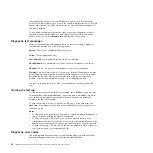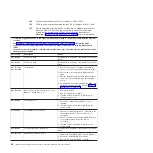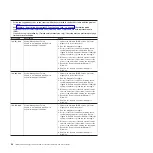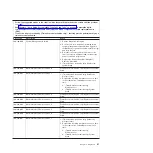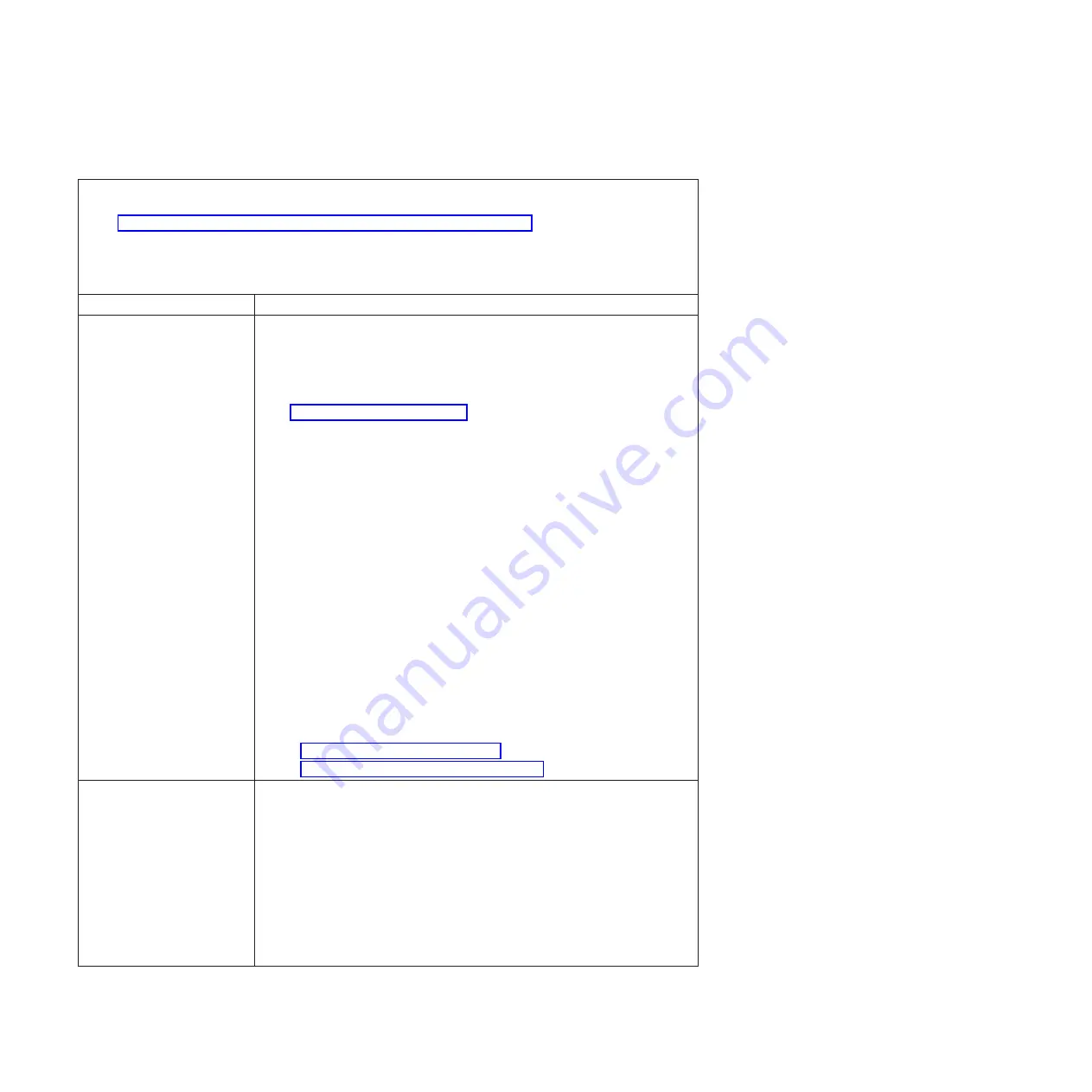
Power
problems
v
Follow
the
suggested
actions
in
the
order
in
which
they
are
listed
in
the
Action
column
until
the
problem
is
solved.
v
See
to
determine
which
components
are
customer
replaceable
units
(CRU)
and
which
components
are
field
replaceable
units
(FRU).
v
If
an
action
step
is
preceded
by
“(Trained
service
technician
only),”
that
step
must
be
performed
only
by
a
trained
service
technician.
Symptom
Action
The
power-control
button
does
not
work,
and
the
reset
button
does
work
(the
server
does
not
start).
Note:
The
power-control
button
will
not
function
until
20
seconds
after
the
server
has
been
connected
to
ac
power.
1.
Make
sure
that:
v
The
power
cords
are
correctly
connected
to
the
server
and
to
a
working
electrical
outlet.
v
The
correct
type
of
memory
is
installed.
v
The
LEDs
on
the
power
supply
do
not
indicate
a
problem
(see
v
The
microprocessors
are
installed
in
the
correct
sequence.
2.
Make
sure
that
the
power-control
button
and
the
reset
button
are
working
correctly:
a.
Disconnect
the
server
power
cords.
b.
Reconnect
the
power
cords.
c.
Reseat
the
operator
information
panel
cable.
d.
Press
the
power-control
button
to
restart
the
server.
If
the
button
does
not
work,
replace
the
operator
information
panel
assembly.
e.
Press
the
reset
button
to
restart
the
server.
If
the
button
does
not
work,
replace
the
operator
information
panel
assembly.
3.
If
you
just
installed
an
optional
device,
remove
it
and
restart
the
server.
If
the
server
now
turns
on,
you
might
have
installed
more
devices
than
the
power
supply
supports.
4.
Reseat
the
power
backplane
and
restart
the
server.
5.
Replace
the
power
backplane
and
restart
the
server.
6.
Replace
the
following
components
one
at
a
time,
in
the
order
shown,
restarting
the
server
each
time:
a.
Hot-swap
power
supplies
b.
(Trained
service
technician
0nly)
System
board
7.
See
8.
See
The
server
does
not
turn
off.
1.
Determine
whether
you
are
using
an
Advanced
Configuration
and
Power
Management
(ACPI)
or
a
non-ACPI
operating
system.
If
you
are
using
a
non-ACPI
operating
system,
complete
the
following
steps:
a.
Press
Ctrl+Alt+Delete.
b.
Turn
off
the
server
by
pressing
the
power-control
button
for
5
seconds.
c.
Restart
the
server.
d.
If
the
server
fails
POST
and
the
power-control
button
does
not
work,
disconnect
the
ac
power
cord
for
20
seconds;
then,
reconnect
the
ac
power
cord
and
restart
the
server.
2.
If
the
problem
remains
or
if
you
are
using
an
ACPI-aware
operating
system,
suspect
the
system
board.
46
IBM
System
x3655
Type
7985
and
7943:
Problem
Determination
and
Service
Guide
Summary of Contents for 7985
Page 1: ...IBM System x3655 Type 7985 and 7943 Problem Determination and Service Guide...
Page 2: ......
Page 3: ...IBM System x3655 Type 7985 and 7943 Problem Determination and Service Guide...
Page 8: ...vi IBM System x3655 Type 7985 and 7943 Problem Determination and Service Guide...
Page 18: ...xvi IBM System x3655 Type 7985 and 7943 Problem Determination and Service Guide...
Page 36: ...18 IBM System x3655 Type 7985 and 7943 Problem Determination and Service Guide...
Page 110: ...92 IBM System x3655 Type 7985 and 7943 Problem Determination and Service Guide...
Page 112: ...View 1...
Page 159: ...Battery Chapter 5 Removing and replacing server components 141...
Page 202: ...184 IBM System x3655 Type 7985 and 7943 Problem Determination and Service Guide...
Page 212: ...194 IBM System x3655 Type 7985 and 7943 Problem Determination and Service Guide...
Page 217: ......
Page 218: ...Part Number 42D2167 Printed in USA 1P P N 42D2167...