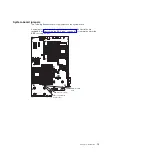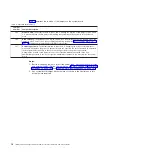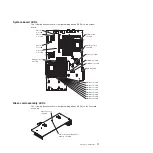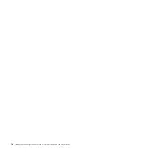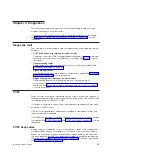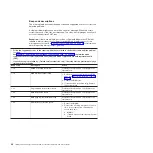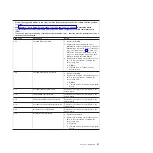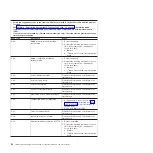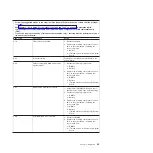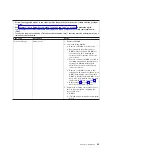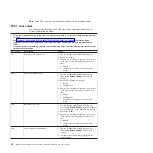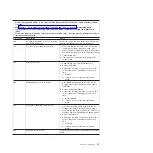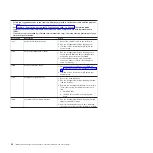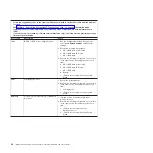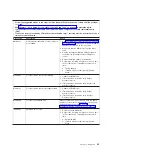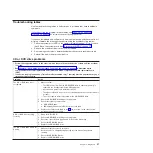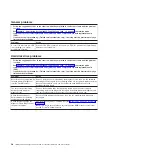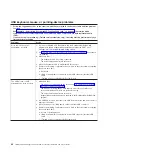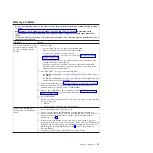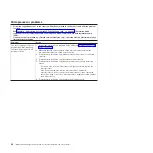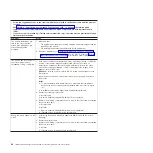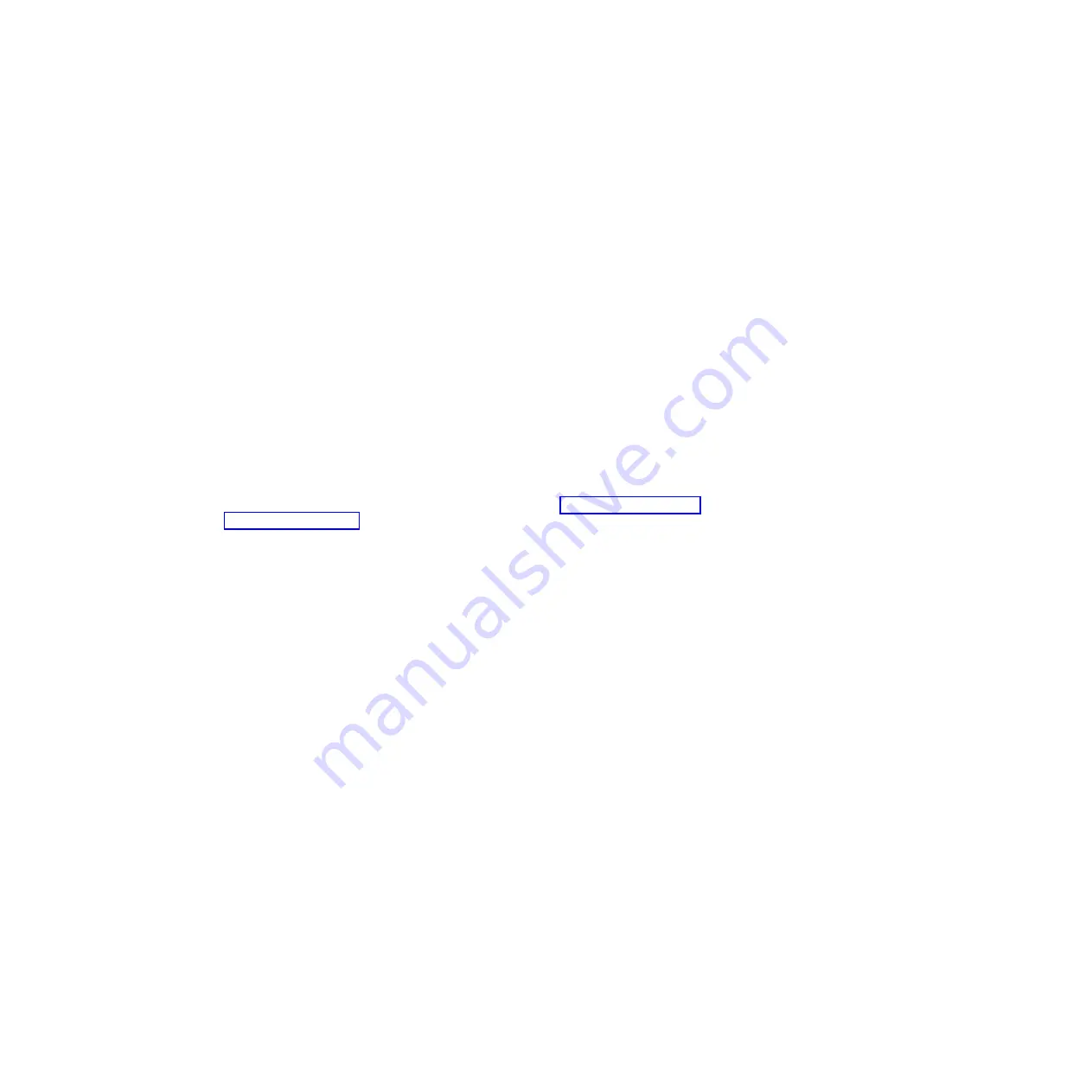
Viewing
error
logs
from
the
Configuration/Setup
Utility
program
For
complete
information
about
using
the
Configuration/Setup
Utility
program,
see
the
User’s
Guide
.
To
view
the
error
logs,
complete
the
following
steps:
1.
Turn
on
the
server.
2.
When
the
prompt
Press
F1
for
Configuration/Setup
appears,
press
F1.
If
you
have
set
both
a
power-on
password
and
an
administrator
password,
you
must
type
the
administrator
password
to
view
the
error
logs.
3.
Use
one
of
the
following
procedures:
v
To
view
the
POST
error
log,
select
Event/Error
Logs
,
and
then
select
POST
Error
Log
.
v
To
view
the
BMC
system
event
log,
select
Advanced
Setup
→
Baseboard
Management
Controller
(BMC)
Setting
→
System
Event
Log
.
v
To
view
the
combined
system
event/error
log
and
POST
error
log,
select
Event/Error
logs
,
and
then
select
System
Event/Error
Log
.
Viewing
the
BMC
system
event
log
from
the
diagnostic
programs
The
BMC
system
event
log
contains
the
same
information,
whether
it
is
viewed
from
the
Configuration/Setup
Utility
program
or
from
the
diagnostic
programs.
For
information
about
using
the
diagnostic
programs,
see
To
view
the
BMC
system
event
log,
complete
the
following
steps:
1.
If
the
server
is
running,
turn
off
the
server
and
all
attached
devices.
2.
Turn
on
all
attached
devices;
then,
turn
on
the
server.
3.
When
the
prompt
F2
for
Diagnostics
is
displayed,
press
F2.
If
you
have
set
both
a
power-on
password
and
an
administrator
password,
you
must
type
the
administrator
password
to
run
the
diagnostic
programs.
4.
From
the
top
of
the
screen,
select
Hardware
Info
.
5.
From
the
list,
select
BMC
Log
.
Clearing
the
error
logs
For
complete
information
about
using
the
Configuration/Setup
Utility
program,
see
the
User’s
Guide
.
To
clear
the
error
logs,
complete
the
following
steps:
1.
Turn
on
the
server.
2.
When
the
prompt
Press
F1
for
Configuration/Setup
is
displayed,
press
F1.
If
you
have
set
both
a
power-on
password
and
an
administrator
password,
you
must
type
the
administrator
password
to
view
the
error
logs.
3.
Use
one
of
the
following
procedures:
v
To
clear
the
BMC
system
event
log,
select
Advanced
Setup
-->
Baseboard
Management
Controller
(BMC)
Setting
→
BMC
System
Event
Log
.
Select
Clear
BMC
SEL
.
v
To
clear
the
system
event/error
log,
if
one
is
present,
or
the
POST
error
log,
select
Event/Error
logs
,
and
then
select
Post
Error
Log
or
System
Event/Error
Log
.
When
any
log
entry
is
displayed,
press
Enter
(
Clear
xxxx
log
is
highlighted
on
each
entry
page,
where
xxxx
is
the
name
of
the
log
you
are
viewing).
Chapter
3.
Diagnostics
29
Summary of Contents for 7985
Page 1: ...IBM System x3655 Type 7985 and 7943 Problem Determination and Service Guide...
Page 2: ......
Page 3: ...IBM System x3655 Type 7985 and 7943 Problem Determination and Service Guide...
Page 8: ...vi IBM System x3655 Type 7985 and 7943 Problem Determination and Service Guide...
Page 18: ...xvi IBM System x3655 Type 7985 and 7943 Problem Determination and Service Guide...
Page 36: ...18 IBM System x3655 Type 7985 and 7943 Problem Determination and Service Guide...
Page 110: ...92 IBM System x3655 Type 7985 and 7943 Problem Determination and Service Guide...
Page 112: ...View 1...
Page 159: ...Battery Chapter 5 Removing and replacing server components 141...
Page 202: ...184 IBM System x3655 Type 7985 and 7943 Problem Determination and Service Guide...
Page 212: ...194 IBM System x3655 Type 7985 and 7943 Problem Determination and Service Guide...
Page 217: ......
Page 218: ...Part Number 42D2167 Printed in USA 1P P N 42D2167...