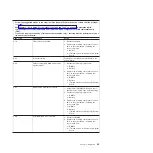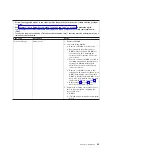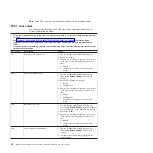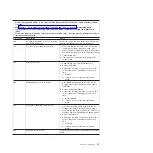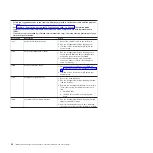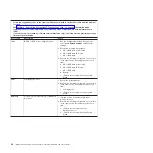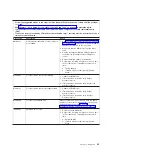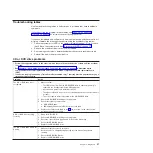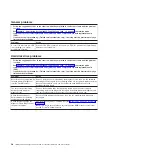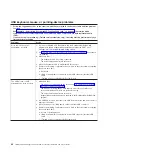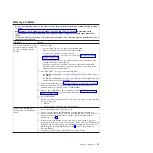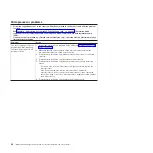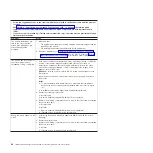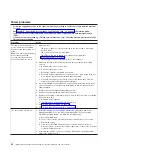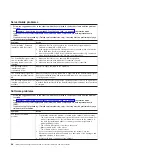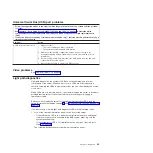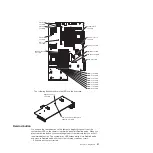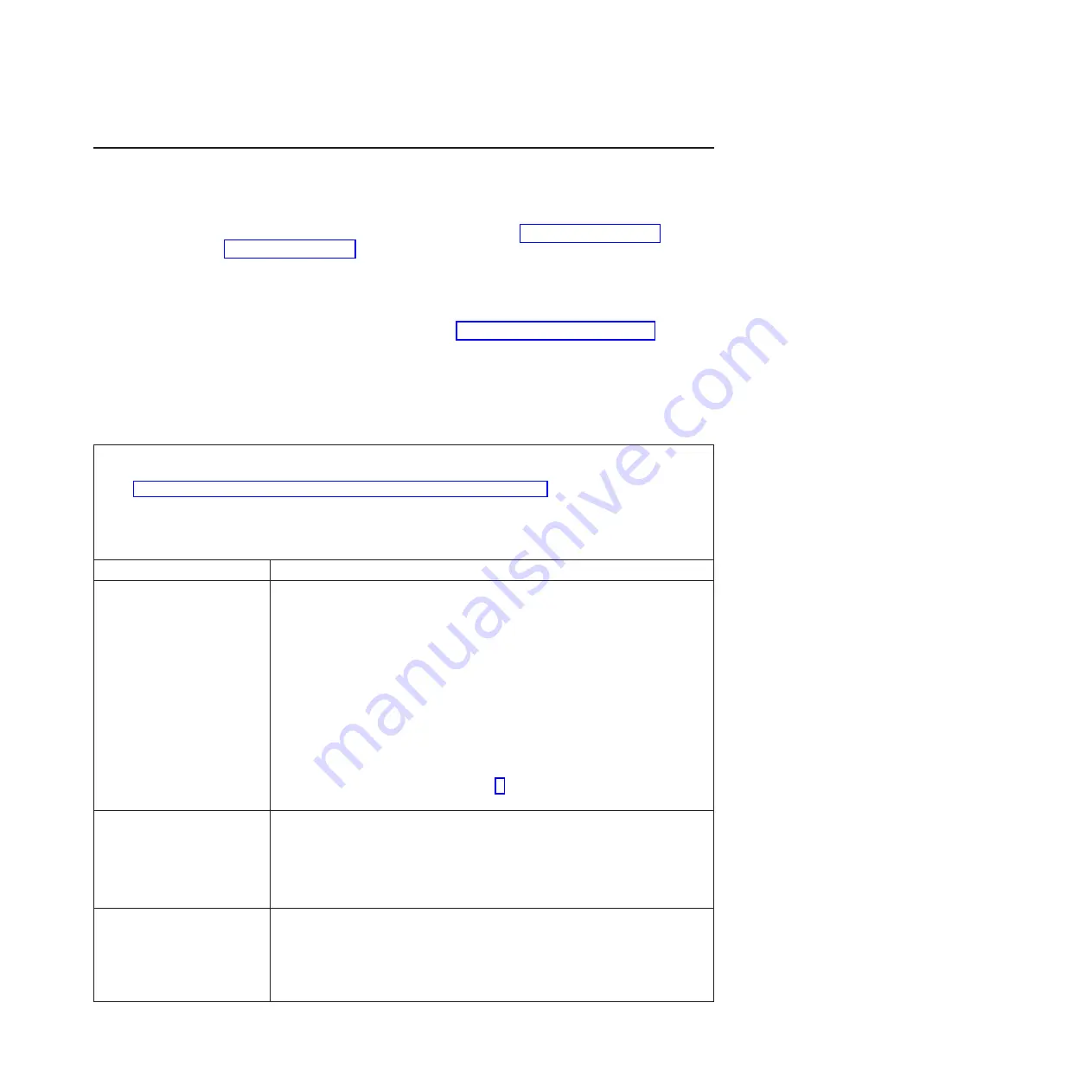
Troubleshooting
tables
Use
the
troubleshooting
tables
to
find
solutions
to
problems
that
have
identifiable
symptoms.
If
you
cannot
find
the
problem
in
these
tables,
see
for
information
about
testing
the
server.
If
you
have
just
added
new
software
or
a
new
optional
device
and
the
server
is
not
working,
complete
the
following
steps
before
using
the
troubleshooting
tables:
1.
Check
the
system-error
LED
on
the
operator
information
panel;
if
it
is
lit,
check
the
LEDs
on
the
system
board
(see
2.
Remove
the
software
or
device
that
you
just
added.
3.
Run
the
diagnostic
tests
to
determine
whether
the
server
is
running
correctly.
4.
Reinstall
the
new
software
or
new
device.
CD
or
DVD
drive
problems
v
Follow
the
suggested
actions
in
the
order
in
which
they
are
listed
in
the
Action
column
until
the
problem
is
solved.
v
See
to
determine
which
components
are
customer
replaceable
units
(CRU)
and
which
components
are
field
replaceable
units
(FRU).
v
If
an
action
step
is
preceded
by
“(Trained
service
technician
only),”
that
step
must
be
performed
only
by
a
trained
service
technician.
Symptom
Action
The
CD
or
DVD
drive
is
not
recognized.
1.
Make
sure
that:
v
The
IDE
channel
to
which
the
CD-RW/DVD
drive
is
attached
(primary)
is
enabled
in
the
Configuration/Setup
Utility
program.
v
All
cables
and
jumpers
are
installed
correctly.
v
The
signal
cable
and
connector
are
not
damaged
and
the
connector
pins
are
not
bent.
v
The
correct
device
driver
is
installed
for
the
CD-RW/DVD
drive.
2.
Run
the
CD-RW/DVD
drive
diagnostic
programs.
3.
Reseat
the
following
components:
a.
CD-RW/DVD
drive
b.
IDE/Ultrabay
Enhanced
(UBE)
interposer
card
cable
4.
Replace
the
components
listed
in
step
one
at
a
time,
in
the
order
shown,
restarting
the
server
each
time.
A
CD
or
DVD
is
not
working
correctly.
1.
Clean
the
CD
or
DVD.
2.
Run
the
CD-RW/DVD
drive
diagnostic
programs.
3.
Check
the
connector
and
signal
cable
for
bent
pins
or
damage.
4.
Reseat
the
CD-RW/DVD
drive.
5.
Replace
the
CD-RW/DVD
drive.
The
CD
or
DVD
drive
tray
is
not
working.
1.
Make
sure
that
the
server
is
turned
on.
2.
Insert
the
end
of
a
straightened
paper
clip
into
the
manual
tray-release
opening.
3.
Reseat
the
CD-RW/DVD
drive.
4.
Replace
the
CD-RW/DVD
drive.
Chapter
3.
Diagnostics
37
Summary of Contents for 7985
Page 1: ...IBM System x3655 Type 7985 and 7943 Problem Determination and Service Guide...
Page 2: ......
Page 3: ...IBM System x3655 Type 7985 and 7943 Problem Determination and Service Guide...
Page 8: ...vi IBM System x3655 Type 7985 and 7943 Problem Determination and Service Guide...
Page 18: ...xvi IBM System x3655 Type 7985 and 7943 Problem Determination and Service Guide...
Page 36: ...18 IBM System x3655 Type 7985 and 7943 Problem Determination and Service Guide...
Page 110: ...92 IBM System x3655 Type 7985 and 7943 Problem Determination and Service Guide...
Page 112: ...View 1...
Page 159: ...Battery Chapter 5 Removing and replacing server components 141...
Page 202: ...184 IBM System x3655 Type 7985 and 7943 Problem Determination and Service Guide...
Page 212: ...194 IBM System x3655 Type 7985 and 7943 Problem Determination and Service Guide...
Page 217: ......
Page 218: ...Part Number 42D2167 Printed in USA 1P P N 42D2167...