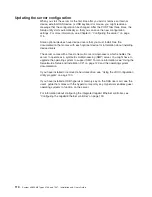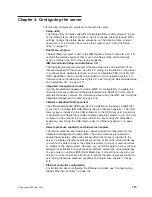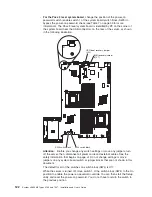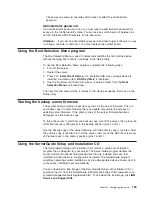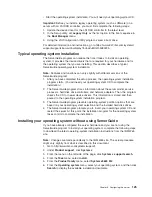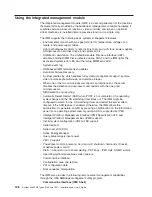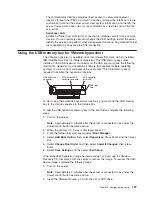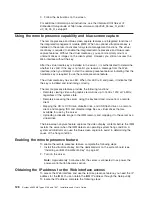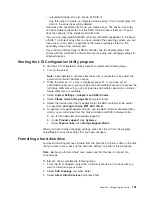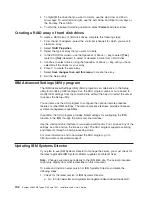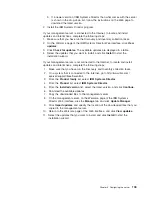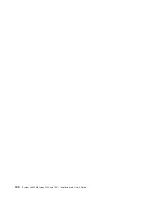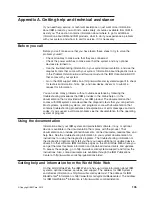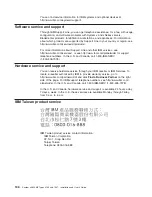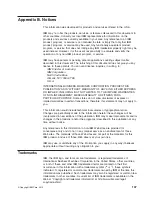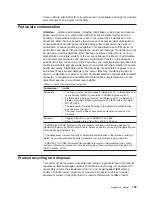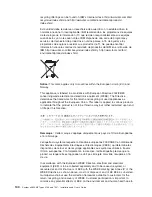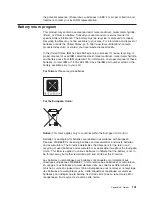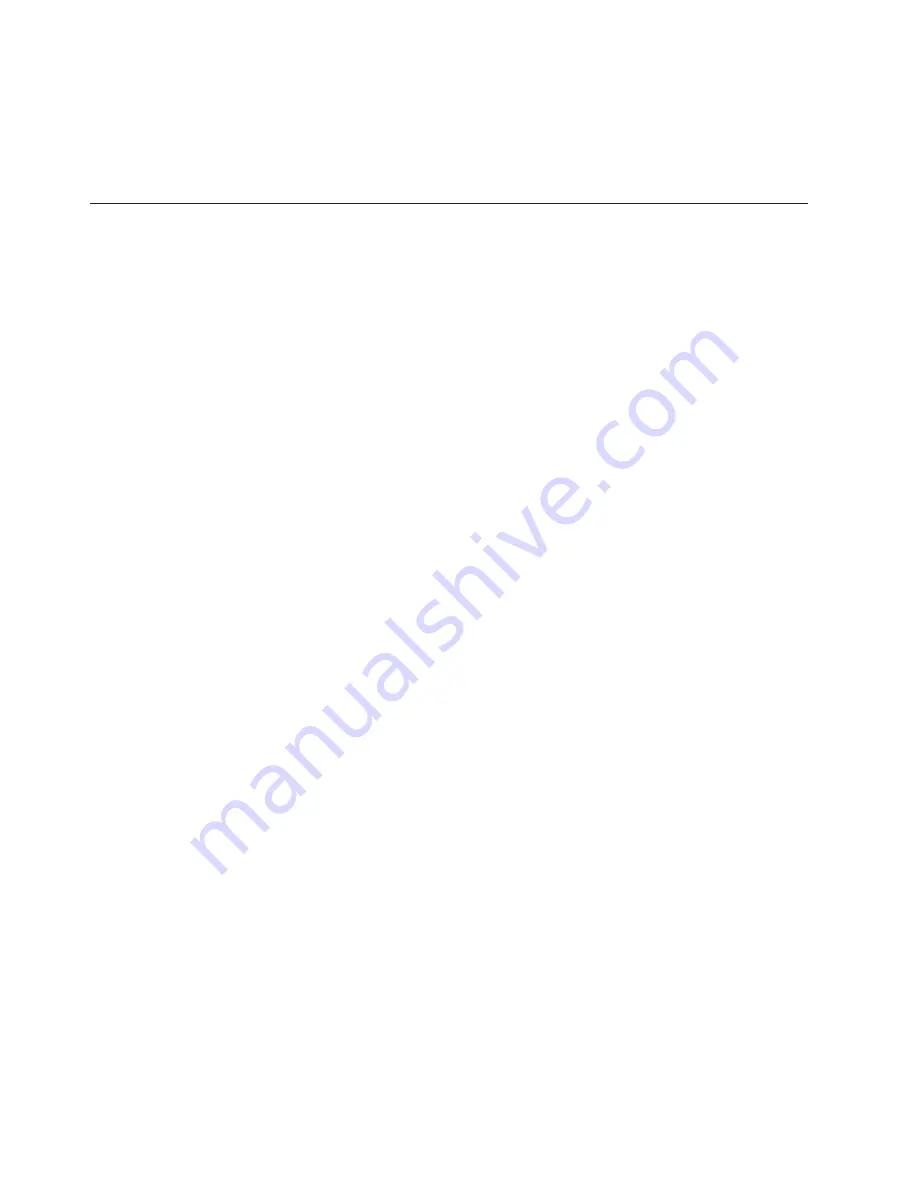
3. Follow the instructions on the screen.
For additional information and instructions, see the
VMware ESXi Server 31
Embedded Setup Guide
at http://www.vmware.com/pdf/vi3_35/esx_3i_e/r35/
vi3_35_25_3i_setup.pdf/.
Using the remote presence capability and blue-screen capture
The remote presence and blue-screen capture features are integrated functions of
the integrated management module (IMM). When an optional virtual media key is
installed in the server, it activates full systems-management functions. The virtual
media key is required to enable the integrated remote presence and blue-screen
capture features. Without the virtual media key, you cannot remotely mount or
unmount drives or images on the client system. However, you still can access the
Web interface without the key.
After the virtual media key is installed in the server, it is authenticated to determine
whether it is valid. If the key is not valid, you receive a message from the Web
interface (when you attempt to start the remote presence feature) indicating that the
hardware key is required to use the remote presence feature.
The virtual media key has an LED. When this LED is lit and green, it indicates that
the key is installed and functioning correctly.
The remote presence feature provides the following functions:
v
Remotely viewing video with graphics resolutions up to 1600 x 1200 at 75 MHz,
regardless of the system state
v
Remotely accessing the server, using the keyboard and mouse from a remote
client
v
Mapping the CD or DVD drive, diskette drive, and USB flash drive on a remote
client, and mapping ISO and diskette image files as virtual drives that are
available for use by the server
v
Uploading a diskette image to the IMM memory and mapping it to the server as a
virtual drive
The blue-screen capture feature captures the video display contents before the IMM
restarts the server when the IMM detects an operating-system hang condition. A
system administrator can use the blue-screen capture to assist in determining the
cause of the hang condition.
Enabling the remote presence feature
To enable the remote presence feature, complete the following steps:
1. Install the virtual media key into the dedicated slot on the system board (see
“Installing an IBM Virtual Media Key” on page 57).
2. Turn on the server.
Note:
Approximately 3 minutes after the server is connected to ac power, the
power-control button becomes active.
Obtaining the IP address for the Web interface access
To access the Web interface and use the remote presence feature, you need the IP
address for the IMM. You can obtain the IMM IP address through the Setup utility.
To locate the IP address, complete the following steps:
128
System x3650 M2 Types 4199 and 7947: Installation and User’s Guide
Summary of Contents for 7947E3U
Page 1: ......
Page 2: ......
Page 3: ...System x3650 M2 Types 4199 and 7947 Installation and User s Guide...
Page 8: ...vi System x3650 M2 Types 4199 and 7947 Installation and User s Guide...
Page 16: ...xiv System x3650 M2 Types 4199 and 7947 Installation and User s Guide...
Page 40: ...24 System x3650 M2 Types 4199 and 7947 Installation and User s Guide...
Page 150: ...134 System x3650 M2 Types 4199 and 7947 Installation and User s Guide...
Page 168: ...152 System x3650 M2 Types 4199 and 7947 Installation and User s Guide...
Page 169: ......
Page 170: ...Part Number 81Y6111 Printed in USA 1P P N 81Y6111...