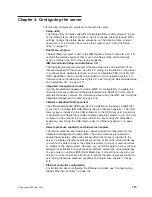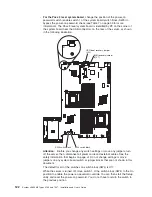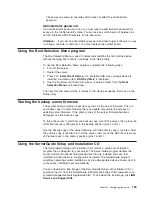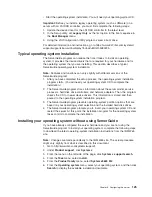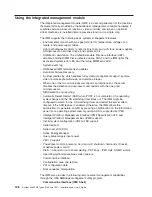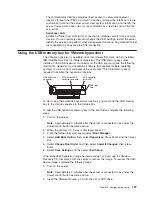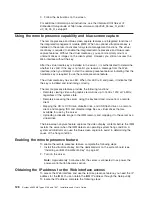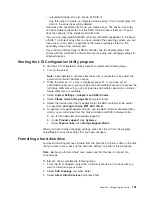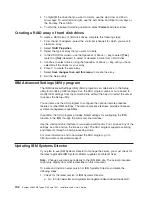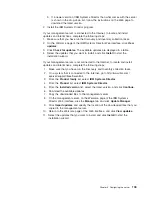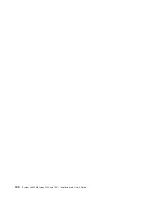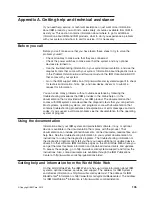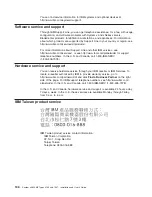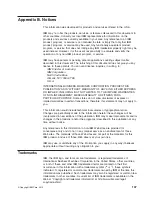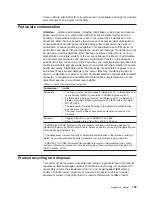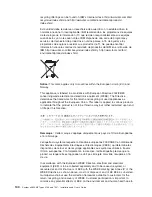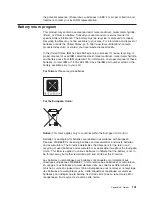1. Turn on the server.
Note:
Approximately 3 minutes after the server is connected to ac power, the
power-control button becomes active.
2. When the prompt
<F1> Setup
is displayed, press F1. If you have set both a
power-on password and an administrator password, you must type the
administrator password to access the full Setup utility menu.
3. From the Setup utility main menu, select
System Settings
.
4. On the next screen, select
Integrated Management Module
.
5. On the next screen, select
Network Configuration
.
6. Find the IP address and write it down.
7. Exit from the Setup utility.
Logging on to the Web interface
To log on to the Web interface to use the remote presence functions, complete the
following steps:
1. Open a Web browser on a computer that connects to the server and in the
address
or
URL
field, type the IP address or host name of the IMM to which
you want to connect.
Notes:
a. If you are logging in to the IMM for the first time after installation, the IMM
defaults to DHCP. If a DHCP host is not available, the IMM uses the default
static IP address 192.168.70.125.
b. You can obtain the DHCP-assigned IP address or the static IP address from
the server UEFI or from your network administrator.
The Login page is displayed.
2. Type the user name and password. If you are using the IMM for the first time,
you can obtain the user name and password from your system administrator. All
login attempts are documented in the event log. A welcome page opens in the
browser.
Note:
The IMM is set initially with a user name of USERID and password of
PASSW0RD (passw0rd with a zero, not the letter O). You have read/write
access. For enhanced security, change this default password during the initial
configuration.
3. On the Welcome page, type a timeout value (in minutes) in the field that is
provided. The IMM will log you off the Web interface if your browser is inactive
for the number of minutes that you entered for the timeout value.
4. Click
Continue
to start the session. The browser opens the System Status
page, which displays the server status and the server health summary.
Enabling the Broadcom Gigabit Ethernet Utility program
The Broadcom Gigabit Ethernet Utility program is part of the server firmware. You
can use it to configure the network as a startable device, and you can customize
where the network startup option appears in the startup sequence. Enable and
disable the Broadcom Gigabit Ethernet Utility program from the Setup utility.
Chapter 3. Configuring the server
129
Summary of Contents for 7947E3U
Page 1: ......
Page 2: ......
Page 3: ...System x3650 M2 Types 4199 and 7947 Installation and User s Guide...
Page 8: ...vi System x3650 M2 Types 4199 and 7947 Installation and User s Guide...
Page 16: ...xiv System x3650 M2 Types 4199 and 7947 Installation and User s Guide...
Page 40: ...24 System x3650 M2 Types 4199 and 7947 Installation and User s Guide...
Page 150: ...134 System x3650 M2 Types 4199 and 7947 Installation and User s Guide...
Page 168: ...152 System x3650 M2 Types 4199 and 7947 Installation and User s Guide...
Page 169: ......
Page 170: ...Part Number 81Y6111 Printed in USA 1P P N 81Y6111...