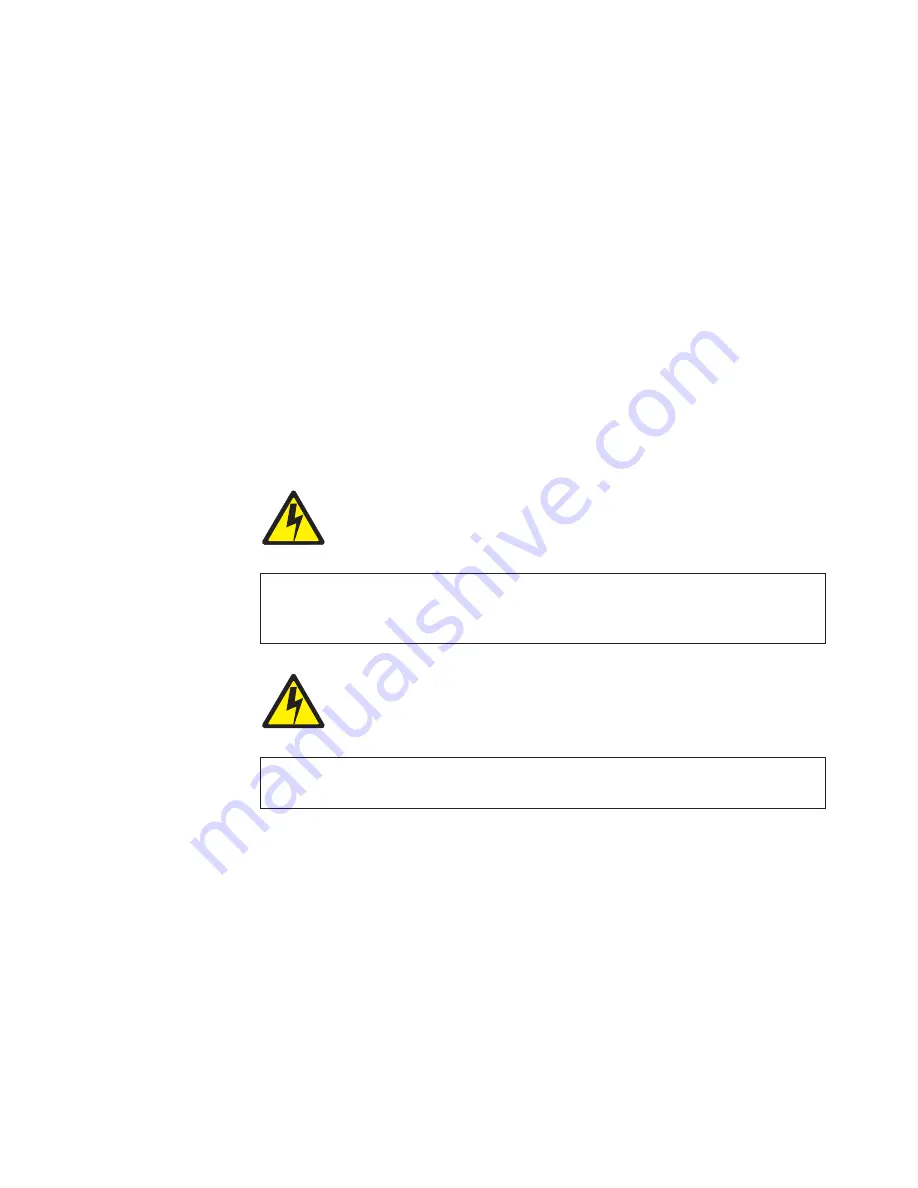
2.
Locate the Test button, the Network indicator light, and the label that bears the
node address, all located on the LAN attachment card case.
3.
Ensure the printer is powered on (|) and
READY LAN
appears on the display.
Press Start if the printer is not ready.
4.
With the printer powered on (|), press the test button. The printer will produce
printed output depending upon your action:
a.
After the indicator light begins to flash, press and release the test button to
print out configuration highlights.
b.
Press and hold the Test button on the LAN attachment card until the
Network indicator LED stops flashing. Because the button is recessed, use a
tool if you cannot depress the Test button using your finger.
The test button also can be used to reset the LAN attachment settings to the
default or factory settings. Refer to the User’s Manual on the "AXIS Online CD"
for more information.
Create a test page printout to verify that the parallel interface will allow
communication. The test page printout includes AXIS 5400 Network Print Server
information.
Attaching LAN Signal Cable to Printer
DANGER
<1-14> Switch off printer power and unplug the printer power cord before
connecting or disconnecting a communication port, a teleport, or any other
attachment connector.
DANGER
<1-13> Do not connect or disconnect a communication port, a teleport, or any
other connector during an electrical storm.
Note:
Category 5, twisted pair cable must be used if connecting to a 100 Mbps
Fast Ethernet network.
To attach a LAN cable (not shipped with the printer), follow these steps:
1.
The power switch is located on the lower left side of the printer. Ensure that
the printer is powered off (O) and the power cable is unplugged.
2.
Attach one end of the signal cable to the interface connector on the back of the
printer.
3.
Connect the power cord to the printer and to the electrical outlet.
4.
Power on (|) the printer.
5.
Wait until the message
IBM 4247
appears, all segments of the LCD on the
operator panel display are lighted, and the printer has stopped all motion. The
printer then displays:
Chapter 1. Getting Started
31
Summary of Contents for 4247 Model 003
Page 1: ...4247 Printer Model 003 User s Guide S544 5780 01 IBM ...
Page 2: ......
Page 3: ...4247 Printer Model 003 User s Guide S544 5780 01 IBM ...
Page 46: ...36 4247 Model 003 User s Guide ...
Page 62: ...52 4247 Model 003 User s Guide ...
Page 84: ...74 4247 Model 003 User s Guide ...
Page 86: ...76 4247 Model 003 User s Guide ...
Page 126: ...116 4247 Model 003 User s Guide ...
Page 152: ...142 4247 Model 003 User s Guide ...
Page 168: ...158 4247 Model 003 User s Guide ...
Page 184: ...174 4247 Model 003 User s Guide ...
Page 186: ...176 4247 Model 003 User s Guide ...
Page 188: ...178 4247 Model 003 User s Guide ...
Page 190: ...180 4247 Model 003 User s Guide ...
Page 194: ...184 4247 Model 003 User s Guide ...
Page 331: ...9 Reload the forms Chapter 20 Problems 321 ...
Page 332: ...322 4247 Model 003 User s Guide ...
Page 351: ...that of the power cord or plug whichever is less Appendix A Printer Specifications 341 ...
Page 352: ...342 4247 Model 003 User s Guide ...
Page 391: ......






























