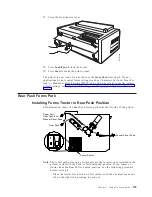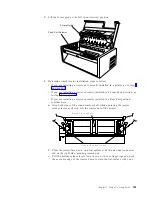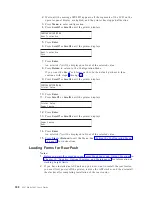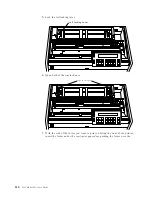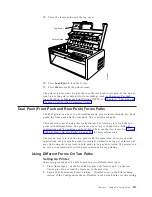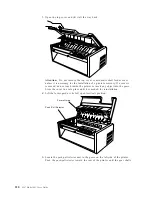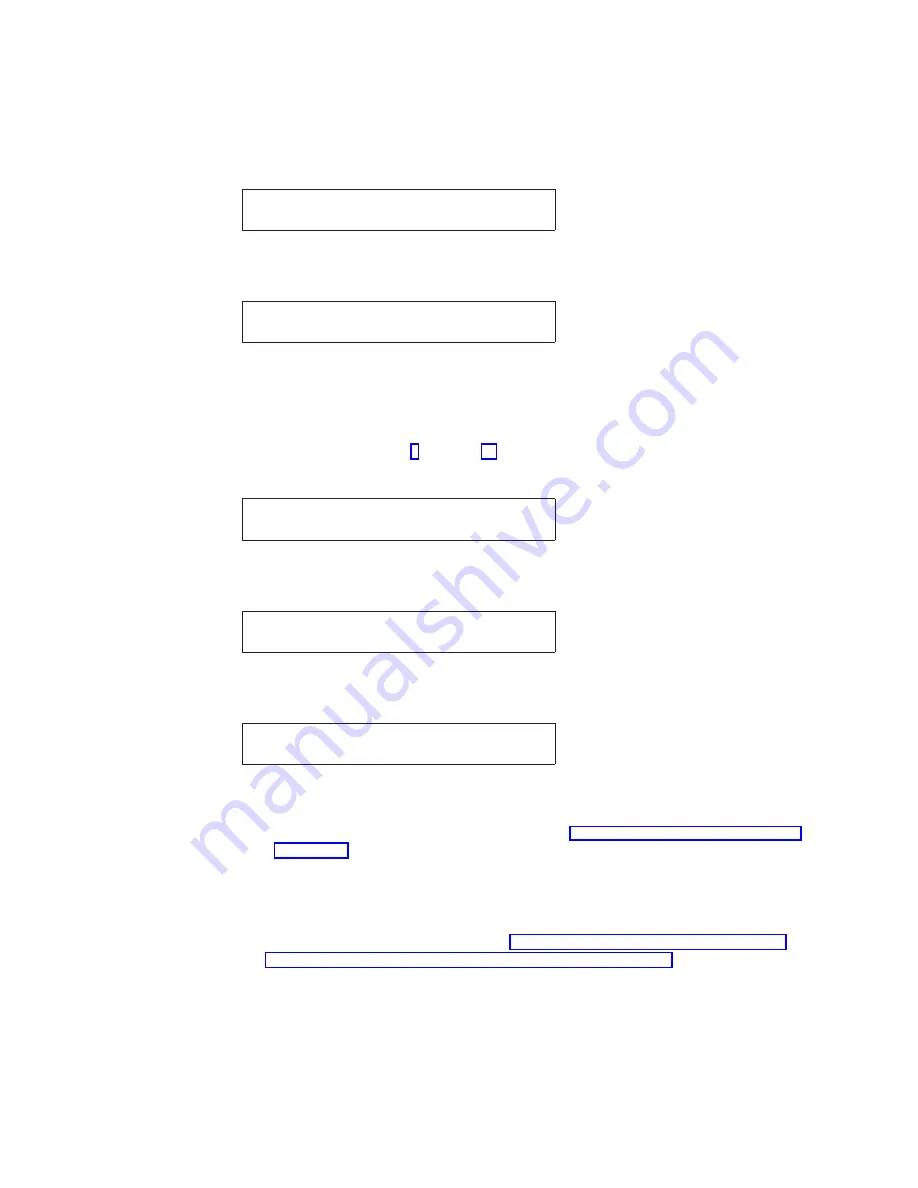
2.
Wait until the message
IBM 4247
appears, all the segments of the LCD on the
operator panel display are lighted, and the printer has stopped all motion.
3.
Press Menu to enter configuration.
4.
Press Scroll
↑
or Scroll
↓
until the printer displays
CONFIGURATION MENU
Rear Tractor Use
5.
Press Enter.
6.
Press Scroll
↑
or Scroll
↓
until the printer displays
Rear Tractor Use
Push
7.
Press Enter.
An asterisk (*) will be displayed in front of the selected value.
8.
Press Return to return to the Configuration Menu.
If you want the Rear-Push forms path to be the default path used, then
continue with steps 9 through 14.
9.
Press Scroll
↑
or Scroll
↓
until the printer displays
CONFIGURATION MENU
Printer Setup
10.
Press Enter.
11.
Press Scroll
↑
or Scroll
↓
until the printer displays
Printer Setup
Paper Source
12.
Press Enter.
13.
Press Scroll
↑
or Scroll
↓
until the printer displays
Paper Source
Rear
14.
Press Enter.
An asterisk (*) will be displayed in front of the selected value.
15.
Press Start or Return to exit the Menu. See “Exiting the Configuration Menu”
on page 55 for instructions.
Loading Forms for Rear Push
Notes:
1.
Before you start this procedure, see Forms Stack Input and Output Locations in
Chapter 19, “Supplies, Optional Features, and Maintenance” for information on
stacking height limits.
2.
If you have installed an ASF unit and you now want to install the rear tractor,
you must first power off the printer, remove the ASF stacker, and then reinstall
the stacker after completing installation of the rear tractor.
208
4247 Model 003 User’s Guide
Summary of Contents for 4247 Model 003
Page 1: ...4247 Printer Model 003 User s Guide S544 5780 01 IBM ...
Page 2: ......
Page 3: ...4247 Printer Model 003 User s Guide S544 5780 01 IBM ...
Page 46: ...36 4247 Model 003 User s Guide ...
Page 62: ...52 4247 Model 003 User s Guide ...
Page 84: ...74 4247 Model 003 User s Guide ...
Page 86: ...76 4247 Model 003 User s Guide ...
Page 126: ...116 4247 Model 003 User s Guide ...
Page 152: ...142 4247 Model 003 User s Guide ...
Page 168: ...158 4247 Model 003 User s Guide ...
Page 184: ...174 4247 Model 003 User s Guide ...
Page 186: ...176 4247 Model 003 User s Guide ...
Page 188: ...178 4247 Model 003 User s Guide ...
Page 190: ...180 4247 Model 003 User s Guide ...
Page 194: ...184 4247 Model 003 User s Guide ...
Page 331: ...9 Reload the forms Chapter 20 Problems 321 ...
Page 332: ...322 4247 Model 003 User s Guide ...
Page 351: ...that of the power cord or plug whichever is less Appendix A Printer Specifications 341 ...
Page 352: ...342 4247 Model 003 User s Guide ...
Page 391: ......