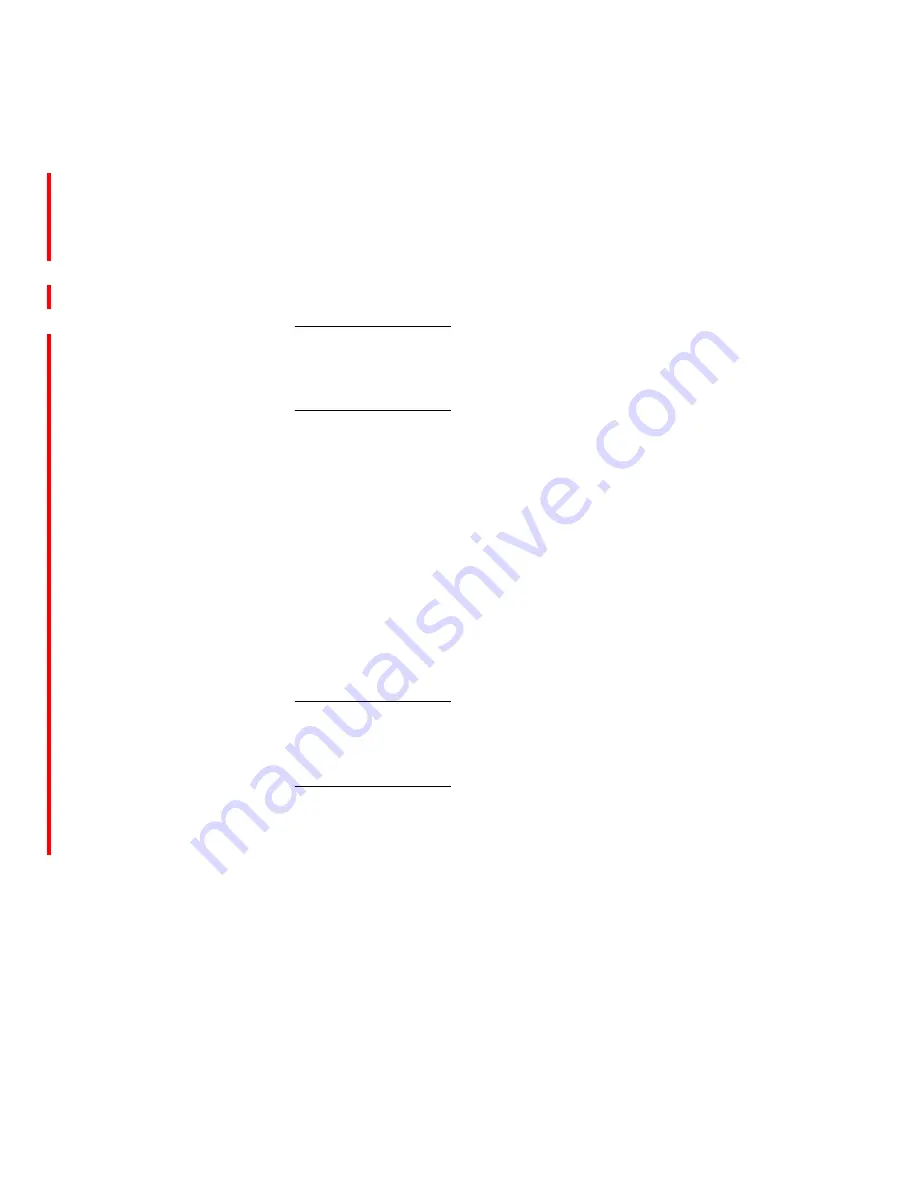
43
Chapter 3: Maintenance and troubleshooting
6. Activate the primary partition (location 1) and reboot the SAN
Router.
7. Upgrade the secondary partition (location 2) with the desired
image.
Downloading firmware
ATTENTION!
Please ensure that you have gone through the
Requirements
for upgrading firmware (4.6/4.7 to 5.0)
and
Checklist for migrating to 5.0
version
before you start downloading the firmware to avoid any irreversible
change to the SAN Router settings.
The SAN Router can store up to two versions of firmware – the
currently active version
an
d an inactive version. You can also
download the boot ROM.
You can use the CLI or Element Manager to download and install a
new version of firmware for the SAN Router. To download firmware
using the CLI, refer to the
E/OSi Command Line Interface User
Manual
.The following instructions are for using the Element Manger.
Go to the website support section at
http://www.NishanSystems.com
for the latest release notes and
support information.
To download firmware, follow these instructions:
NOTE:
If you encounter any problems downloading the firmware, make sure
you have the latest version of the TFTP server installed. You can download
and install the latest version of the TFTP server from
http://www.solarwinds.com
.
1. Select
File
>
Firmware Upgrade
.
The
Firmware Upgrade
dialog box displays.
Summary of Contents for 2027-R04
Page 2: ......
Page 8: ...SAN16M R SAN Router Installation And Service Manual vi...
Page 10: ...SAN16M R SAN Router Installation And Service Manual viii...
Page 12: ...SAN16M R SAN Router Installation And Service Manual x...
Page 36: ...SAN16M R SAN Router Installation And Service Manual 12...
Page 98: ...SAN16M R SAN Router Installation And Service Manual 74...
Page 115: ......
Page 116: ...Printed in USA GC26 7744 02...
















































