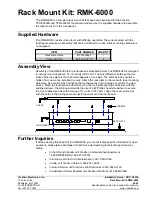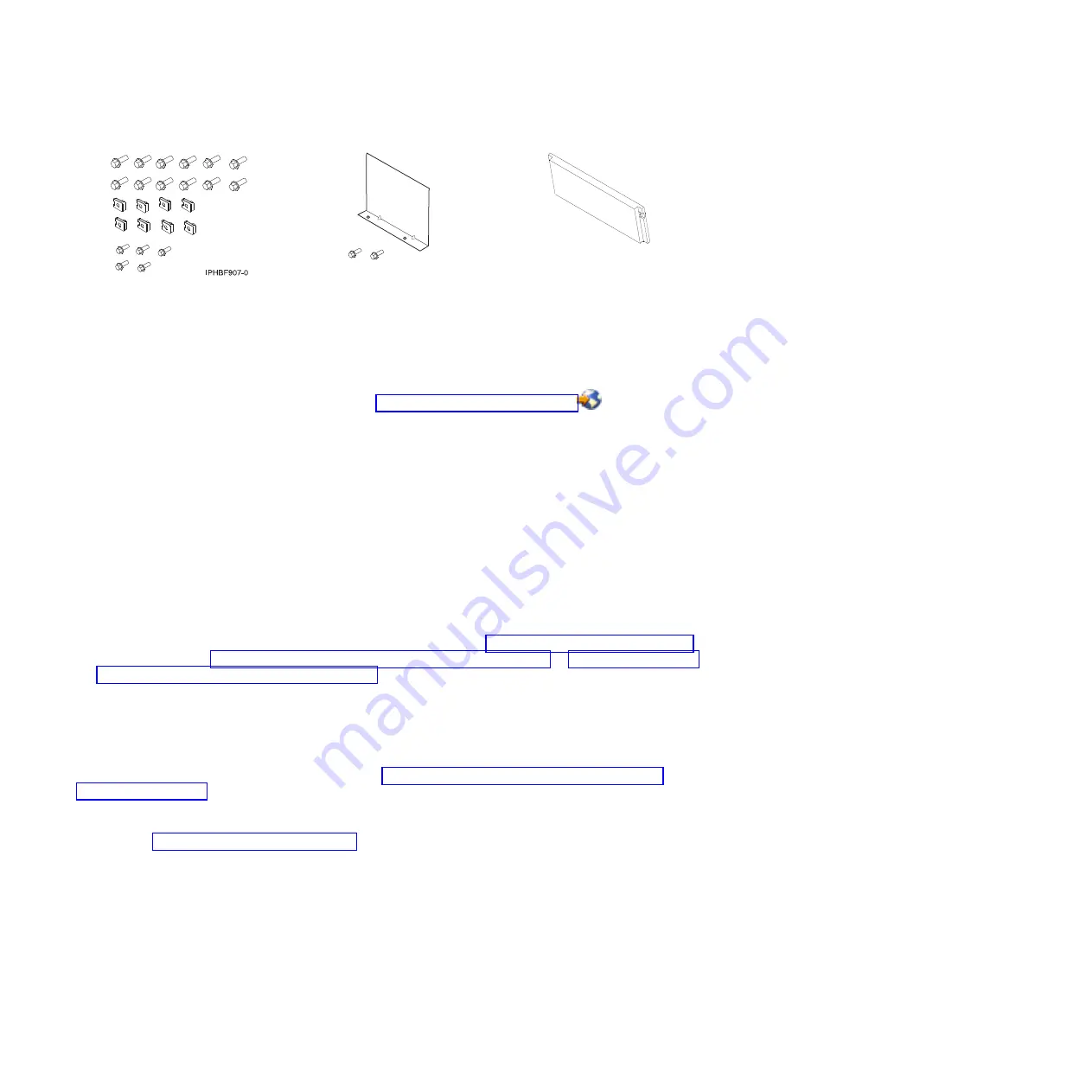
Figure 76. Rack-mounting kit
Figure 77. Filler plate and screws
Figure 78. Front bezel
If there are incorrect, missing, or damaged parts, contact:
v
Your IBM reseller
v
IBM Rochester Manufacturing Automated Information Line at 1-800-300-8751 (United States only).
v
Directory of worldwide contacts Web site at http://www.ibm.com/planetwide
(Locate your
service and support telephone numbers.)
3.
Ensure that there is an empty slot in an existing shell or that there is enough room in the rack to
install a new shell.
Powering off the system and removing power
You might need to power off the system and remove power. Use the procedure in this section to perform
this task.
1.
Ensure that the system you are attaching to is running the latest level of firmware. For information on
checking or upgrading the firmware level or your system, refer to the firmware updates section of
your system's installation information.
2.
After ensuring that your firmware is at the latest level, shut down and power off the system that you
are attaching to. For information about shutting down and powering off the system, see the
documentation provided with your expansion unit.
3.
If you are installing a drawer into an existing shell, continue with “Installing the system” on page 88.
Otherwise, refer to “Marking the location using the rack-mounting template” or “Marking the location
without a rack-mounting template” on page 80.
Marking the location using the rack-mounting template
You may want to mark the installation location by using a rack-mounting template. This section guides
you through using the rack-mounting template as a tool to perform this task.
If you do not have a rack-mounting template, go to “Marking the location without a rack-mounting
template” on page 80.
Note:
1.
Read the “Rack safety notices” on page 106.
2.
The rack-mounting template has printed illustrations located on the front and back of the template.
Each illustration is designed to aid you in identifying the EIA (Electronics Industries Association )
location holes used when planning to populate your rack.
Do not
use the rack-mounting template
without reading and understanding the following steps.
3.
Each step must be completed in its entirety. Skipping steps or not following steps in sequence may
cause rail failure, resulting in system-drawer damage or bodily injury.
4.
Use the front side of the rack-mounting template when installing the hardware on the front of the
rack, and the back side of the rack mounting template when installing the hardware on the back of
the rack. You can distinguish the front of the template from the back by the step numbers. The steps
on the front of the rack-mounting template begin with the number 1.
78
Installing into a rack
Summary of Contents for 0551
Page 1: ...Power Systems Rack rack features and installing systems or expansion units into a rack ...
Page 2: ......
Page 3: ...Power Systems Rack rack features and installing systems or expansion units into a rack ...
Page 8: ...vi Installing into a rack ...
Page 12: ...2 Installing into a rack ...
Page 34: ...24 Installing into a rack ...
Page 118: ...108 Installing into a rack ...
Page 126: ...116 Installing into a rack ...
Page 130: ...120 Installing into a rack ...
Page 148: ...138 Installing into a rack ...
Page 164: ...154 Installing into a rack ...
Page 174: ...3 Close the front rack door 164 Installing into a rack ...
Page 181: ......
Page 182: ... Printed in USA ...