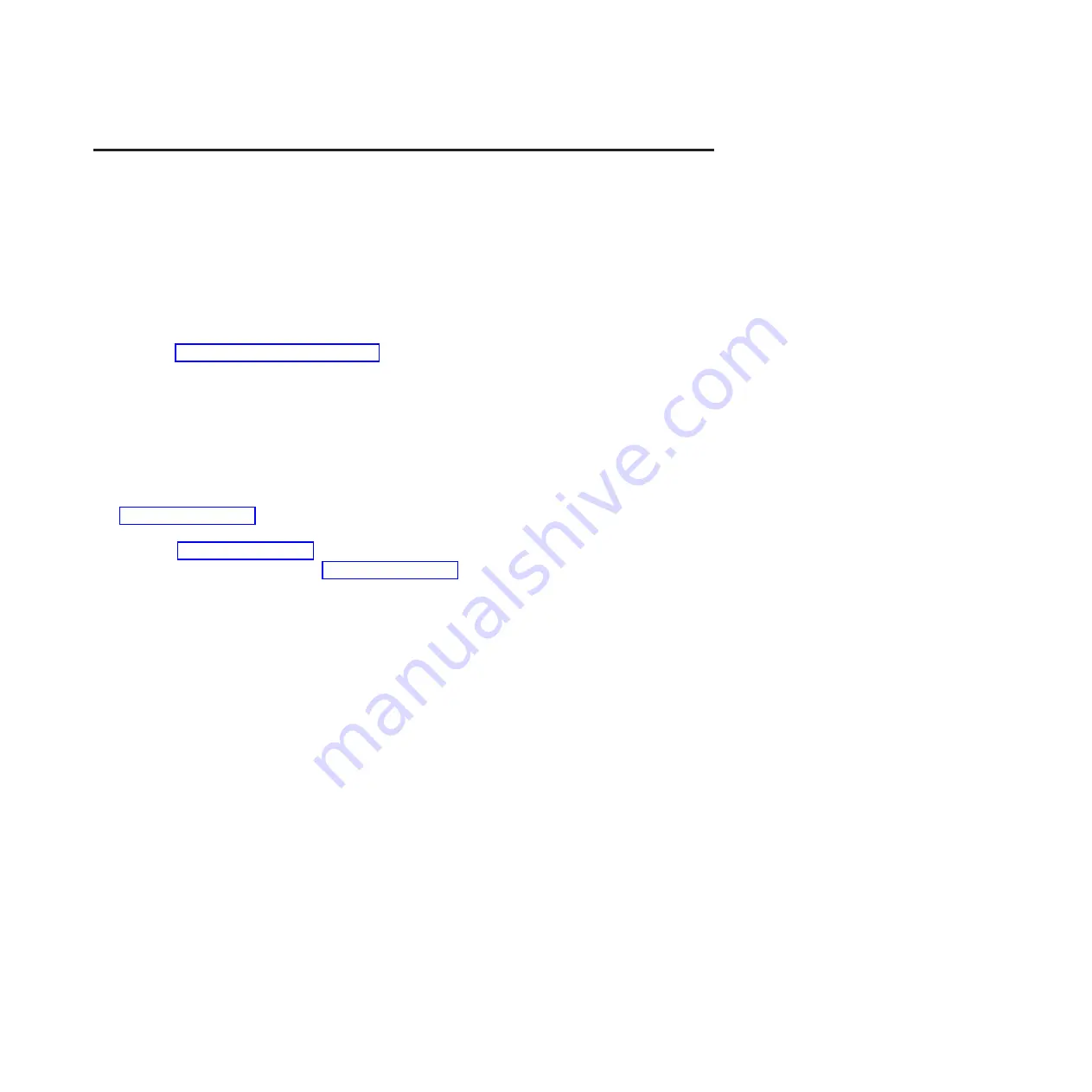
Chapter 8. Connecting multiple racks with rack-to-rack
attachment kit
You might need to connect multiple racks together. Use the procedure in this section to perform this task.
This topic describes how to connect multiple racks to each other using a rack-to-rack attachment kit. To
do this, you will need the rack-to-rack attachment kit (feature 7840).
To connect multiple racks with the rack-to-rack attachment kit follow this procedure:
1.
Read the “Rack safety notices” on page 106.
2.
If they are installed, remove the side panels from each rack. Remove side panels only from the sides
that will be attached to each other. To do this:
a.
Lift up the two panel-release tabs.
b.
Pull the panel up and away from the rack chassis. This motion will release the panel from the
two lower J brackets.
c.
Store the side panels.
3.
Remove the two Z brackets and the two J brackets. These brackets are used to hang the side panels.
4.
Install the first two standoffs in the upper-left and lower-right corners of the first rack as shown in
Figure 117 on page 118.
5.
Install the second two standoffs in the upper-left and lower-right corners of the second rack as
shown in Figure 117 on page 118.
6.
Attach the long foam as shown in Figure 117 on page 118. For a model T42 rack, join the short foam
to the end of the long foam, and adhere it to the frame length of the rack.
7.
Position the racks together.
8.
Align the standoff holes. You might need to adjust the leveling feet to do this.
9.
Install a screw and washer into all four positions, but do not tighten.
© Copyright IBM Corp. 2007, 2009
117
Summary of Contents for 0551
Page 1: ...Power Systems Rack rack features and installing systems or expansion units into a rack ...
Page 2: ......
Page 3: ...Power Systems Rack rack features and installing systems or expansion units into a rack ...
Page 8: ...vi Installing into a rack ...
Page 12: ...2 Installing into a rack ...
Page 34: ...24 Installing into a rack ...
Page 118: ...108 Installing into a rack ...
Page 126: ...116 Installing into a rack ...
Page 130: ...120 Installing into a rack ...
Page 148: ...138 Installing into a rack ...
Page 164: ...154 Installing into a rack ...
Page 174: ...3 Close the front rack door 164 Installing into a rack ...
Page 181: ......
Page 182: ... Printed in USA ...






























