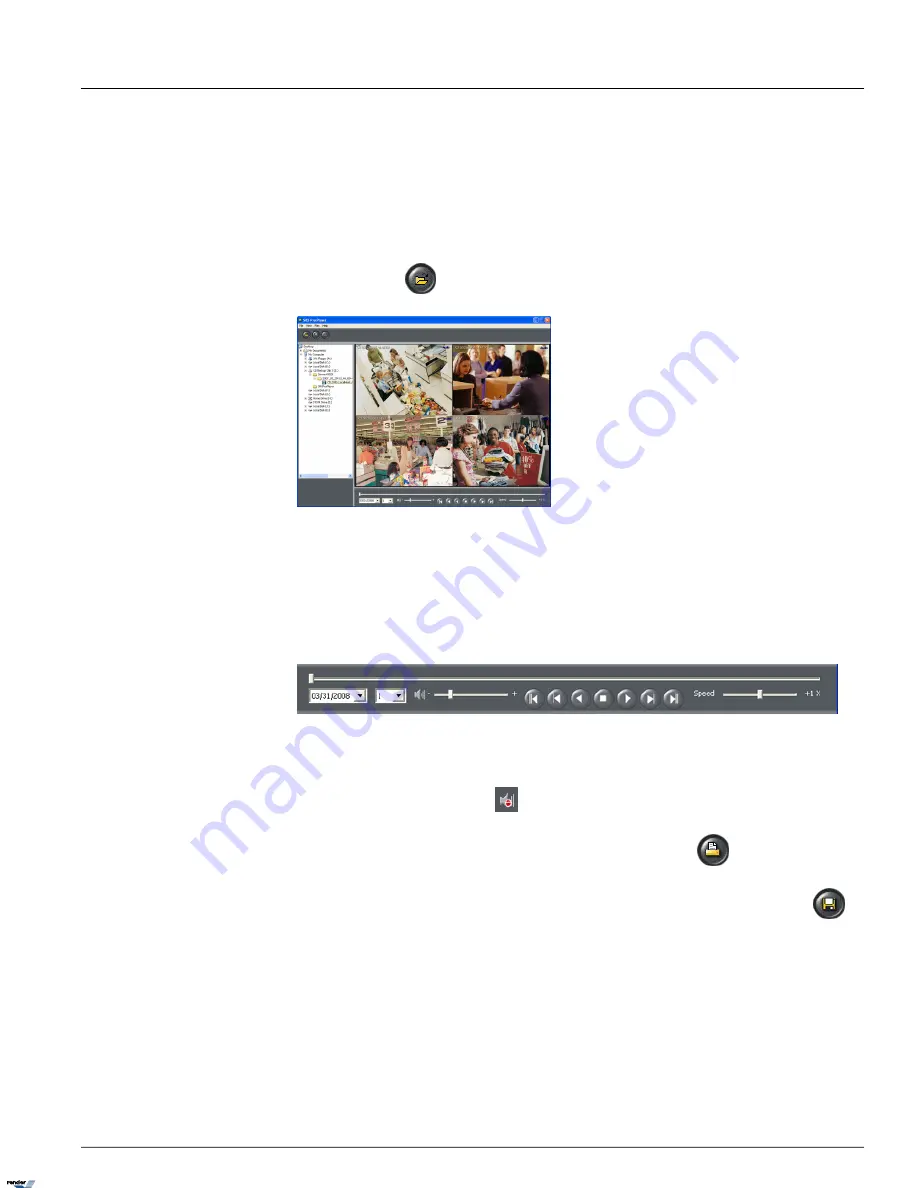
3.1. i³ SRX-Pro Player
Whenever an encrypted backup is burned onto a CD/DVD media, SRX-Pro Player is added onto the disk. To view recorded
video, simply insert the disk into the optical drive. Provided the Autorun feature is not disabled on your PC, the SRX-Pro
Player will automatically start and the recorded video will be automatically be played.
Browse the tree list in the left panel to locate the desired backup session on the CD/DVD media, select it in the list and
click the
Open
button
to display video in the main screen.
To control the video playback, use the video playback panel and the video slider in the bottom of the screen. To increase
the playback speed, use the
Speed
slider.
Available playback speeds: 1/6X, 1/5X, 1/4X, 1/2X, 1X, 2X, 16X, 32X
If the video backup includes video recordings from more than one calendar day, select the desired date from the calendar
drop-down menu.
To select the desired audio channel, click on the drop-down menu and select one of the available audio channels (if any).
Only one audio channel at-a-time can be played back in SRX-Pro Player.
To mute audio, click on the speaker icon.
To print an image, double-click the desired video channel and click the
button
.
To save an image as a BMP or a JPEG file, double-click the desired video channel and click the
Save
button
.
197
i³ SRX-Pro Player
Chapter 3. Appendix
XML to PDF by RenderX XEP XSL-FO Formatter, visit us at
http://www.renderx.com/






























